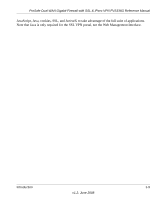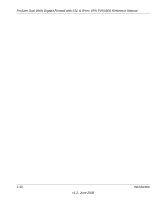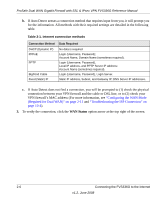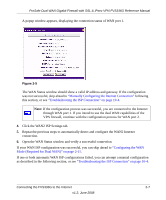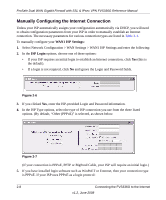Netgear FVS336G FVS336G Reference Manual - Page 30
Navigating the Menus, Configuring the Internet Connections, Automatically Detecting and Connecting
 |
UPC - 606449052015
View all Netgear FVS336G manuals
Add to My Manuals
Save this manual to your list of manuals |
Page 30 highlights
ProSafe Dual WAN Gigabit Firewall with SSL & IPsec VPN FVS336G Reference Manual Navigating the Menus The Web Configuration Manager menus are organized in a layered structure of main categories and submenus: • Main menu. The horizontal orange bar near the top of the page is the main menu, containing the primary configuration categories. Clicking on a primary category changes the contents of the submenu bar. • Submenu. The horizontal grey bar immediately below the main menu is the submenu, containing subcategories of the currently selected primary category. • Tab. Immediately below the submenu bar, at the top of the menu active window, are one or more tabs, further subdividing the currently selected subcategory if necessary. • Option arrow. To the right of the tabs on some menus are one or more blue dots with an arrow in the center. Clicking an option arrow brings up either a popup window or an advanced option menu. Tip: In the instructions in this guide, we may refer to a menu using the notation primary | subcategory, such as Network Configuration | WAN Settings. In this example, Network is the selected primary category (in the main menu) and WAN Settings is the selected subcategory (in the submenu). You can now proceed to the first configuration task, configuring the VPN firewall's Internet connections. Configuring the Internet Connections To set up your VPN firewall for secure Internet connections, you configure WAN ports 1 and 2. The Web Configuration Manager offers two connection configuration options: • Automatic detection and configuration of the network connection. • Manual configuration of the network connection. Each option is detailed in the sections following. Automatically Detecting and Connecting To automatically configure the WAN ports for connection to the Internet: 2-4 Connecting the FVS336G to the Internet v1.2, June 2008