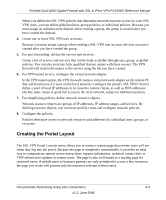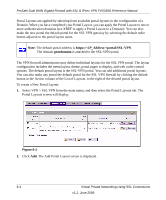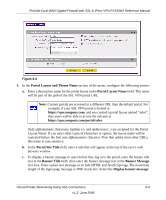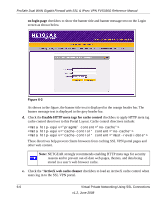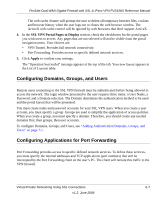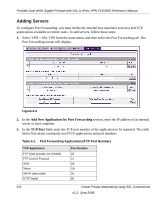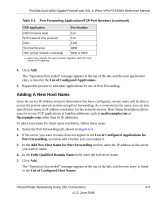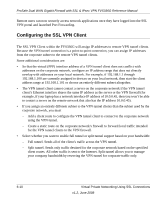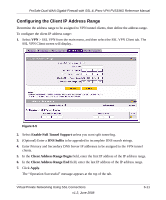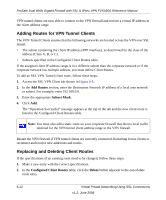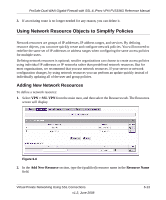Netgear FVS336G FVS336G Reference Manual - Page 136
Adding Servers, Add New Application for Port Forwarding, TCP Port
 |
UPC - 606449052015
View all Netgear FVS336G manuals
Add to My Manuals
Save this manual to your list of manuals |
Page 136 highlights
ProSafe Dual WAN Gigabit Firewall with SSL & IPsec VPN FVS336G Reference Manual Adding Servers To configure Port Forwarding, you must define the internal host machines (servers) and TCP applications available to remote users. To add servers, follow these steps: 1. Select VPN > SSL VPN from the main menu, and then select the Port Forwarding tab. The Port Forwarding screen will display.. Figure 6-4 2. In the Add New Application for Port Forwarding section, enter the IP address of an internal server or host computer. 3. In the TCP Port field, enter the TCP port number of the application to be tunneled. The table below lists many commonly used TCP applications and port numbers. Table 6-1. Port Forwarding Applications/TCP Port Numbers TCP Application FTP Data (usually not needed) FTP Control Protocol SSH Telnet SMTP (send mail) HTTP (web) Port Number 20 21 22a 23a 25 80 6-8 Virtual Private Networking Using SSL Connections v1.2, June 2008