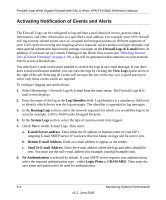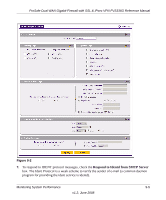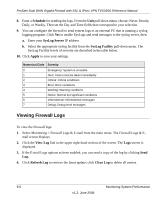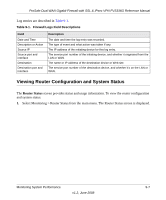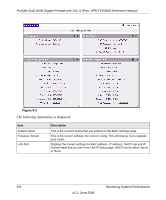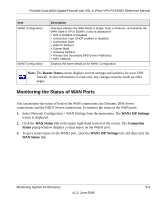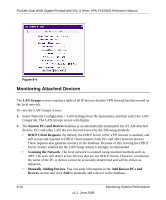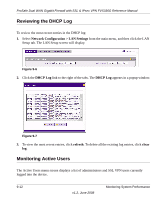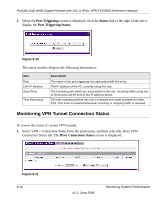Netgear FVS336G FVS336G Reference Manual - Page 193
Monitoring the Status of WAN Ports, WAN1 ISP Settings, WAN Status, Connection, Status, Router Status
 |
UPC - 606449052015
View all Netgear FVS336G manuals
Add to My Manuals
Save this manual to your list of manuals |
Page 193 highlights
ProSafe Dual WAN Gigabit Firewall with SSL & IPsec VPN FVS336G Reference Manual Item WAN1 Configuration WAN2 Configuration Description Indicates whether the WAN Mode is Single, Dual, or Rollover, and whether the WAN State is UP or DOWN. It also is displayed if: • NAT is Enabled or Disabled. • Connection Type: DHCP enabled or disabled. • Connection State • WAN IP Address • Subnet Mask • Gateway Address • Primary and Secondary DNS Server Addresses • MAC Address. Displays the same details as for WAN1 Configuration. Note: The Router Status screen displays current settings and statistics for your VPN firewall. As this information is read-only, any changes must be made on other pages. Monitoring the Status of WAN Ports You can monitor the status of both of the WAN connections, the Dynamic DNS Server connections, and the DHCP Server connections. To monitor the status of the WAN ports: 1. Select Network Configuration > WAN Settings from the main menu. The WAN1 ISP Settings screen is displayed. 2. Click the WAN Status link in the upper right-hand section of the screen. The Connection Status popup window displays a status report on the WAN1 port. 3. To get a status report on the WAN2 port, click the WAN2 ISP Settings tab, and then click the WAN Status link. Monitoring System Performance 9-9 v1.2, June 2008