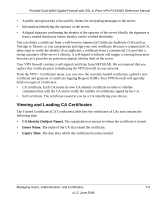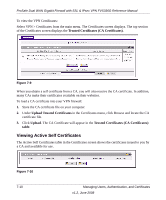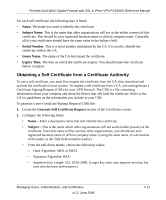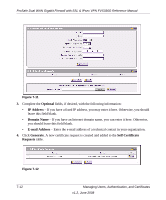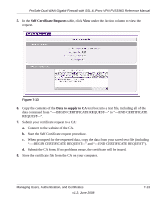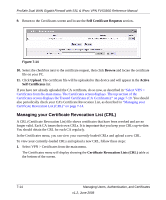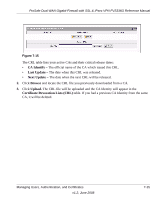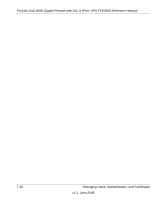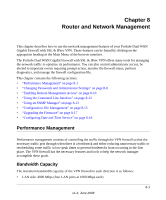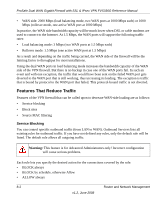Netgear FVS336G FVS336G Reference Manual - Page 161
Self Certificate Requests, Data to supply to CA, Connect to the website of the CA.
 |
UPC - 606449052015
View all Netgear FVS336G manuals
Add to My Manuals
Save this manual to your list of manuals |
Page 161 highlights
ProSafe Dual WAN Gigabit Firewall with SSL & IPsec VPN FVS336G Reference Manual 5. In the Self Certificate Requests table, click View under the Action column to view the request. Figure 7-13 6. Copy the contents of the Data to supply to CA text box into a text file, including all of the data contained from "----BEGIN CERTIFICATE REQUEST---" to "---END CERTIFICATE REQUEST---". 7. Submit your certificate request to a CA: a. Connect to the website of the CA. b. Start the Self Certificate request procedure. c. When prompted for the requested data, copy the data from your saved text file (including "----BEGIN CERTIFICATE REQUEST---" and "---END CERTIFICATE REQUEST"). d. Submit the CA form. If no problems ensue, the certificate will be issued. 8. Store the certificate file from the CA on your computer. Managing Users, Authentication, and Certificates v1.2, June 2008 7-13