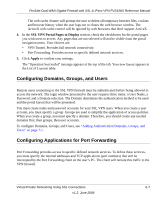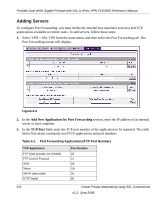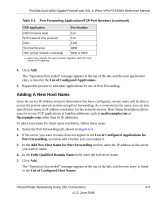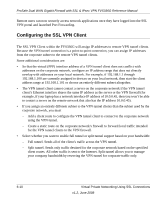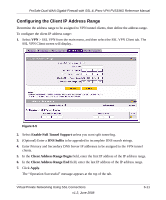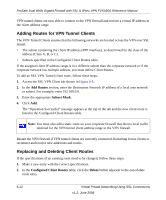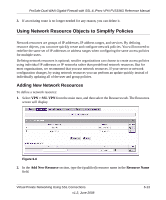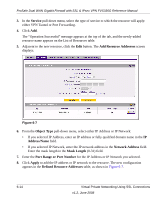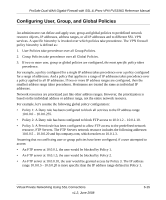Netgear FVS336G FVS336G Reference Manual - Page 140
Adding Routes for VPN Tunnel Clients, Replacing and Deleting Client Routes, Add Routes, Subnet Mask
 |
UPC - 606449052015
View all Netgear FVS336G manuals
Add to My Manuals
Save this manual to your list of manuals |
Page 140 highlights
ProSafe Dual WAN Gigabit Firewall with SSL & IPsec VPN FVS336G Reference Manual VPN tunnel clients are now able to connect to the VPN firewall and receive a virtual IP address in the client address range. Adding Routes for VPN Tunnel Clients The VPN Tunnel Clients assume that the following networks are located across the VPN over SSL tunnel: • The subnet containing the client IP address (PPP interface), as determined by the class of the address (Class A, B, or C). • Subnets specified in the Configured Client Routes table. If the assigned client IP address range is in a different subnet than the corporate network or if the corporate network has multiple subnets, you must define Client Routes. To add an SSL VPN Tunnel client route, follow these steps: 1. Access the SSL VPN Client tab shown in Figure 6-5. 2. In the Add Routes section, enter the Destination Network IP address of a local area network or subnet. For example, enter 192.168.0.0. 3. Enter the appropriate Subnet Mask. 4. Click Add. The "Operation Successful" message appears at the top of the tab and the new client route is listed in the Configured Client Routes table. Note: You must also add a static route on your corporate firewall that directs local traffic destined for the VPN tunnel client address range to the VPN firewall. Restart the VPN firewall if VPN tunnel clients are currently connected. Restarting forces clients to reconnect and receive new addresses and routes. Replacing and Deleting Client Routes If the specifications of an existing route need to be changed, follow these steps: 1. Make a new entry with the correct specifications. 2. In the Configured Client Routes table, click the Delete button adjacent to the out-of-date route entry. 6-12 Virtual Private Networking Using SSL Connections v1.2, June 2008