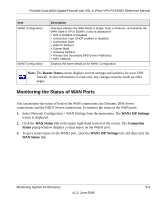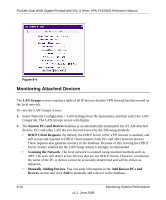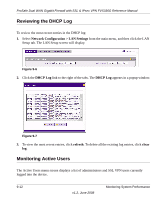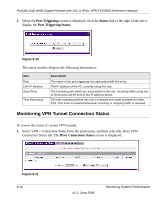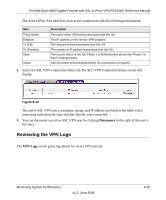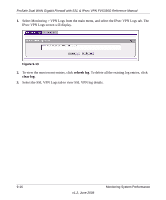Netgear FVS336G FVS336G Reference Manual - Page 198
Monitoring VPN Tunnel Connection Status, Port Triggering, Status, Port Triggering Status
 |
UPC - 606449052015
View all Netgear FVS336G manuals
Add to My Manuals
Save this manual to your list of manuals |
Page 198 highlights
ProSafe Dual WAN Gigabit Firewall with SSL & IPsec VPN FVS336G Reference Manual 2. When the Port Triggering screen is displayed, click the Status link to the right of the tab to display the Port Triggering Status. Figure 9-10 The status window displays the following information: Item Rule LAN IP Address Open Ports Time Remaining Description The name of the port triggering rule associated with this entry. The IP address of the PC currently using this rule. The Incoming ports which are associated the this rule. Incoming traffic using one of these ports will be sent to the IP address above. The time remaining before this rule is released and made available for other PCs. This timer is restarted whenever incoming or outgoing traffic is received. Monitoring VPN Tunnel Connection Status To review the status of current VPN tunnels: 1. Select VPN > Connection Status from the main menu, and then select the IPsec VPN Connection Status tab. The IPsec Connection Status screen is displayed. Figure 9-11 9-14 v1.2, June 2008 Monitoring System Performance