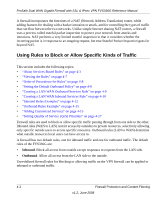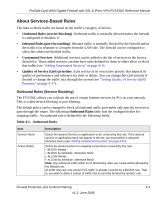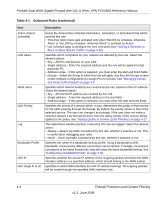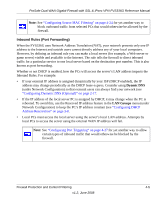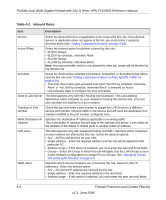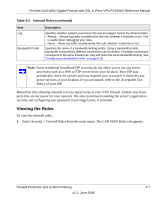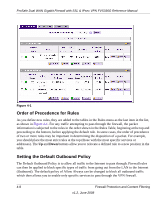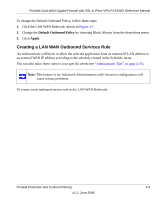Netgear FVS336G FVS336G Reference Manual - Page 66
Table 4-1., Outbound Rules continued, Firewall Protection and Content Filtering - internet drops
 |
UPC - 606449052015
View all Netgear FVS336G manuals
Add to My Manuals
Save this manual to your list of manuals |
Page 66 highlights
ProSafe Dual WAN Gigabit Firewall with SSL & IPsec VPN FVS336G Reference Manual Table 4-1. Outbound Rules (continued) Item Description Action (Select Schedule) LAN Users WAN Users QoS Priority Log Bandwidth Profile NAT IP NAT single IP is on: Select the desired time schedule (Schedule1, Schedule2, or Schedule3) that will be used by this rule. • This drop down menu gets activated only when "BLOCK by schedule, otherwise Allow" or "ALLOW by schedule, otherwise Block" is selected as Action. • Use schedule page to configure the time schedules (see "Setting a Schedule to Block or Allow Specific Traffic" on page 4-29). Specifies which computers on your network are affected by this rule. Select the desired options: • Any - All PCs and devices on your LAN. • Single address - Enter the required address and the rule will be applied to that particular PC. • Address range - If this option is selected, you must enter the start and finish fields. • Groups - Select the Group to which this rule will apply. Use the LAN Groups screen (under Network Configuration) to assign PCs to Groups. See "Managing Groups and Hosts (LAN Groups)" on page 3-5. Specifies which Internet locations are covered by the rule, based on their IP address. Select the desired option: • Any - All Internet IP address are covered by this rule. • Single address - Enter the required address in the start field. • Address range - If this option is selected, you must enter the start and end fields. Specifies the priority of a service which, in turn, determines the quality of that service for the traffic passing through the firewall. By default, the priority shown is that of the selected service. The user can change it accordingly. If the user does not make a selection (leaves it as Normal-Service), then the native priority of the service will be applied to the policy. See "Setting Quality of Service (QoS) Priorities" on page 4-17. This determines whether packets covered by this rule are logged. Select the desired action: • Always - always log traffic considered by this rule, whether it matches or not. This is useful when debugging your rules. • Never - never log traffic considered by this rule, whether it matches or not. Specifies the name of a bandwidth limiting profile. Using a bandwidth profile, bandwidth consumed by different connections can be limited. If multiple connections correspond to the same firewall rule, they will share the same bandwidth limiting. See "Configuring a Bandwidth Profile" on page 4-30. Specifies whether the source IP address of the outgoing packets should be the WAN interface address or a specified address, which should belong to the WAN subnet. Specifies to which WAN interface the NAT IP address belongs. All outgoing packets will be routed through the specified WAN interface only. 4-4 Firewall Protection and Content Filtering v1.2, June 2008