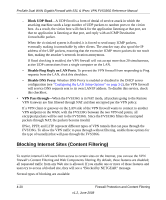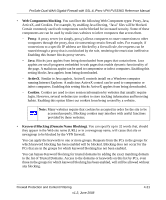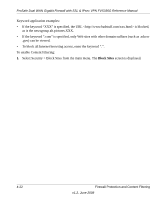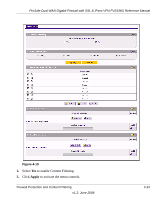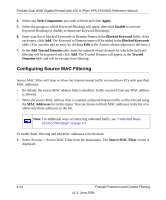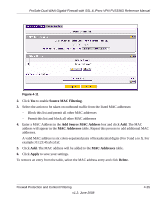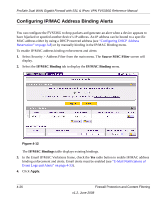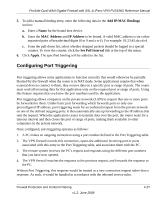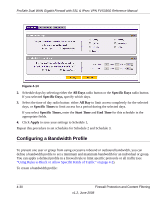Netgear FVS336G FVS336G Reference Manual - Page 87
Source MAC Filtering, Add Source MAC Address, MAC Addresses, Apply, Delete
 |
UPC - 606449052015
View all Netgear FVS336G manuals
Add to My Manuals
Save this manual to your list of manuals |
Page 87 highlights
ProSafe Dual WAN Gigabit Firewall with SSL & IPsec VPN FVS336G Reference Manual Figure 4-11 2. Click Yes to enable Source MAC Filtering. 3. Select the action to be taken on outbound traffic from the listed MAC addresses: - Block this list and permit all other MAC addresses - Permit this list and block all other MAC addresses 4. Enter a MAC Address in the Add Source MAC Address box and click Add. The MAC address will appear in the MAC Addresses table. Repeat this process to add additional MAC addresses. A valid MAC address is six colon-separated pairs of hexadecimal digits (0 to 9 and a to f). For example: 01:23:45:ab:cd:ef. 5. Click Add. The MAC address will be added to the MAC Addresses table. 6. Click Apply to save your settings. To remove an entry from the table, select the MAC address entry and click Delete. Firewall Protection and Content Filtering v1.2, June 2008 4-25