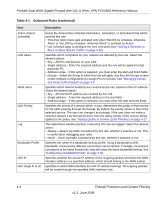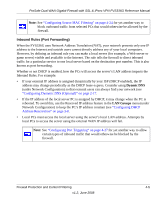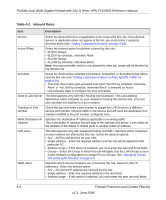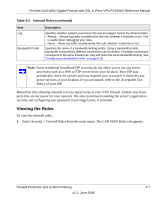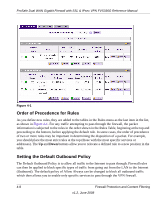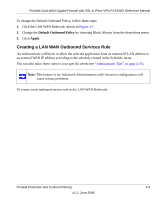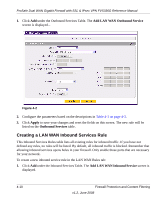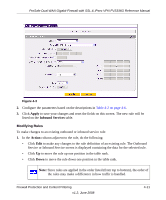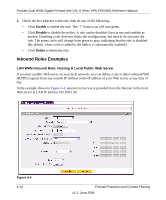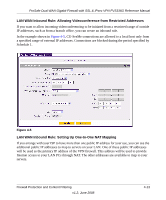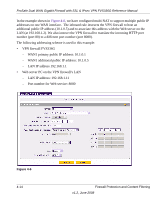Netgear FVS336G FVS336G Reference Manual - Page 71
Creating a LAN WAN Outbound Services Rule, Default Outbound Policy, Apply - vpn problem
 |
UPC - 606449052015
View all Netgear FVS336G manuals
Add to My Manuals
Save this manual to your list of manuals |
Page 71 highlights
ProSafe Dual WAN Gigabit Firewall with SSL & IPsec VPN FVS336G Reference Manual To change the Default Outbound Policy, follow these steps: 1. Click the LAN WAN Rules tab, shown in Figure 4-1. 2. Change the Default Outbound Policy by choosing Block Always from the drop-down menu. 3. Click Apply. Creating a LAN WAN Outbound Services Rule An outbound rule will block or allow the selected application from an internal IP LAN address to an external WAN IP address according to the schedule created in the Schedule menu. You can also tailor these rules to your specific needs (see "Administrator Tips" on page 4-33). Note: This feature is for Advanced Administrators only! Incorrect configuration will cause serious problems. To create a new outbound service rule in the LAN WAN Rules tab: Firewall Protection and Content Filtering 4-9 v1.2, June 2008