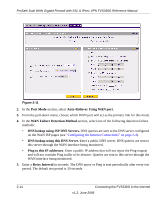Netgear FVS336G FVS336G Reference Manual - Page 45
Configuring the Advanced WAN Options (Optional), Change DNS to, Use wildcards, Update every 30 days
 |
UPC - 606449052015
View all Netgear FVS336G manuals
Add to My Manuals
Save this manual to your list of manuals |
Page 45 highlights
ProSafe Dual WAN Gigabit Firewall with SSL & IPsec VPN FVS336G Reference Manual 3. Click the information or registration link in the upper right corner for registration information. Figure 2-14: 4. Access the Web site of the DDNS service provider and register for an account (for example, for dyndns.org, go to http://www.dyndns.org). 5. For each WAN port, click the Yes radio button for Change DNS to and configure the active fields: a. Enter the account information for the service you have chosen (for example, user name, password, key, or domain). b. If your DDNS provider allows the use of wild cards in resolving your URL, you may select the Use wildcards check box to activate this feature. For example, the wildcard feature will cause *.yourhost.dyndns.org to be aliased to the same IP address as yourhost.dyndns.org c. If your WAN IP address does not change often, you may need to force a periodic update to the DDNS service to prevent your account from expiring. If it appears, you can select the Update every 30 days check box to enable a periodic update. 6. Click Apply to save your configuration. Configuring the Advanced WAN Options (Optional) To configure the Advanced WAN options: 1. Select Network Configuration > WAN Settings from the main menu. The WAN! ISP Settings screen will display. Connecting the FVS336G to the Internet v1.2, June 2008 2-19