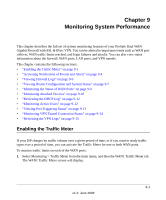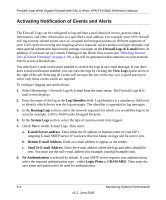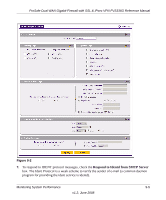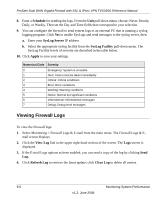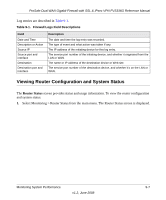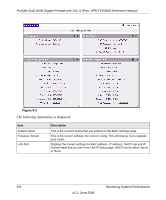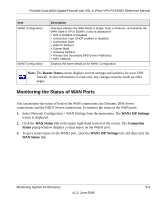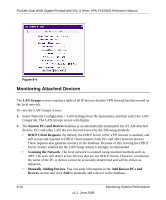Netgear FVS336G FVS336G Reference Manual - Page 190
Viewing Firewall Logs, Schedule, SysLog Server, SysLog Facility, Apply, View Log, Refresh Log
 |
UPC - 606449052015
View all Netgear FVS336G manuals
Add to My Manuals
Save this manual to your list of manuals |
Page 190 highlights
ProSafe Dual WAN Gigabit Firewall with SSL & IPsec VPN FVS336G Reference Manual 8. Enter a Schedule for sending the logs. From the Unit pull-down menu, choose: Never, Hourly, Daily, or Weekly. Then set the Day and Time fields that correspond to your selection. 9. You can configure the firewall to send system logs to an external PC that is running a syslog logging program. Click Yes to enable SysLogs and send messages to the syslog server, then: a. Enter your SysLog Server IP address b. Select the appropriate syslog facility from the SysLog Facility pull-down menu. The SysLog Facility levels of severity are described in the table below. 10. Click Apply to save your settings. Numerical Code Severity 0 Emergency: System is unusable 1 Alert: Action must be taken immediately 2 Critical: Critical conditions 3 Error: Error conditions 4 Warning: Warning conditions 5 Notice: Normal but significant conditions 6 Informational: Informational messages 7 Debug: Debug level messages Viewing Firewall Logs To view the Firewall logs: 1. Select Monitoring > Firewall Logs & E-mail from the main menu. The Firewall Logs & Email screen displays 2. Click the View Log link in the upper right-hand section of the screen. The Logs screen is displayed. 3. If the E-mail Logs options as been enabled, you can send a copy of the log by clicking Send Log. 4. Click Refresh Log to retrieve the latest update; click Clear Log to delete all entries. 9-6 Monitoring System Performance v1.2, June 2008