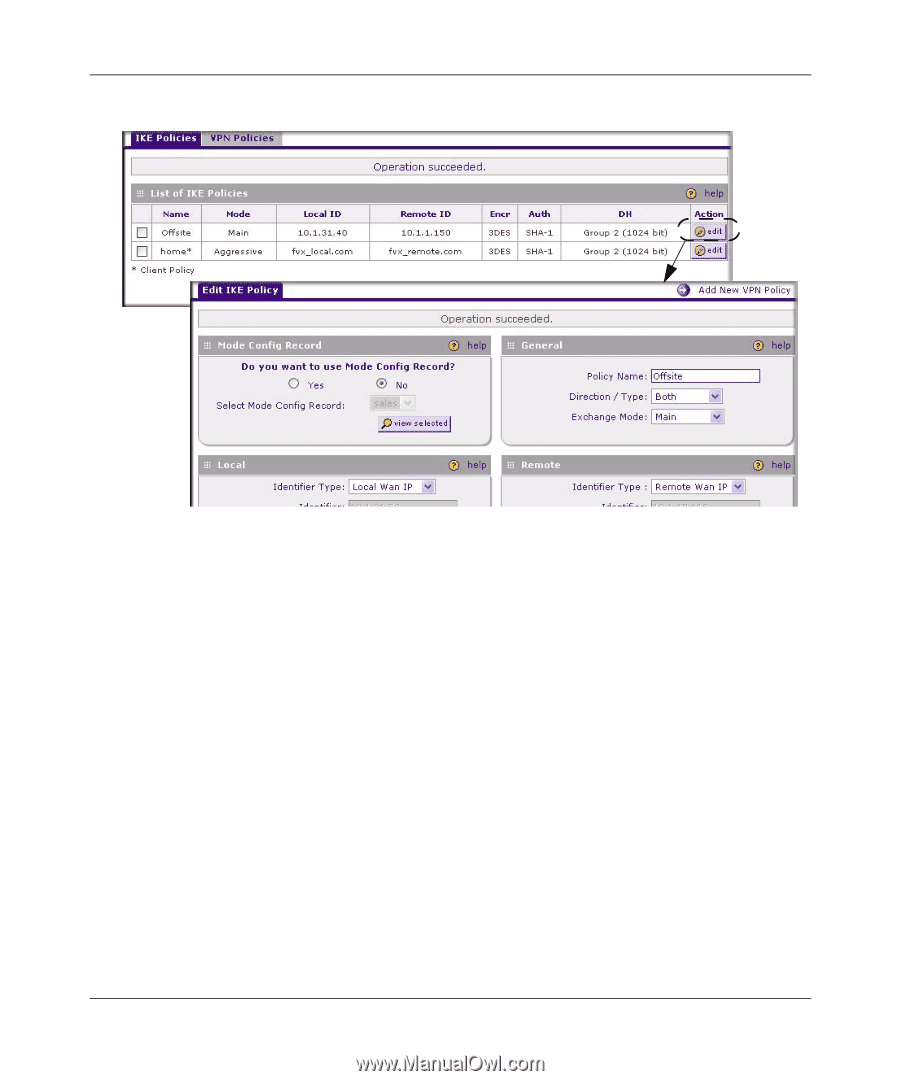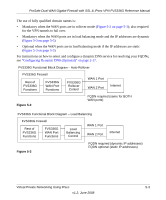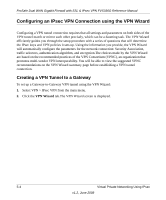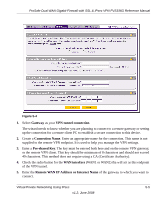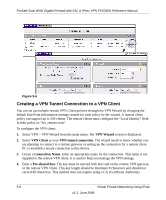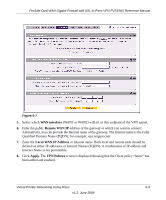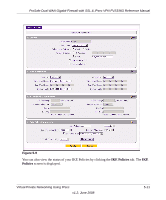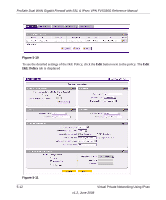Netgear FVS336G FVS336G Reference Manual - Page 104
Creating a VPN Tunnel Connection to a VPN Client, VPN Wizard, VPN Client, VPN tunnel connection
 |
UPC - 606449052015
View all Netgear FVS336G manuals
Add to My Manuals
Save this manual to your list of manuals |
Page 104 highlights
ProSafe Dual WAN Gigabit Firewall with SSL & IPsec VPN FVS336G Reference Manual Figure 5-6 Creating a VPN Tunnel Connection to a VPN Client You can set up multiple remote VPN Client policies through the VPN Wizard by changing the default End Point Information settings created for each policy by the wizard. A remote client policy can support up to 200 clients. The remote clients must configure the "Local Identity" field in their policy as "fvs_remote.com". To configure the VPN client: 1. Select VPN > VPN Wizard from the main menu. The VPN Wizard screen is displayed. 2. Select VPN Client as your VPN tunnel connection. The wizard needs to know whether you are planning to connect to a remote gateway or setting up the connection for a remote client PC to establish a secure connection to this device. 3. Create a Connection Name. Enter an appropriate name for the connection. This name is not supplied to the remote VPN client. It is used to help you manage the VPN settings. 4. Enter a Pre-shared Key. The key must be entered both here and on the remote VPN gateway, or the remote VPN Client. This key length should be minimum 8 characters and should not exceed 49 characters. This method does not require using a CA (Certificate Authority). 5-8 Virtual Private Networking Using IPsec v1.2, June 2008