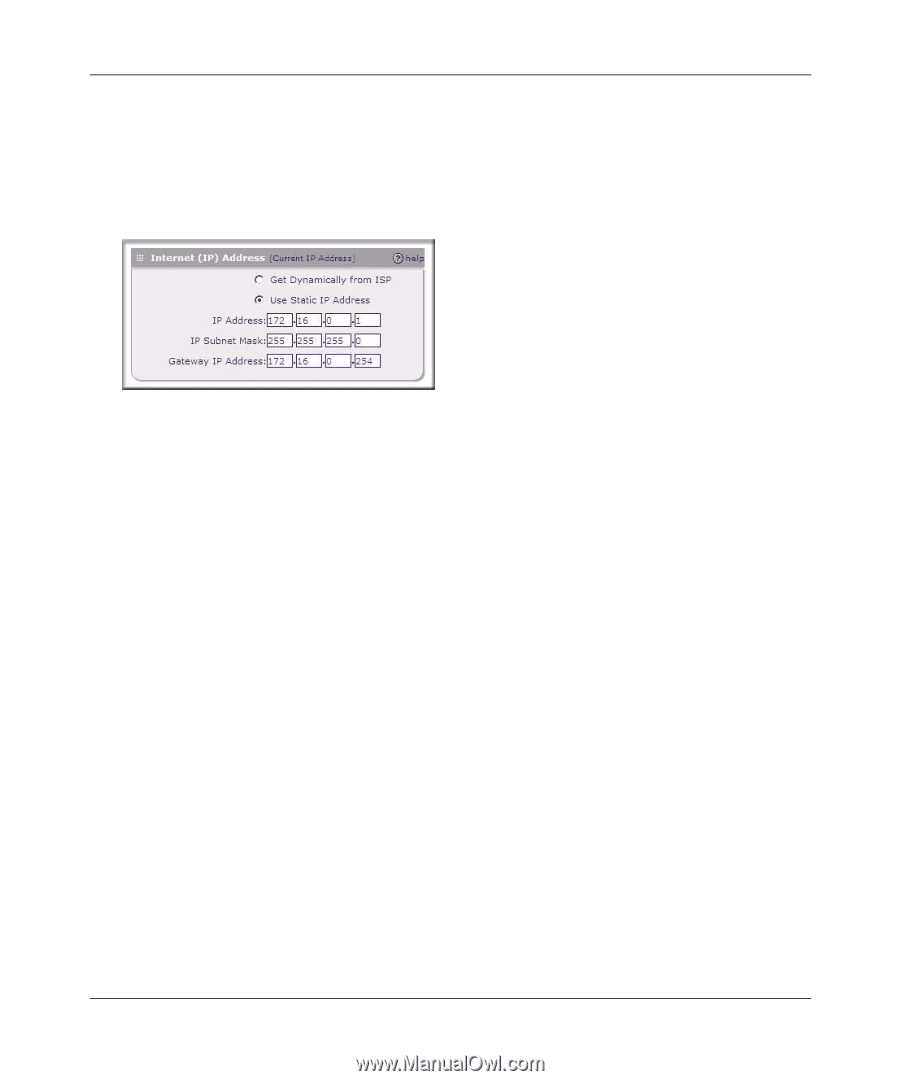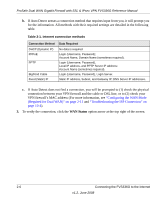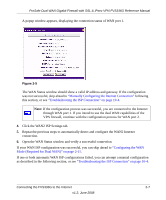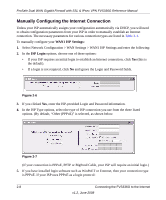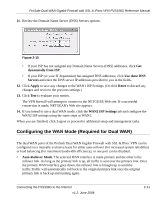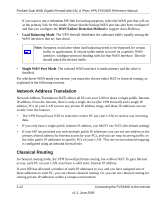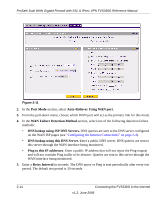Netgear FVS336G FVS336G Reference Manual - Page 36
BigPond Cable, Use Static IP Address, IP Address., Subnet Mask., Gateway IP Address. - 2 review
 |
UPC - 606449052015
View all Netgear FVS336G manuals
Add to My Manuals
Save this manual to your list of manuals |
Page 36 highlights
ProSafe Dual WAN Gigabit Firewall with SSL & IPsec VPN FVS336G Reference Manual a. Select BigPond Cable. b. Configure the Login Server and Idle Timeout fields. The Login Server is the IP address of the local BigPond Login Server in your area. 8. Review the Internet (IP) Address options. Figure 2-9 These options are inactive if BigPond Cable is selected. 9. If your ISP has assigned a fixed (static) IP address, select Use Static IP Address, and configure the following fields: • IP Address. Enter the Static IP address assigned to you, that identifies the VPN firewall to your ISP. • Subnet Mask. Enter the mask provided by the ISP or your network administrator. • Gateway IP Address. Enter the IP address of the ISP's gateway, provided by the ISP or your network administrator. 10. If your ISP has not assigned a static IP address, click Get dynamically from ISP. The text fields will be inactivated. The ISP will automatically assign an IP address to the VPN firewall using DHCP network protocol. 2-10 Connecting the FVS336G to the Internet v1.2, June 2008