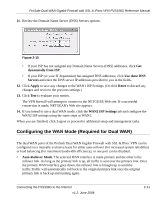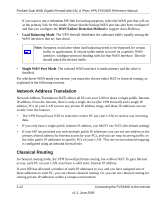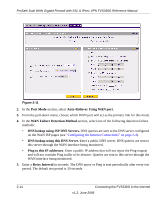Netgear FVS336G FVS336G Reference Manual - Page 42
Add Protocol Binding
 |
UPC - 606449052015
View all Netgear FVS336G manuals
Add to My Manuals
Save this manual to your list of manuals |
Page 42 highlights
ProSafe Dual WAN Gigabit Firewall with SSL & IPsec VPN FVS336G Reference Manual 3. Click view protocol bindings (if required). The WAN1 Protocol Bindings screen is displayed. Figure 2-12 Enter the following data in the Add Protocol Binding options: a. Service. From the pull-down menu, choose the desired Service or application to be covered by this rule. If the desired service or application does not appear in the list, you must define it using the Services menu (see "About Services-Based Rules" on page 4-3). b. Source Network. These settings determine which computers on your network are affected by this rule. Select the desired options: • Any. All PCs and devices on your LAN. • Single address. Enter the required address and the rule will be applied to that particular PC. • Address range. If this option is selected, you must enter the start and finish fields. • Group 1-Group 8. If this option is selected, the devices assigned to this group will be affected. (You may also assign a customized name to the group. See Edit Group Names on the Groups and Hosts menu in the LAN Groups sub-menu.) c. Destination Network. These settings determine which Internet locations are covered by the rule, based on their IP address. Select the desired option: • Any. All Internet IP address are covered by this rule. • Single address. Enter the required address in the start field. 2-16 Connecting the FVS336G to the Internet v1.2, June 2008