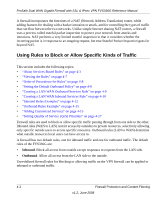Netgear FVS336G FVS336G Reference Manual - Page 59
Add Static Route, Route Name, Active, Private, Destination IP Address, IP Subnet Mask, Interface
 |
UPC - 606449052015
View all Netgear FVS336G manuals
Add to My Manuals
Save this manual to your list of manuals |
Page 59 highlights
ProSafe Dual WAN Gigabit Firewall with SSL & IPsec VPN FVS336G Reference Manual 2. Click Add. The Add Static Route tab is displayed. Figure 3-6 3. Enter a route name for this static route in the Route Name field (for identification and management). 4. Select Active to make this route effective. 5. Select Private if you want to limit access to the LAN only. The static route will not be advertised in RIP. 6. Enter the Destination IP Address to the host or network to which the route leads. 7. Enter the IP Subnet Mask for this destination. If the destination is a single host, enter 255.255.255.255. 8. Enter the Interface which is the physical network interface (WAN1, WAN2, or LAN) through which this route is accessible. 9. Enter the Gateway IP Address through which the destination host or network can be reached (must be a firewall on the same LAN segment as the firewall). 10. Enter the Metric priority for this route. If multiple routes to the same destination exit, the route with the lowest metric is chosen (value must be between 1 and 15). 11. Click Apply to save your settings. The new static route will be added to the Static Route table. LAN Configuration v1.2, June 2008 3-11