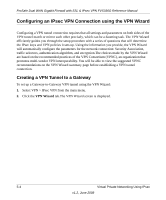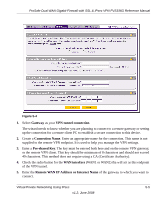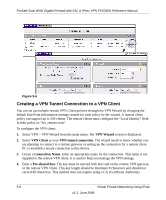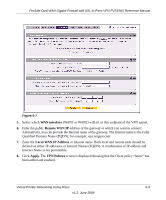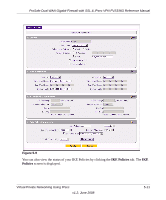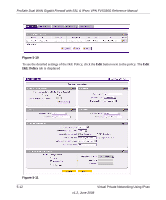Netgear FVS336G FVS336G Reference Manual - Page 105
WAN interface, Remote WAN IP, Local WAN IP Address, Apply, VPN Policies
 |
UPC - 606449052015
View all Netgear FVS336G manuals
Add to My Manuals
Save this manual to your list of manuals |
Page 105 highlights
ProSafe Dual WAN Gigabit Firewall with SSL & IPsec VPN FVS336G Reference Manual . Figure 5-7 5. Select which WAN interface (WAN1 or WAN2) will act as this endpoint of the VPN tunnel. 6. Enter the public Remote WAN IP address of the gateway to which you want to connect. Alternatively, you can provide the Internet name of the gateway. The Internet name is the Fully Qualified Domain Name (FQDN); for example, vpn.netgear.com. 7. Enter the Local WAN IP Address or Internet name. Both local and remote ends should be defined as either IP addresses or Internet Names (FQDN). A combination of IP address and Internet Name is not permissible. 8. Click Apply. The VPN Policies screen is displayed showing that the Client policy "home" has been added and enabled. Virtual Private Networking Using IPsec 5-9 v1.2, June 2008