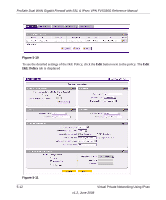Netgear FVS336G FVS336G Reference Manual - Page 113
Configuring the FVS336G, Configuring the VPN Client, VPN Client, Apply, VPN Policies, Edge Device
 |
UPC - 606449052015
View all Netgear FVS336G manuals
Add to My Manuals
Save this manual to your list of manuals |
Page 113 highlights
ProSafe Dual WAN Gigabit Firewall with SSL & IPsec VPN FVS336G Reference Manual • NETGEAR ProSafe VPN Client • NAT router: NETGEAR FR114P Configuring the FVS336G 1. Select VPN > IPsec VPN in the main menu. Select the VPN Wizard tab. 2. Select the VPN Client radio button for type of VPN connection. 3. Give the client connection a name, such as "home". 4. Enter a value for the pre-shared key. 5. Check either the WAN1 or WAN2 radio button to select the WAN interface tunnel. 6. Enter the remote WAN's IP Address or Internet Name and then enter the local WAN's IP Address or Internet Name. In this example, we are using their FQDNs. (Both the local and remote addresses must be of the same type-either both must be FQDN or both must be an IP address.) 7. Click Apply to create the "home" VPN Client. The VPN Policies screen is displayed showing the VPN Client policy as enabled. 8. Click the IKE Policies tab to display the IKE Policies table and click Edit adjacent to the "home" policy to view the "home" policy details. You can augment user authentication security by enabling the XAUTH server by selecting the Edge Device radio button and then adding users to the user database (see "Configuring Extended Authentication (XAUTH)" on page 5-19 and "User Database Configuration" on page 5-21, respectively). As an alternative to the local user database, you can also choose a RADIUS server. Configuring the VPN Client From a PC with the NETGEAR Prosafe VPN Client installed, you can configure a VPN client policy to connect to the FVS336G. To configure your VPN client: 1. Right-click on the VPN client icon in your Windows toolbar and choose Security Policy Editor. 2. In the upper left of the Policy Editor window, click the New Document icon to open a New Connection.Give the New Connection a name, such as to_FVG. 3. From the ID Type pull-down menu, choose IP Subnet. Virtual Private Networking Using IPsec v1.2, June 2008 5-17