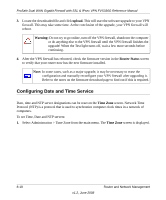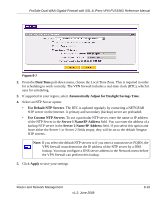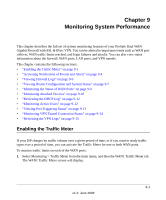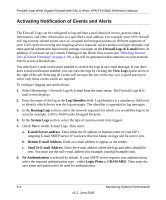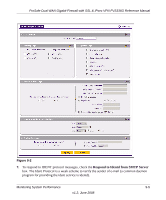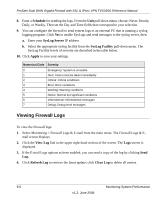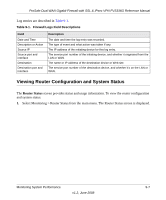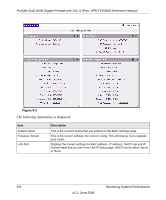Netgear FVS336G FVS336G Reference Manual - Page 187
Restart Traffic Counter at a Specific Time, Restart Traffic Counter Now
 |
UPC - 606449052015
View all Netgear FVS336G manuals
Add to My Manuals
Save this manual to your list of manuals |
Page 187 highlights
ProSafe Dual WAN Gigabit Firewall with SSL & IPsec VPN FVS336G Reference Manual Note: Both incoming and outgoing traffic are included in the limit • Increase this month limit by. Temporarily increase the Traffic Limit if you have reached the monthly limit, but need to continue accessing the Internet. Select the checkbox and enter the desired increase. (The checkbox will automatically be cleared when saved so that the increase is only applied once.) • This month limit. Displays the limit for the current month. 3. In the Traffic Counter section, make your traffic counter selections: • Restart Traffic Counter Now. Select this option and click Apply to restart the Traffic Counter immediately. • Restart Traffic Counter at a Specific Time. Restart the Traffic Counter at a specific time and day of the month. Fill in the time fields and choose AM or PM and the day of the month from the pull-down menus. • Send e-mail report before restarting counter. An E-mail report will be sent immediately before restarting the counter. You must configure the E-mail screen in order for this function to work (see "E-Mail Notifications of Event Logs and Alerts" on page 4-33). 4. In the When limit is reached section, make the following choice: • Block all traffic. All access to and from the Internet will be blocked. • Block all traffic except E-mail. Only E-mail traffic will be allowed. All other traffic will be blocked. • Send E-mail alert. You must configure the E-mail screen in order for this function to work. 5. Click Apply to save your settings. The Internet Traffic Statistics section displays statistics on Internet Traffic via the WAN port. If you have not enabled the Traffic Meter, these statistics are not available. 6. Click the Traffic by Protocol link, in the upper right header, to see a report of the Internet traffic by type. The volume of traffic for each protocol will be displayed in a popup window. Traffic counters are updated in MBytes scale; the counter starts only when traffic passed is at least 1MB. 7. Click the WAN2 Traffic Meter tab and repeat this process to configure the Traffic Meter for the WAN2 port. Monitoring System Performance 9-3 v1.2, June 2008