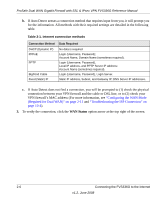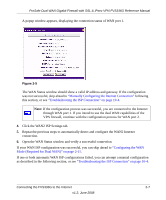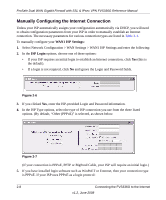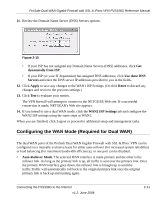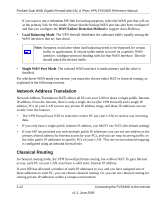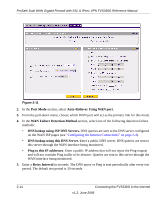Netgear FVS336G FVS336G Reference Manual - Page 37
Configuring the WAN Mode (Required for Dual WAN), dynamically from ISP, Use these DNS, Servers, Apply - - reviews
 |
UPC - 606449052015
View all Netgear FVS336G manuals
Add to My Manuals
Save this manual to your list of manuals |
Page 37 highlights
ProSafe Dual WAN Gigabit Firewall with SSL & IPsec VPN FVS336G Reference Manual 11. Review the Domain Name Server (DNS) Servers options. Figure 2-10 • If your ISP has not assigned any Domain Name Servers (DNS) addresses, click Get dynamically from ISP. • If your ISP (or your IT department) has assigned DNS addresses, click Use these DNS Servers and enter the DNS server IP addresses provided to you in the fields. 12. Click Apply to save any changes to the WAN1 ISP Settings. (Or click Reset to discard any changes and revert to the previous settings.) 13. Click Test to evaluate your entries. The VPN firewall will attempt to connect to the NETGEAR Web site. If a successful connection is made, NETGEAR's Web site appears. 14. If you intend to use a dual WAN mode, click the WAN2 ISP Settings tab and configure the WAN2 ISP settings using the same steps as WAN1. When you are finished, click Logout or proceed to additional setup and management tasks. Configuring the WAN Mode (Required for Dual WAN) The dual WAN ports of the ProSafe Dual WAN Gigabit Firewall with SSL & IPsec VPN can be configured on a mutually exclusive basis for either auto-rollover (for increased system reliability) or load balancing (for maximum bandwidth efficiency), or one port can be disabled. • Auto-Rollover Mode. The selected WAN interface is made primary and the other is the rollover link. As long as the primary link is up, all traffic is sent over the primary link. Once the primary WAN interface goes down, the rollover link is brought up to send the traffic.Traffic will automatically roll back to the original primary link once the original primary link is back up and running again. Connecting the FVS336G to the Internet v1.2, June 2008 2-11