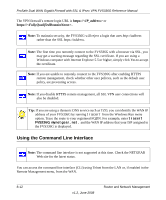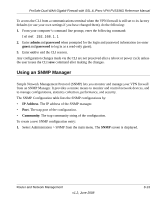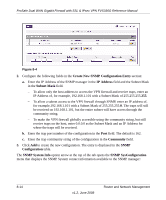Netgear FVS336G FVS336G Reference Manual - Page 175
Setting User Login Policies on For accessing your VPN firewall from the Internet
 |
UPC - 606449052015
View all Netgear FVS336G manuals
Add to My Manuals
Save this manual to your list of manuals |
Page 175 highlights
ProSafe Dual WAN Gigabit Firewall with SSL & IPsec VPN FVS336G Reference Manual . Figure 8-3 2. Click the Yes radio button to enable HTTPS remote management (enabled by default). 3. To enable remote management by the command line interface (CLI) over Telnet, click Yes to Allow Telnet Management, and configure the external IP addresses that will be allowed to connect. a. To allow access from any IP address on the Internet, select Everyone. b. To allow access from a range of IP addresses on the Internet, select IP address range. Enter a beginning and ending IP address to define the allowed range. c. To allow access from a single IP address on the Internet, select Only this PC. Enter the IP address that will be allowed access. . Note: For enhanced security, restrict access to as few external IP addresses as practical. See "Setting User Login Policies" on page 7-6 for instructions on restricting administrator access. Be sure to use strong passwords. 4. Click Apply to have your changes take effect. For accessing your VPN firewall from the Internet, the Secure Sockets Layer (SSL) will be enabled. You will enter https:// (not http://) and type your firewall's WAN IP address into your browser. For example, if your WAN IP address is 172.16.0.123, type the following in your browser: https://172.16.0.123 Router and Network Management v1.2, June 2008 8-11