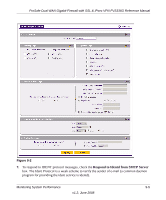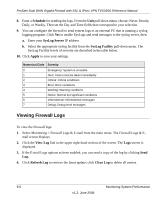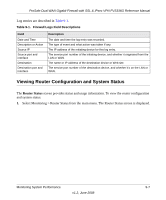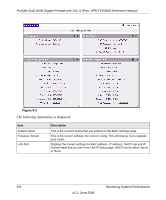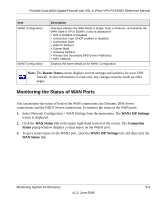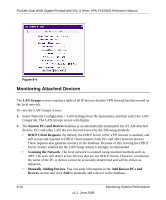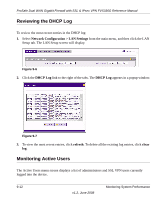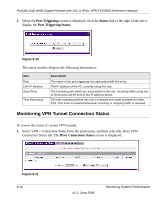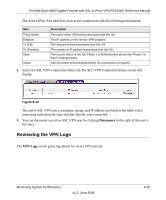Netgear FVS336G FVS336G Reference Manual - Page 194
Monitoring Attached Devices, LAN Groups, Known PCs and Devices, DHCP Client Requests
 |
UPC - 606449052015
View all Netgear FVS336G manuals
Add to My Manuals
Save this manual to your list of manuals |
Page 194 highlights
ProSafe Dual WAN Gigabit Firewall with SSL & IPsec VPN FVS336G Reference Manual . Figure 9-4 Monitoring Attached Devices The LAN Groups screen contains a table of all IP devices that the VPN firewall has discovered on the local network. To view the LAN Groups screen: 1. Select Network Configuration > LAN Settings from the main menu, and then select the LAN Groups tab. The LAN Groups screen will display. 2. The Known PCs and Devices database is an automatically-maintained list of LAN-attached devices. PCs and other LAN devices become known by the following methods: • DHCP Client Requests. By default, the DHCP server in the VPN firewall is enabled, and will accept and respond to DHCP client requests from PCs and other network devices. These requests also generate an entry in the database. Because of this, leaving the DHCP Server feature enabled (in the LAN Setup menu) is strongly recommended. • Scanning the Network. The local network is scanned using standard methods such as ARP. The scan will detect active devices that are not DHCP clients. However, sometimes the name of the PC or device cannot be accurately determined and will be shown as unknown. • Manually Adding Devices. You can enter information in the Add Known PCs and Devices section and click Add to manually add a device to the database. 9-10 v1.2, June 2008 Monitoring System Performance