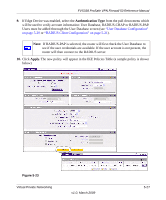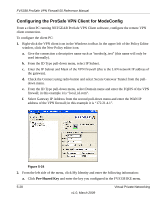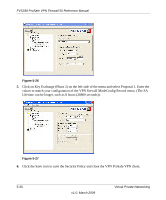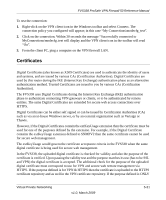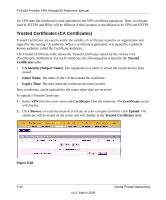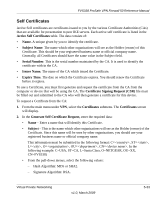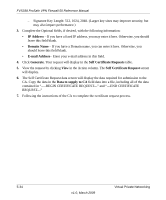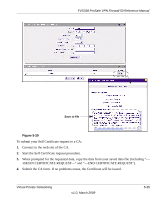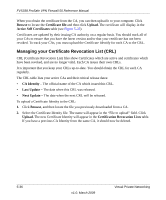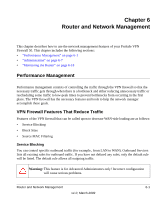Netgear FVS338 FVS338 Reference Manual - Page 124
Trusted Certificates (CA Certificates), Trusted, Certificates, CA Identity Subject Name, Issuer Name.
 |
UPC - 606449037197
View all Netgear FVS338 manuals
Add to My Manuals
Save this manual to your list of manuals |
Page 124 highlights
FVS338 ProSafe VPN Firewall 50 Reference Manual for VPN then the certificate is only uploaded to the VPN certificate repository. Thus, certificates used by HTTPS and IPSec will be different if their purpose is not defined to be VPN and HTTPS. Trusted Certificates (CA Certificates) Trusted Certificates are used to verify the validity of certificates issued to an organization and signed by the issuing CA authority. When a certificate is generated, it is signed by a publiclyknown authority called the Certificate Authority. The Trusted Certificates table shows the Trusted Certificates issued by the various CAs (Certification Authorities). For each Certificate, the following data is listed in the Trusted Certificates table: • CA Identity (Subject Name). The organization or name to whom the certificate has been issued. • Issuer Name. The name of the CA that issued the certificate. • Expiry Time. The date when the certificate becomes invalid. New certificates can be uploaded to the router when they are received. To upload a Trusted Certificate: 1. Select VPN from the main menu and Certificates from the submenu. The Certificates screen will display. 2. Click Browse to locate the trusted certificate on your computer and then click Upload. The certificate will be stored on the router and will display in the Trusted Certificates table. Figure 5-28 5-32 v1.0, March 2009 Virtual Private Networking