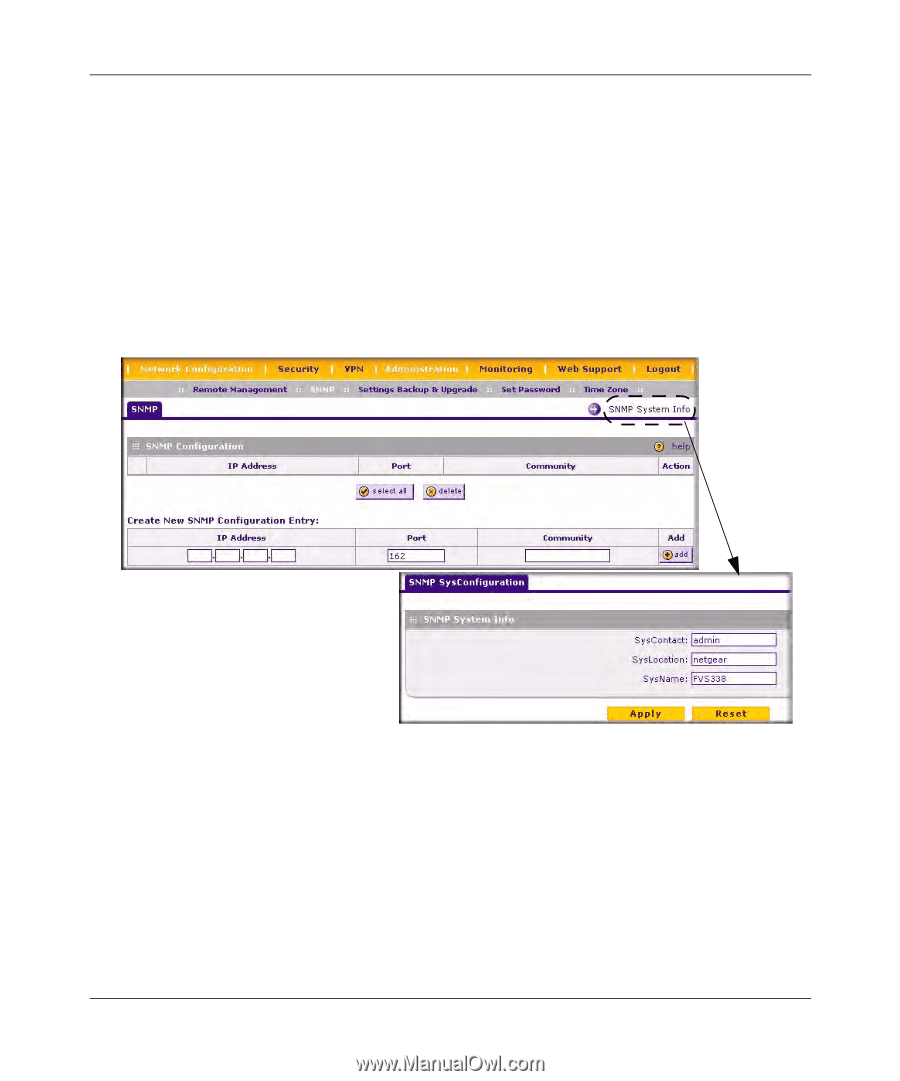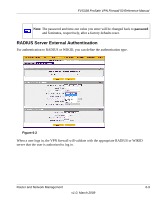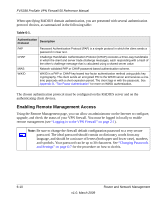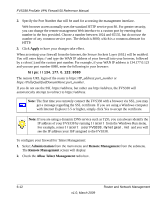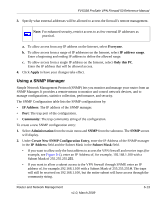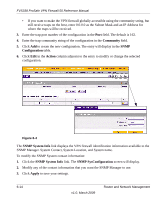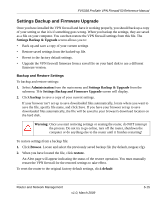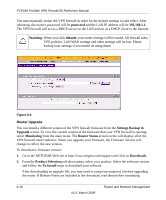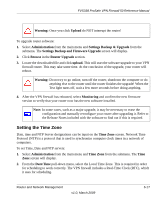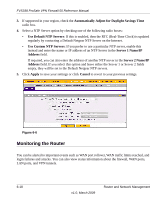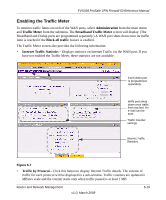Netgear FVS338 FVS338 Reference Manual - Page 142
Community, Configuration, Action, SNMP System Info, SNMP SysConfiguration, Apply
 |
UPC - 606449037197
View all Netgear FVS338 manuals
Add to My Manuals
Save this manual to your list of manuals |
Page 142 highlights
FVS338 ProSafe VPN Firewall 50 Reference Manual • If you want to make the VPN firewall globally accessible using the community string, but still receive traps on the host, enter 0.0.0.0 as the Subnet Mask and an IP Address for where the traps will be received. 3. Enter the trap port number of the configuration in the Port field. The default is 162. 4. Enter the trap community string of the configuration in the Community field. 5. Click Add to create the new configuration. The entry will display in the SNMP Configuration table. 6. Click Edit in the Action column adjacent to the entry to modify or change the selected configuration. Figure 6-4 The SNMP System Info link displays the VPN firewall identification information available to the SNMP Manager. System Contact, System Location, and System name. To modify the SNMP System contact information: 1. Click the SNMP System Info link. The SNMP SysConfiguration screen will display. 2. Modify any of the contact information that you want the SNMP Manager to use. 3. Click Apply to save your settings. 6-14 v1.0, March 2009 Router and Network Management