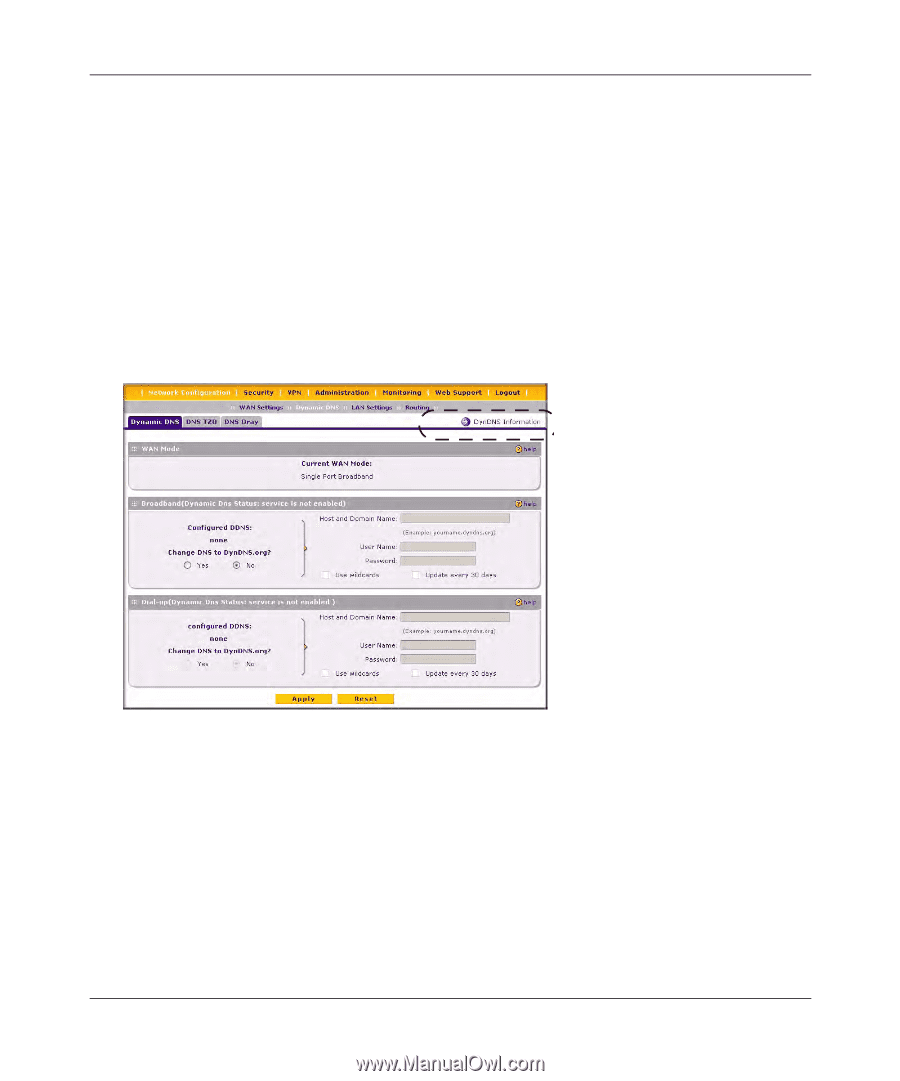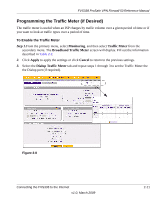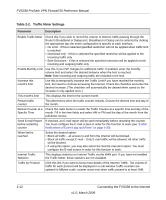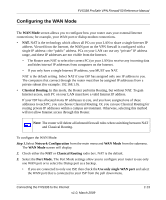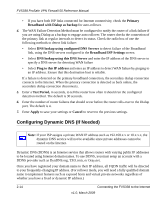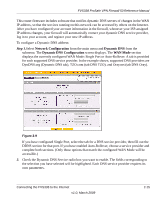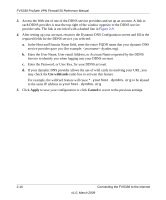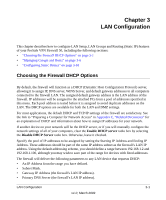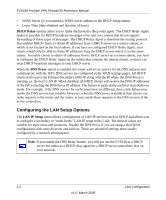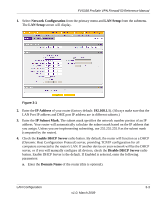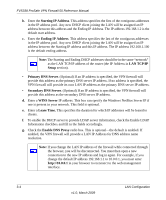Netgear FVS338 FVS338 Reference Manual - Page 39
Network Configuration, Dynamic DNS, Dynamic DNS Configuration, WAN Mode, DynDNS.org Dynamic DNS tab
 |
UPC - 606449037197
View all Netgear FVS338 manuals
Add to My Manuals
Save this manual to your list of manuals |
Page 39 highlights
FVS338 ProSafe VPN Firewall 50 Reference Manual This router firmware includes software that notifies dynamic DNS servers of changes in the WAN IP address, so that the services running on this network can be accessed by others on the Internet. After you have configured your account information in the firewall, whenever your ISP-assigned IP address changes, your firewall will automatically contact your dynamic DNS service provider, log in to your account, and register your new IP address. To configure a Dynamic DNS address: Step 1.Select Network Configuration from the main menu and Dynamic DNS from the submenu. The Dynamic DNS Configuration screen displays. The WAN Mode section displays the currently configured WAN Mode: Single Port or Auto-Rollover. A tab is provided for each supported DNS service provider. In the example shown, supported DNS providers are DynDNS.org (Dynamic DNS tab), TZO.com (tab DNS TZO), and Oray.net (tab DNS Oray). Figure 2-9 If you have configured Single Port, select the tab for a DNS service provider, then fill out the DDNS section for that port. If you have enabled Auto-Rollover, choose a service provider and complete both sections. (Only those options that match the configured WAN Mode will be accessible.) 2. Check the Dynamic DNS Service radio box you want to enable. The fields corresponding to the selection you have selected will be highlighted. Each DNS service provider requires its own parameters. Connecting the FVS338 to the Internet v1.0, March 2009 2-15