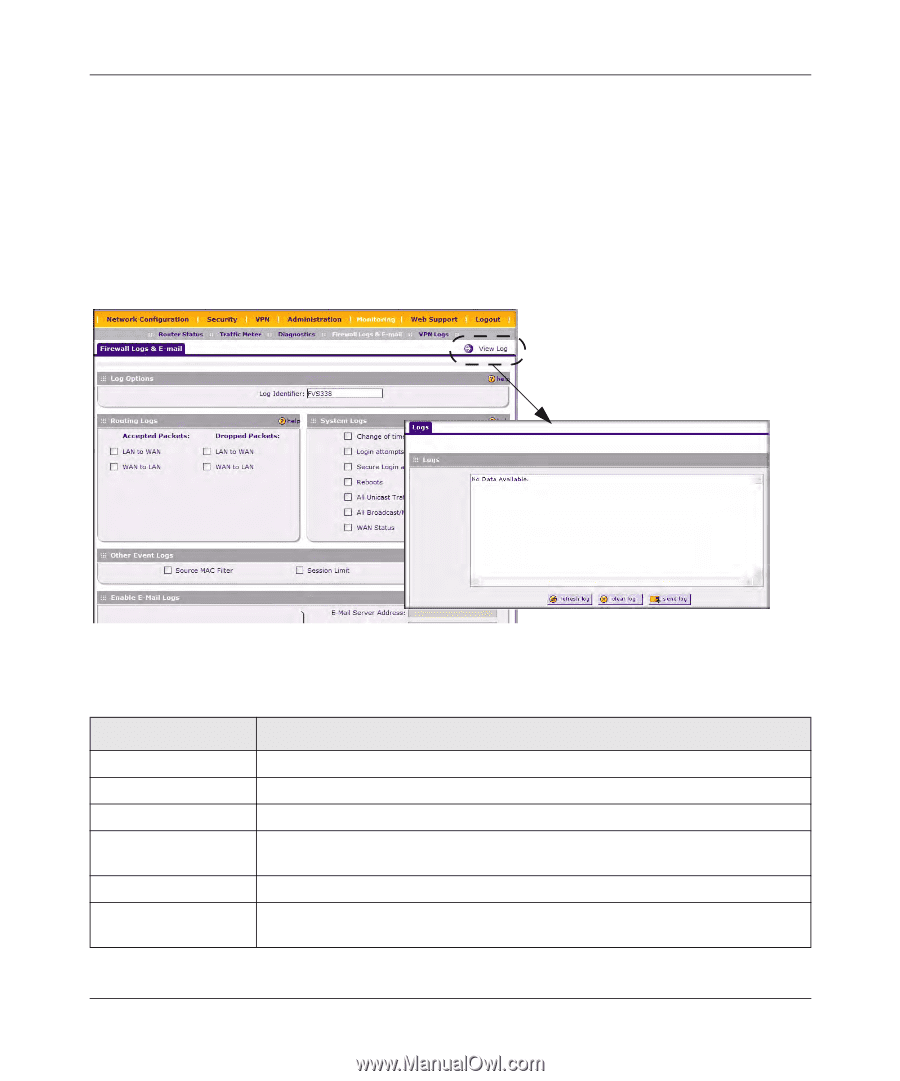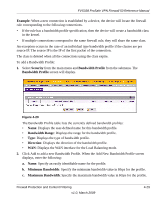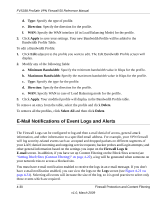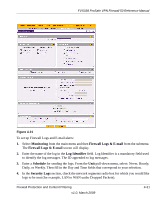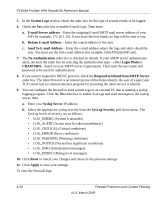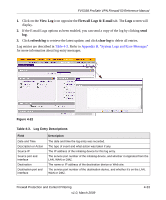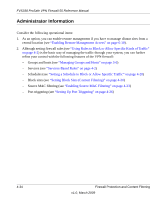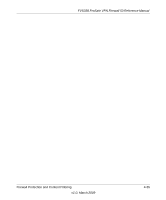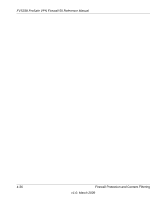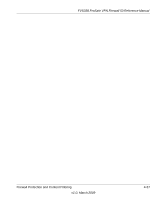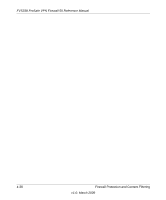Netgear FVS338 FVS338 Reference Manual - Page 87
View Log, Firewall Logs & E-mail, refresh log, clear log, Table 4-3, Appendix B
 |
UPC - 606449037197
View all Netgear FVS338 manuals
Add to My Manuals
Save this manual to your list of manuals |
Page 87 highlights
FVS338 ProSafe VPN Firewall 50 Reference Manual 1. Click on the View Log icon opposite the Firewall Logs & E-mail tab. The Logs screen will display. 2. If the E-mail Logs options as been enabled, you can send a copy of the log by clicking send log. 3. Click refresh log to retrieve the latest update; and click clear log to delete all entries. Log entries are described in Table 4-3. Refer to Appendix B, "System Logs and Error Messages" for more information about log entry messages. Figure 4-22 Table 4-3. Log Entry Descriptions Field Date and Time Description or Action Source IP Source port and interface Destination Destination port and interface Description The date and time the log entry was recorded. The type of event and what action was taken if any. The IP address of the initiating device for this log entry. The service port number of the initiating device, and whether it originated from the LAN, WAN or DMZ. The name or IP address of the destination device or Web site. The service port number of the destination device, and whether it's on the LAN, WAN or DMZ. Firewall Protection and Content Filtering v1.0, March 2009 4-33