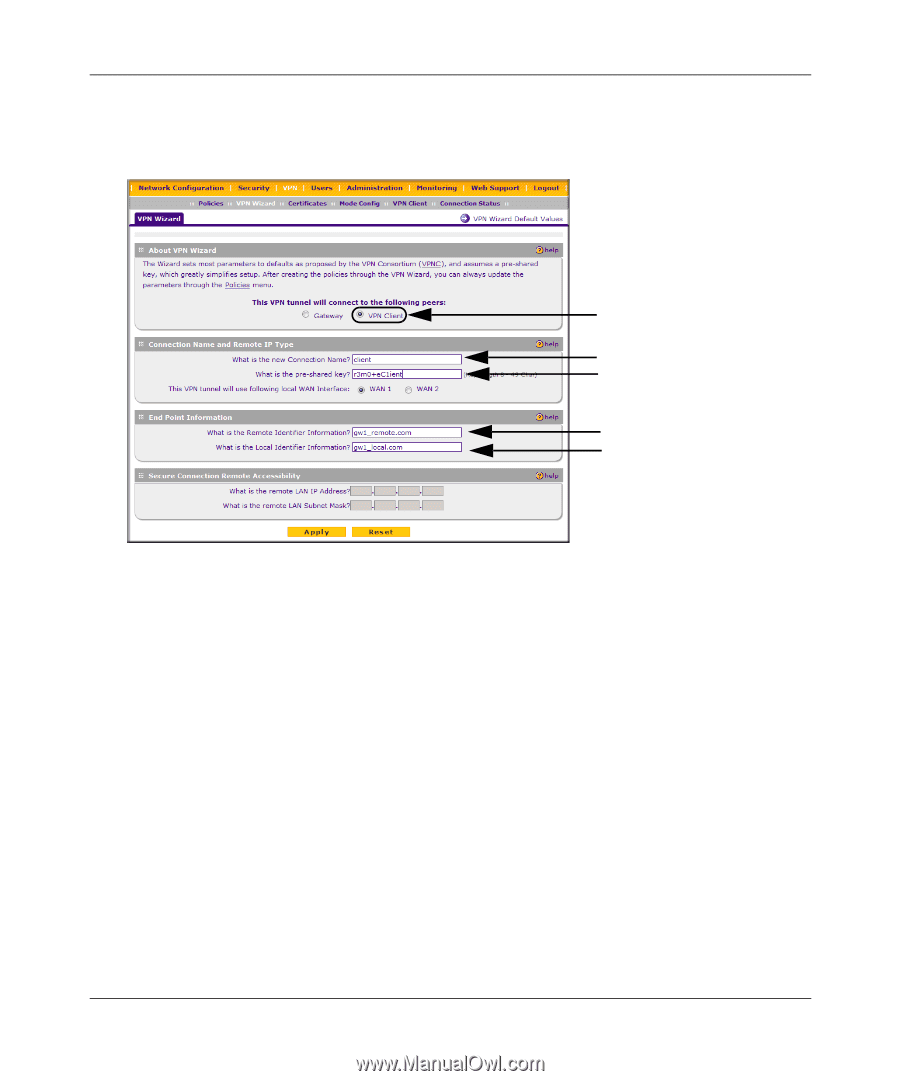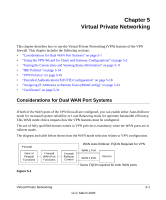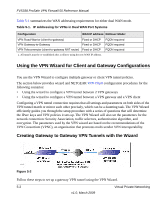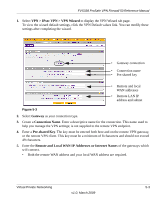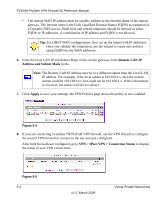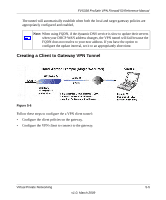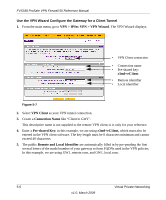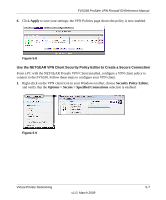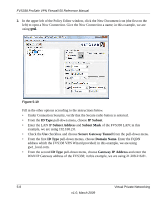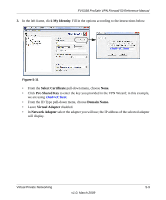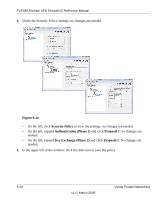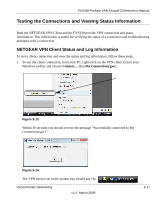Netgear FVS338 FVS338 Reference Manual - Page 98
VPN > IPSec VPN > VPN Wizard, VPN Client, Connection Name, Pre-shared Key, r3m0+eC1ient
 |
UPC - 606449037197
View all Netgear FVS338 manuals
Add to My Manuals
Save this manual to your list of manuals |
Page 98 highlights
FVS338 ProSafe VPN Firewall 50 Reference Manual Use the VPN Wizard Configure the Gateway for a Client Tunnel 1. From the main menu, go to VPN > IPSec VPN > VPN Wizard. The VPN Wizard displays. • VPN Client connection • Connection name • Pre-shared key: r3m0+eC1ient • Remote identifier • Local identifier Figure 5-7 2. Select VPN Client as your VPN tunnel connection. 3. Create a Connection Name like "Client to GW1". This descriptive name is not supplied to the remote VPN client; it is only for your reference. 4. Enter a Pre-shared Key; in this example, we are using r3m0+eC1ient, which must also be entered in the VPN client software. The key length must be 8 characters minimum and cannot exceed 49 characters. 5. The public Remote and Local Identifier are automatically filled in by pre-pending the first several letters of the model number of your gateway to form FQDNs used in the VPN policies. In this example, we are using GW1_remote.com, and GW1_local.com. 5-6 Virtual Private Networking v1.0, March 2009