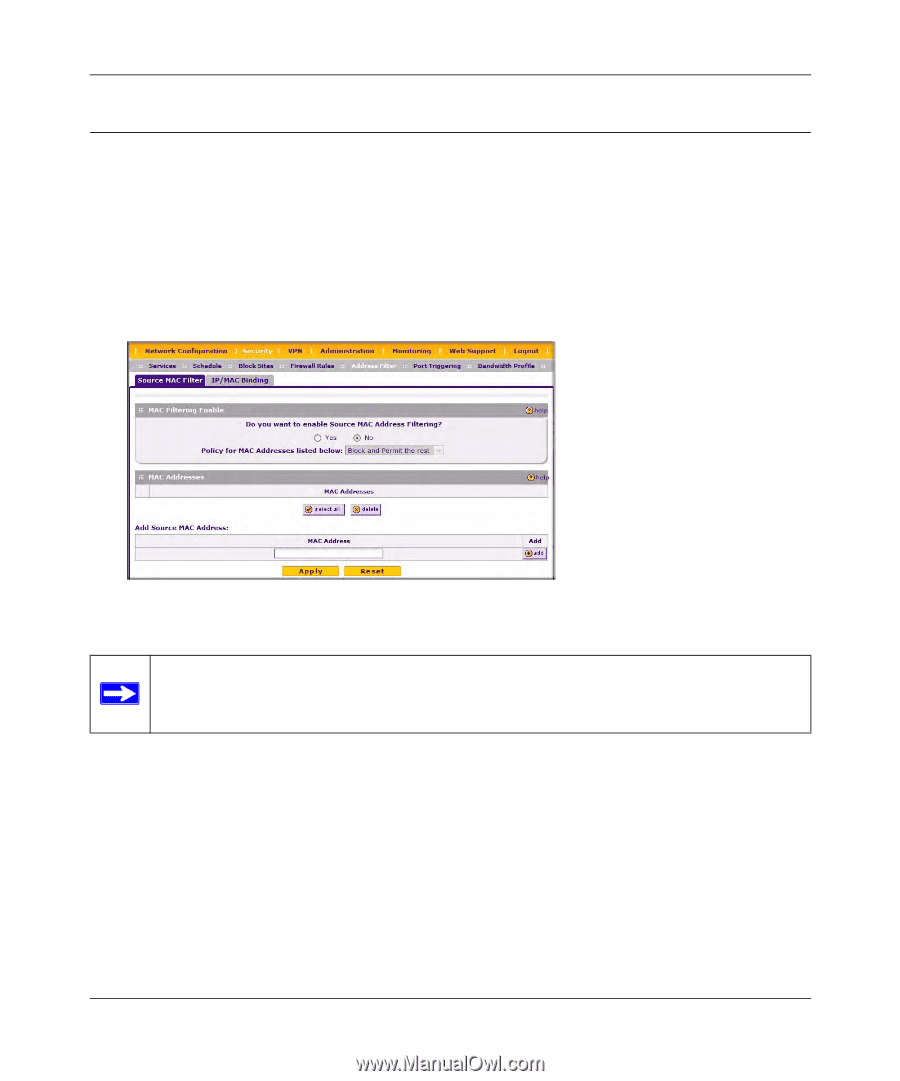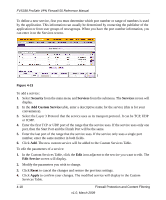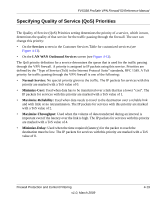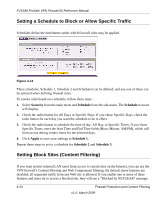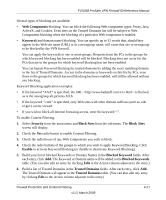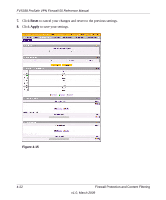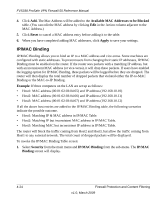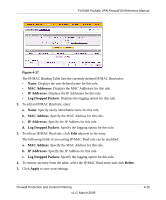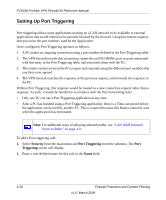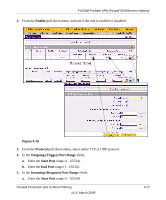Netgear FVS338 FVS338 Reference Manual - Page 77
Enabling Source MAC Filtering, Available MAC Addresses to be Blocked, Security, Source MAC Filter
 |
UPC - 606449037197
View all Netgear FVS338 manuals
Add to My Manuals
Save this manual to your list of manuals |
Page 77 highlights
FVS338 ProSafe VPN Firewall 50 Reference Manual Enabling Source MAC Filtering Source MAC Filter allows you to filter out traffic coming from certain known machines or devices. • By default, the source MAC address filter is disabled. All the traffic received from PCs with any MAC address is allowed by default. • When enabled, traffic will be dropped coming from any computers or devices whose MAC addresses are listed in Available MAC Addresses to be Blocked table. Figure 4-16 Note: For additional ways of restricting outbound traffic, see "LAN WAN Outbound Services Rules" on page 4-8. To enable MAC filtering and add MAC addresses to be blocked: 1. Select Security from the main menu and Source MAC Filter from the sub-menu. The Source MAC Filter screen will display. 2. Check the Yes radio box in the MAC Filtering Enable section. 3. Build your list of Source MAC Addresses to be block by entering the first MAC address in the MAC Address field in the form xx:xx:xx:xx:xx:xx where x is a numeric (0 to 9) or an alphabet between and a and f (inclusive), for example: 00:e0:4c:69:0a: Firewall Protection and Content Filtering v1.0, March 2009 4-23