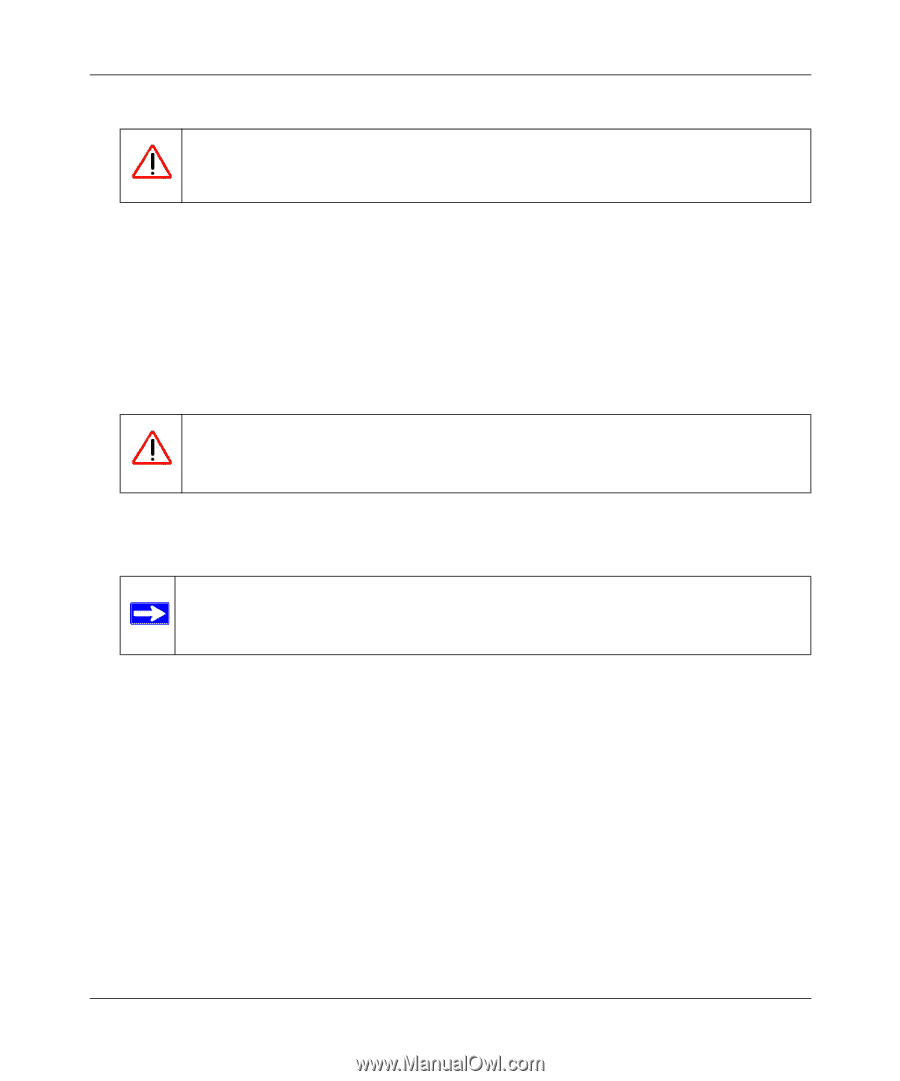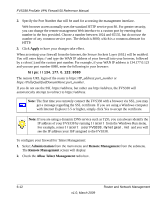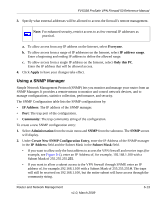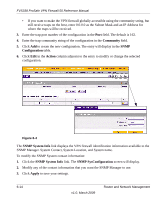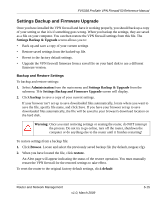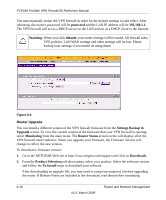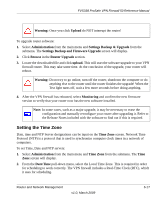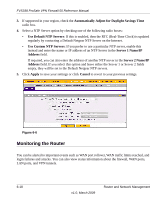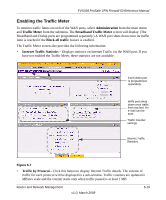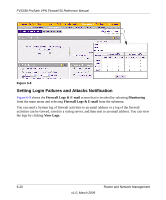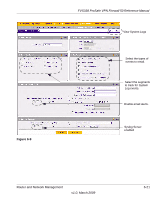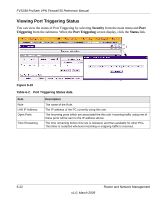Netgear FVS338 FVS338 Reference Manual - Page 145
Setting the Time Zone, Settings Backup & Upgrade - test light
 |
UPC - 606449037197
View all Netgear FVS338 manuals
Add to My Manuals
Save this manual to your list of manuals |
Page 145 highlights
FVS338 ProSafe VPN Firewall 50 Reference Manual Warning: Once you click Upload do NOT interrupt the router! To upgrade router software: 1. Select Administration from the main menu and Settings Backup & Upgrade from the submenu. The Settings Backup and Firmware Upgrade screen will display. 2. Click Browse in the Router Upgrade section. 3. Locate the downloaded file and click upload. This will start the software upgrade to your VPN firewall router. This may take some time. At the conclusion of the upgrade, your router will reboot. Warning: Do not try to go online, turn off the router, shutdown the computer or do anything else to the router until the router finishes the upgrade! When the Test light turns off, wait a few more seconds before doing anything. 4. After the VPN firewall has rebooted, select Monitoring and confirm the new firmware version to verify that your router now has the new software installed. Note: In some cases, such as a major upgrade, it may be necessary to erase the configuration and manually reconfigure your router after upgrading it. Refer to the Release Notes included with the software to find out if this is required. Setting the Time Zone Date, time and NTP Server designations can be input on the Time Zone screen. Network Time Protocol (NTP) is a protocol that is used to synchronize computer clock times in a network of computers. To set Time, Date and NTP servers: 1. Select Administration from the main menu and Time Zone from the submenu. The Time Zone screen will display. 2. From the Date/Time pull-down menu, select the Local Time Zone. This is required in order for scheduling to work correctly. The VPN firewall includes a Real-Time Clock (RTC), which it uses for scheduling. Router and Network Management v1.0, March 2009 6-17