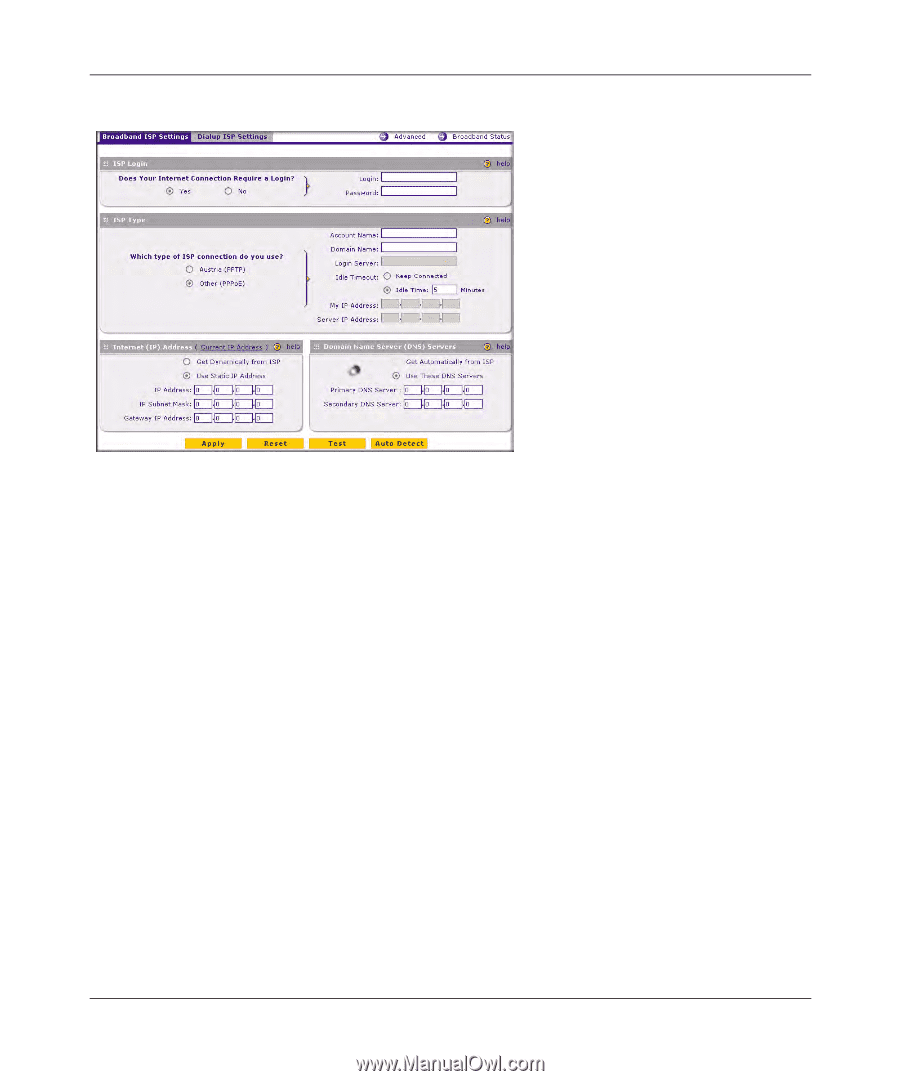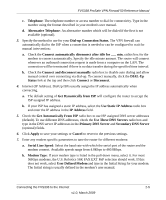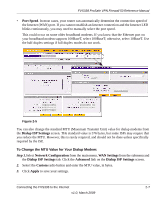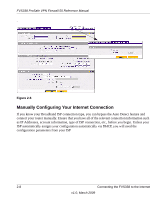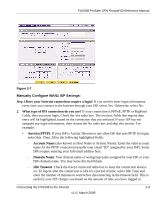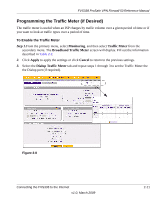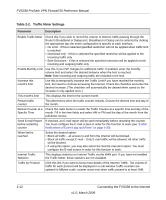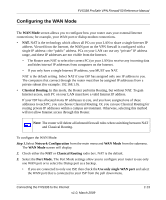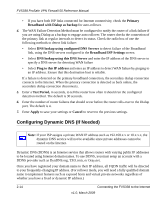Netgear FVS338 FVS338 Reference Manual - Page 33
Does your Internet connection require a login, What type of IPS connection do you use?, Austria PPTP
 |
UPC - 606449037197
View all Netgear FVS338 manuals
Add to My Manuals
Save this manual to your list of manuals |
Page 33 highlights
FVS338 ProSafe VPN Firewall 50 Reference Manual Figure 2-7 Manually Configure WAN1 ISP Settings: Step 1.Does your Internet connection require a login? If you need to enter login information every time you connect to the Internet through your ISP, select Yes. Otherwise, select No. 2. What type of IPS connection do you use? If your connection is PPPoE, PPTP or BigPond Cable, then you must login. Check the Yes radio box. The text box fields that require data entry will be highlighted, based on the connection that you selected. If your ISP has not assigned any login information, then choose the No radio box and skip this section. For example: • Austria (PPTP): If your ISP is Austria Telecom or any other ISP that uses PPTP for login, select this. Then, fill in the following highlighted fields: - Account Name (also known as Host Name or System Name): Enter the valid account name for the PPTP connection (usually your email "ID" assigned by your ISP). Some ISPs require entering your full email address here. - Domain Name: Your domain name or workgroup name assigned by your ISP, or your ISPs domain name. You may leave this field blank. - Idle Timeout: Check the Keep Connected radio box to keep the connection always on. To logout after the connection is idle for a period of time, select Idle Time and enter the number of minutes to wait before disconnecting in the timeout field. This is useful if your ISP charges you based on the amount of time you have logged in. Connecting the FVS338 to the Internet 2-9 v1.0, March 2009