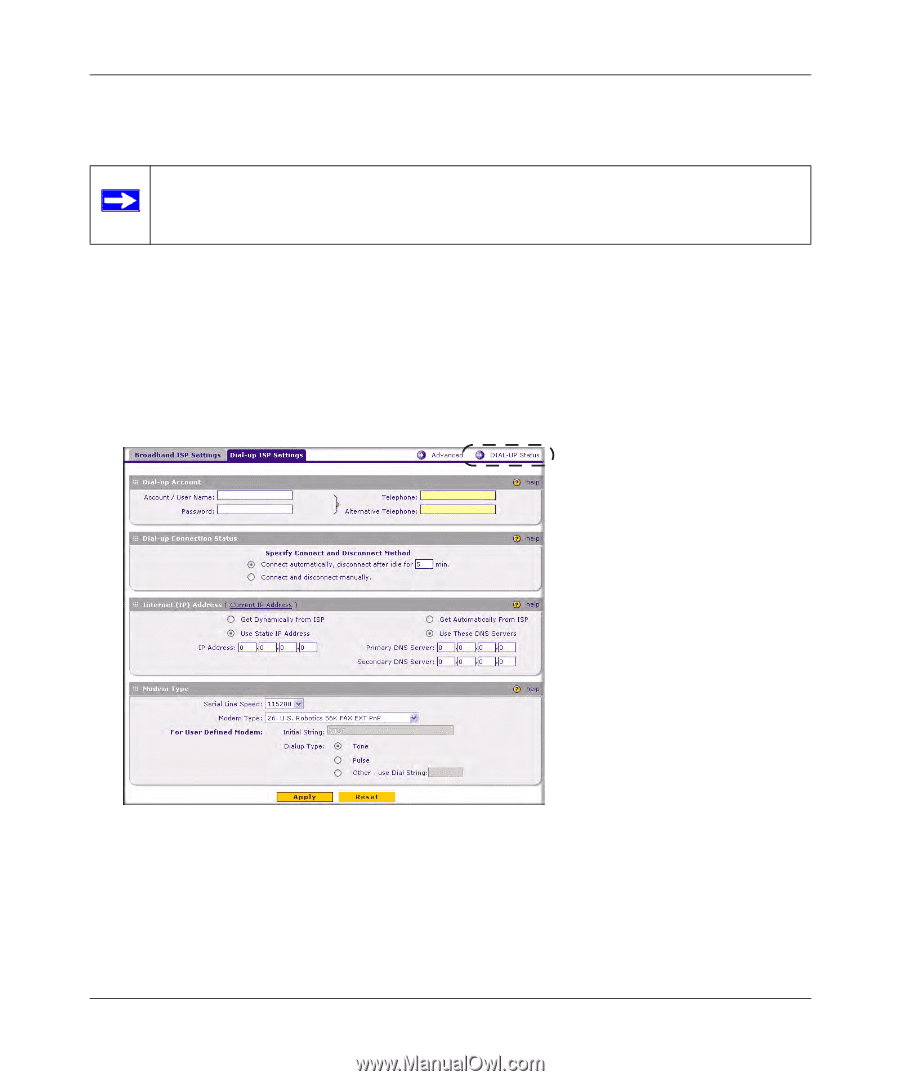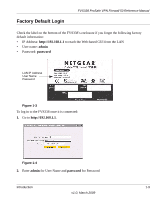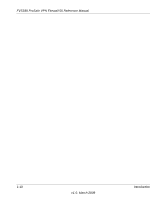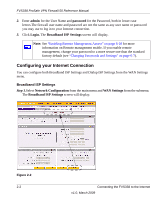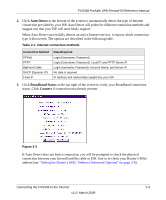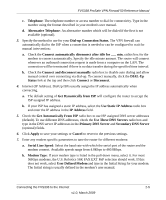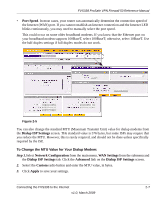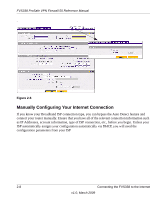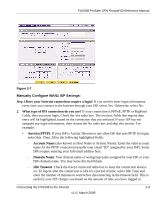Netgear FVS338 FVS338 Reference Manual - Page 28
Network Configuration, WAN Settings, Dialup ISP Settings, Dialup Account, Account/User name, Password - router
 |
UPC - 606449037197
View all Netgear FVS338 manuals
Add to My Manuals
Save this manual to your list of manuals |
Page 28 highlights
FVS338 ProSafe VPN Firewall 50 Reference Manual 4. Set up the traffic meter for ISP1 if desired. See "Programming the Traffic Meter (if Desired)" on page 2-11. Note: At this point in the configuration process, you are now connected to the Internet through the broadband Ethernet WAN. Optionally, you can continue with the configuration of the dialup ISP serial WAN interface. The Dialup Settings screen will assist you in setting up the router to access the Internet connection using a dialup modem. Since the Dialup ISP Settings must be configured manually, you will need all of your ISP settings information before you begin. Dialup ISP Serial WAN port Settings Step 1.Select Network Configuration from the main menu, WAN Settings from the submenu and click the Dialup ISP Settings tab to display the Dialup settings screen. Figure 2-4 2. Enter the following Dialup Account settings: a. Account/User name: Enter the account name or the user name provided by your ISP. This name will be used to log in to the ISP server. b. Password: The account password for the dialup ISP 2-4 Connecting the FVS338 to the Internet v1.0, March 2009