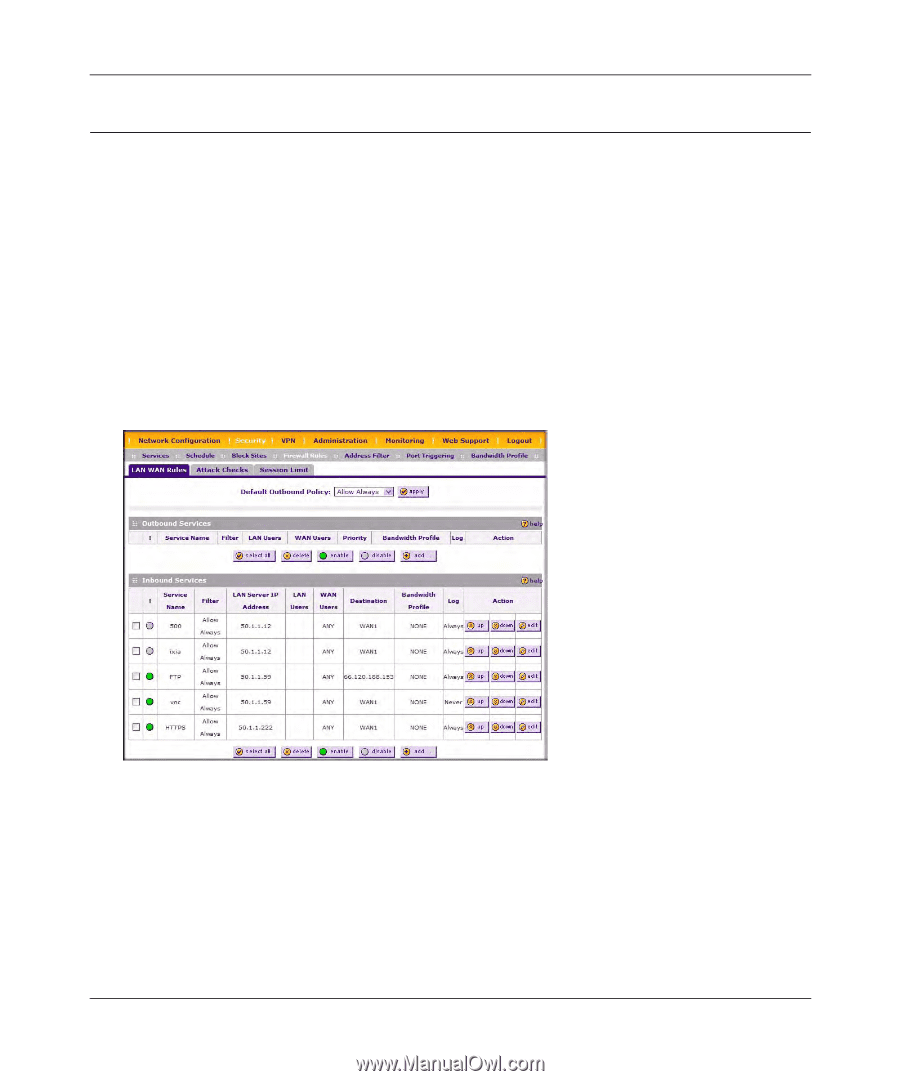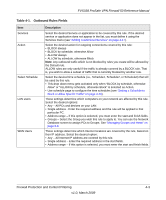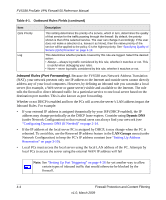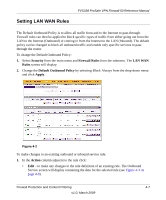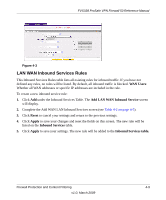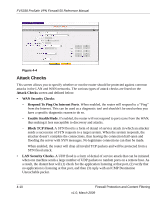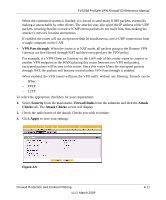Netgear FVS338 FVS338 Reference Manual - Page 61
Setting LAN WAN Rules, Security, Firewall Rules, LAN WAN, Rules, Default Outbound Policy, Apply
 |
UPC - 606449037197
View all Netgear FVS338 manuals
Add to My Manuals
Save this manual to your list of manuals |
Page 61 highlights
Setting LAN WAN Rules FVS338 ProSafe VPN Firewall 50 Reference Manual The Default Outbound Policy is to allow all traffic from and to the Internet to pass through. Firewall rules can then be applied to block specific types of traffic from either going out from the LAN to the Internet (Outbound) or coming in from the Internet to the LAN (Inbound). The default policy can be changed to block all outbound traffic and enable only specific services to pass through the router. To change the Default Outbound Policy: 1. Select Security from the main menu and Firewall Rules from the submenu. The LAN WAN Rules screen will display. 2. Change the Default Outbound Policy by selecting Block Always from the drop-down menu and click Apply. Figure 4-2 To make changes to an existing outbound or inbound service rule: 1. In the Action column adjacent to the rule click: • Edit - to make any changes to the rule definition of an existing rule. The Outbound Service screen will display containing the data for the selected rule (see Figure 4-3 on page 4-9). Firewall Protection and Content Filtering 4-7 v1.0, March 2009