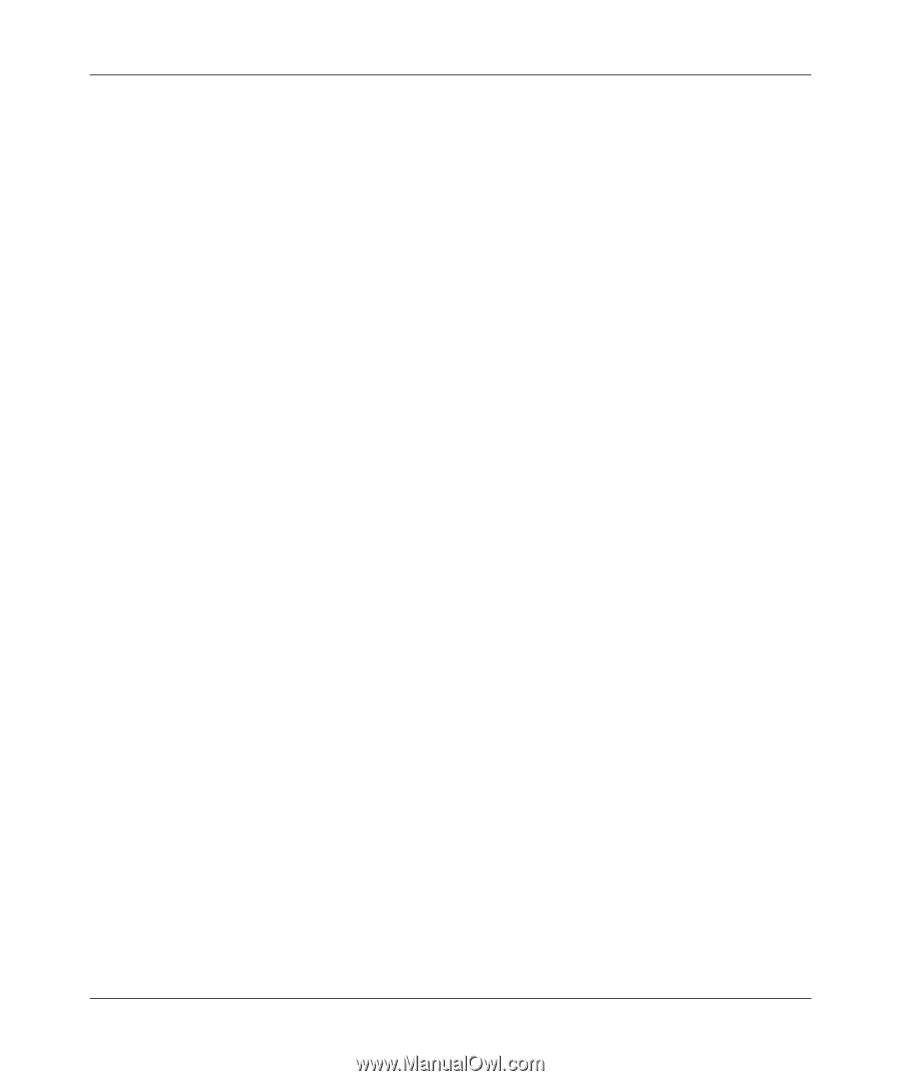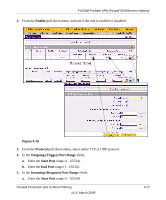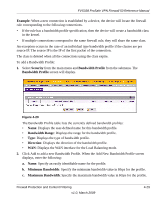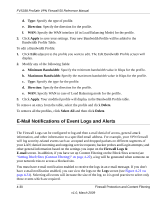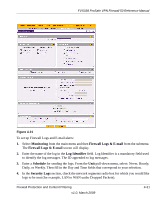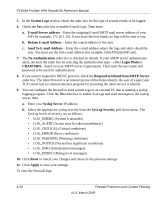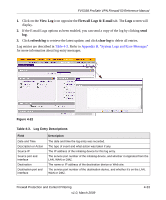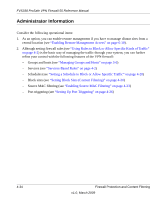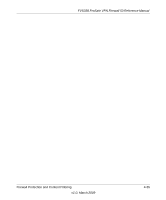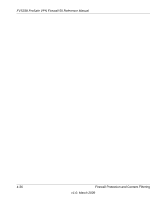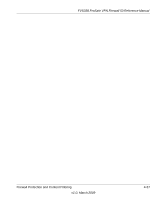Netgear FVS338 FVS338 Reference Manual - Page 86
Respond to Identd from SMTP Server, Send To E-mail Address - default login
 |
UPC - 606449037197
View all Netgear FVS338 manuals
Add to My Manuals
Save this manual to your list of manuals |
Page 86 highlights
FVS338 ProSafe VPN Firewall 50 Reference Manual 5. In the System Logs section, check the radio box for the type of system events to be logged. 6. Check the Yes radio box to enable E-mail Logs. Then enter: a. E-mail Server address - Enter the outgoing E-mail SMTP mail server address of your ISP (for example, 172.16.1.10). If you leave this box blank, no logs will be sent to you. b. Return E-mail Address - Enter the e-mail address of the user. c. Send To E-mail Address - Enter the e-mail address where the logs and alerts should be sent. You must use the full e-mail address (for example, [email protected]). 7. The No Authentication radio box is checked by default. If your SMTP server authenticates users, uncheck the radio box by selecting the authentication type-either Login Plain or CRAM-MD5-based on your SMTP server requirements. Then enter the user name and password to be used for authentication. 8. If you want to respond to IDENT protocol, check the Respond to Identd from SMTP Server radio box. The Ident Protocol is an Internet protocol that helps identify the user of a particular TCP connection (a common daemon program for providing the ident service is identd). 9. You can configure the firewall to send system logs to an external PC that is running a syslog logging program. Click the Yes radio box to enable SysLogs and send messages to the syslog server, then: a. Enter your Syslog Server IP address b. Select the appropriate syslog severity from the SysLog Severity pull-down menu. The SysLog levels of severity are as follows: • LOG_EMERG (System is unusable) • LOG_ALERT (Action must be taken immediately) • LOG_CRITICAL (Critical conditions) • LOG_ERROR (Error conditions) • LOG_WARNING (Warning conditions) • LOG_NOTICE (Normal but significant conditions) • LOG_INFO (Informational messages) • LOG_DEBUG (Debug level messages) 10. Click Reset to cancel your changes and return to the previous settings. 11. Click Apply to save your settings. To view the Firewall logs: 4-32 Firewall Protection and Content Filtering v1.0, March 2009