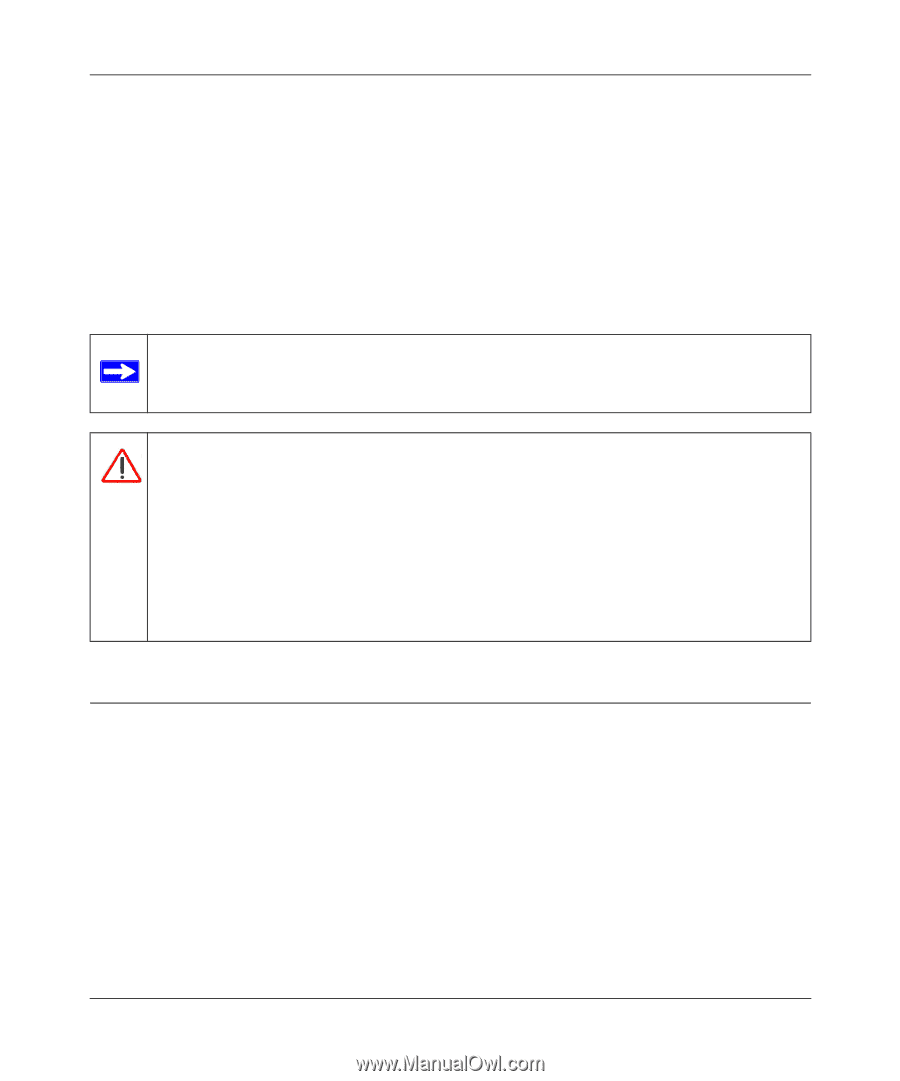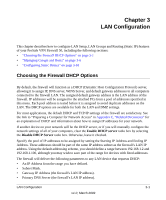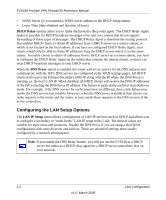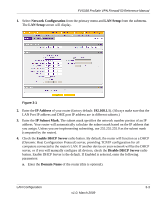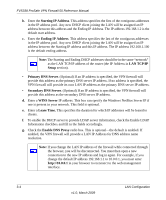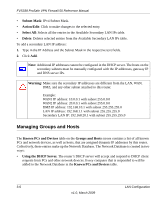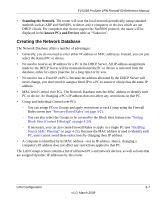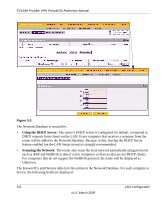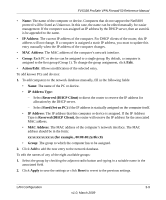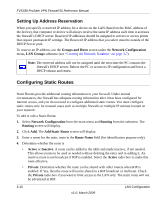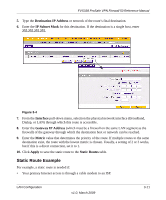Netgear FVS338 FVS338 Reference Manual - Page 46
Managing Groups and Hosts, Subnet Mask, Action/Edit, Select All, Delete, Known PCs and Devices - ip group
 |
UPC - 606449037197
View all Netgear FVS338 manuals
Add to My Manuals
Save this manual to your list of manuals |
Page 46 highlights
FVS338 ProSafe VPN Firewall 50 Reference Manual • Subnet Mask: IPv4 Subnet Mask. • Action/Edit: Click to make changes to the selected entry. • Select All: Selects all the entries in the Available Secondary LAN IPs table. • Delete: Deletes selected entries from the Available Secondary LAN IPs table. To add a secondary LAN IP address: 1. Type in the IP Address and the Subnet Mask in the respective text fields. 2. Click Add. Note: Additional IP addresses cannot be configured in the DHCP server. The hosts on the secondary subnets must be manually configured with the IP addresses, gateway IP and DNS server IPs. Warning: Make sure the secondary IP addresses are different from the LAN, WAN, DMZ, and any other subnet attached to this router. Example: WAN1 IP address: 10.0.0.1 with subnet 255.0.0.0 WAN2 IP address: 20.0.0.1 with subnet 255.0.0.0 DMZ IP address: 192.168.10.1 with subnet 255.255.255.0 LAN IP address: 192.168.1.1 with subnet 255.255.255.0 Secondary LAN IP: 192.168.20.1 with subnet 255.255.255.0 Managing Groups and Hosts The Known PCs and Devices table on the Groups and Hosts screen contains a list of all known PCs and network devices, as well as hosts, that are assigned dynamic IP addresses by this router. Collectively, these entries make up the Network Database. The Network Database is created in two ways: • Using the DHCP Server. The router's DHCP server will accept and respond to DHCP client requests from PCs and other network devices. Every computer that is responded to will be added to the Network Database in the Known PCs and Devices table. 3-6 LAN Configuration v1.0, March 2009