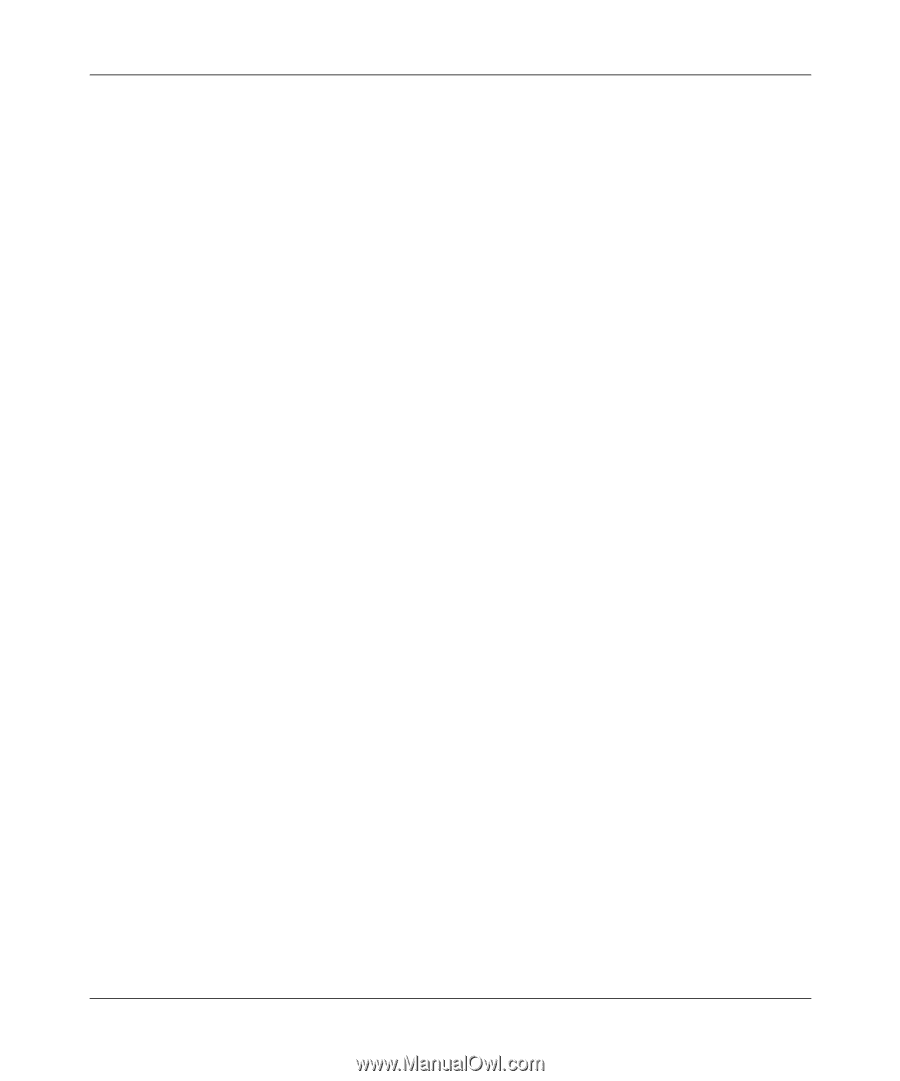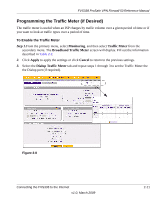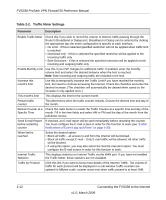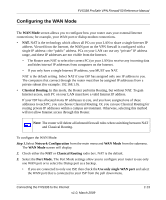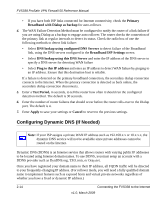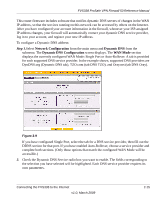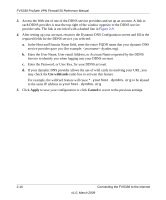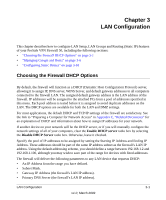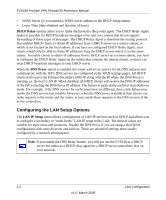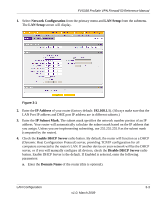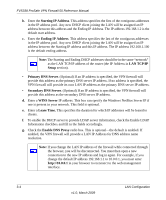Netgear FVS338 FVS338 Reference Manual - Page 40
Use wildcards, Apply, Cancel, Enter the User Name, User email Address - password
 |
UPC - 606449037197
View all Netgear FVS338 manuals
Add to My Manuals
Save this manual to your list of manuals |
Page 40 highlights
FVS338 ProSafe VPN Firewall 50 Reference Manual 3. Access the Web site of one of the DDNS service providers and set up an account. A link to each DDNS provider is near the top right of the window opposite to the DDNS service provider tabs. The link is encircled with a dashed line in Figure 2-9. 4. After setting up your account, return to the Dynamic DNS Configuration screen and fill in the required fields for the DDNS service you selected: a. In the Host and Domain Name field, enter the entire FQDN name that your dynamic DNS service provider gave you (for example: .dyndns.org). b. Enter the User Name, User email Address, or Account Name requested by the DDNS Service to identify you when logging into your DDNS account. c. Enter the Password, or User Key, for your DDNS account. d. If your dynamic DNS provider allows the use of wild cards in resolving your URL, you may check the Use wildcards radio box to activate this feature. For example, the wildcard feature will cause *.yourhost.dyndns.org to be aliased to the same IP address as yourhost.dyndns.org 5. Click Apply to save your configuration or click Cancel to revert to the previous settings. 2-16 Connecting the FVS338 to the Internet v1.0, March 2009