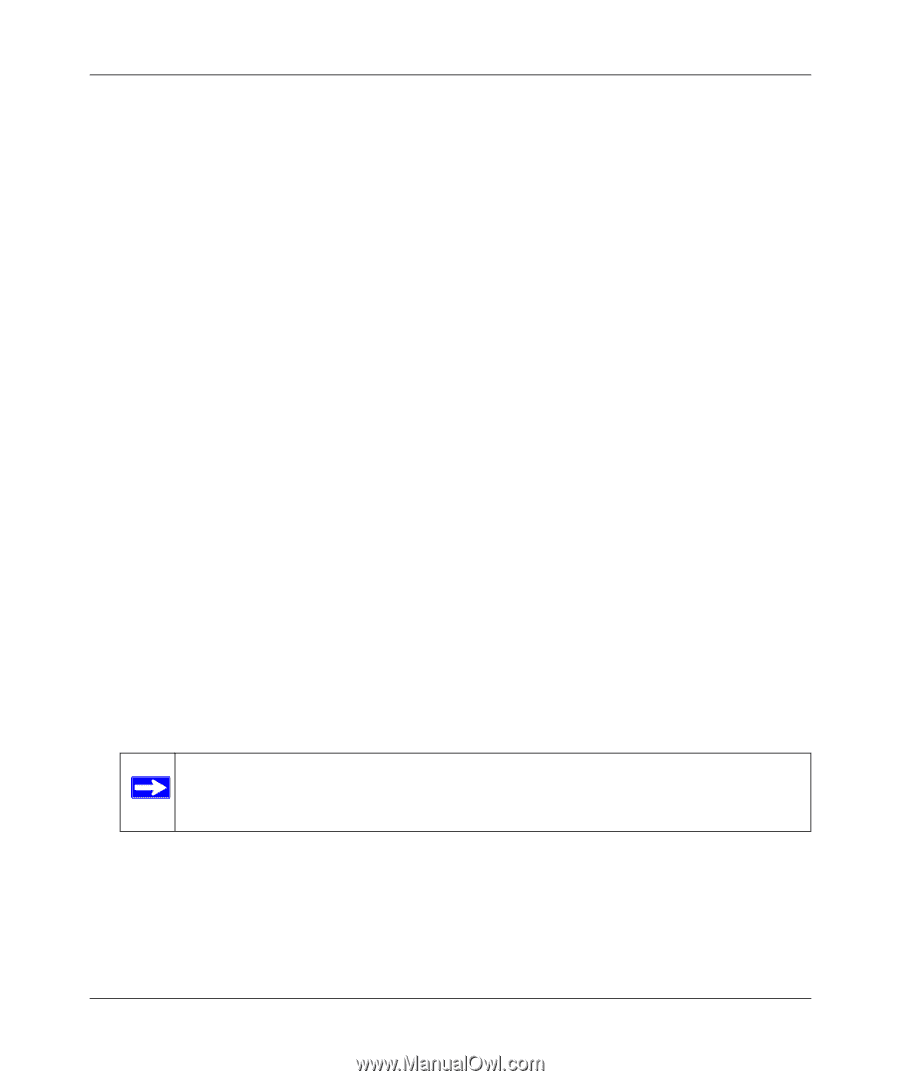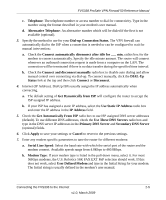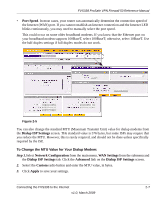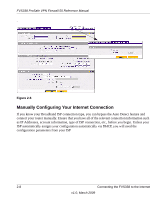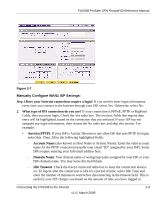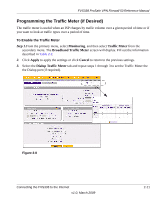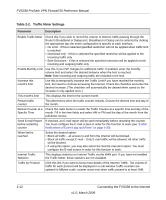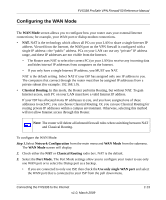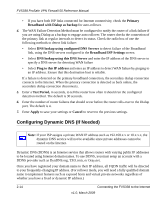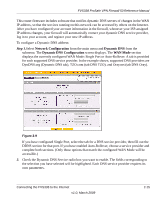Netgear FVS338 FVS338 Reference Manual - Page 34
these DNS Servers, Gateway IP Address - login
 |
UPC - 606449037197
View all Netgear FVS338 manuals
Add to My Manuals
Save this manual to your list of manuals |
Page 34 highlights
FVS338 ProSafe VPN Firewall 50 Reference Manual - My IP Address: IP address assigned by the ISP to make the connection with the ISP server. - Server IP Address: IP address of the PPTP server. • Other (PPPoE): If you have installed login software such as WinPoET or Enternet, then your connection type is PPPoE. Select this connection and configure the following fields: - Account Name: Valid account name for the PPPoE connection - Domain Name: Name of your ISPs domain or your domain name if your ISP has assigned one. You may leave this field blank. - Idle Timeout: Select Keep Connected, to keep the connection always on. To logout after the connection is idle for a period of time, select Idle Time and enter the number of minutes to wait before disconnecting, in the timeout field. 3. If your ISP has assigned a fixed (static or permanent) IP address, select the Use Static IP Address radio box and fill in the following fields: a. IP Address: Static IP address assigned to you. This will identify the router to your ISP. b. Subnet Mask: This is usually provided by the ISP or your network administrator. c. Gateway IP Address: IP address of the ISP's gateway. This is usually provided by the ISP or your network administrator. If your ISP has not assigned a Static IP address, select the Get dynamically from ISP radio box. The ISP will automatically assign an IP address to the router using DHCP network protocol. 4. If your ISP has not assigned any Domain Name Servers (DNS) addresses, select the Get dynamically from ISP radio box. If your ISP has assigned DNS addresses, select the Use these DNS Servers radio box. Ensure that you fill in valid DNS server IP addresses in the fields. Incorrect DNS entries may cause connectivity issues. Note: Domain name servers (DNS) convert Internet names such as www.google.com, www.netgear.com, etc. to Internet addresses called IP addresses. Incorrect settings here will result in connectivity problems. 5. Click Apply to save the settings or click Cancel to revert to the previous settings. 6. Click Test to try and connect to the NETGEAR Web site. If you connect successfully and your settings work, then you may click Logout or go on and configure additional settings. You can also click on the Broadband Status link or the Current IP Address link to check on connection status and current IP address. 2-10 Connecting the FVS338 to the Internet v1.0, March 2009