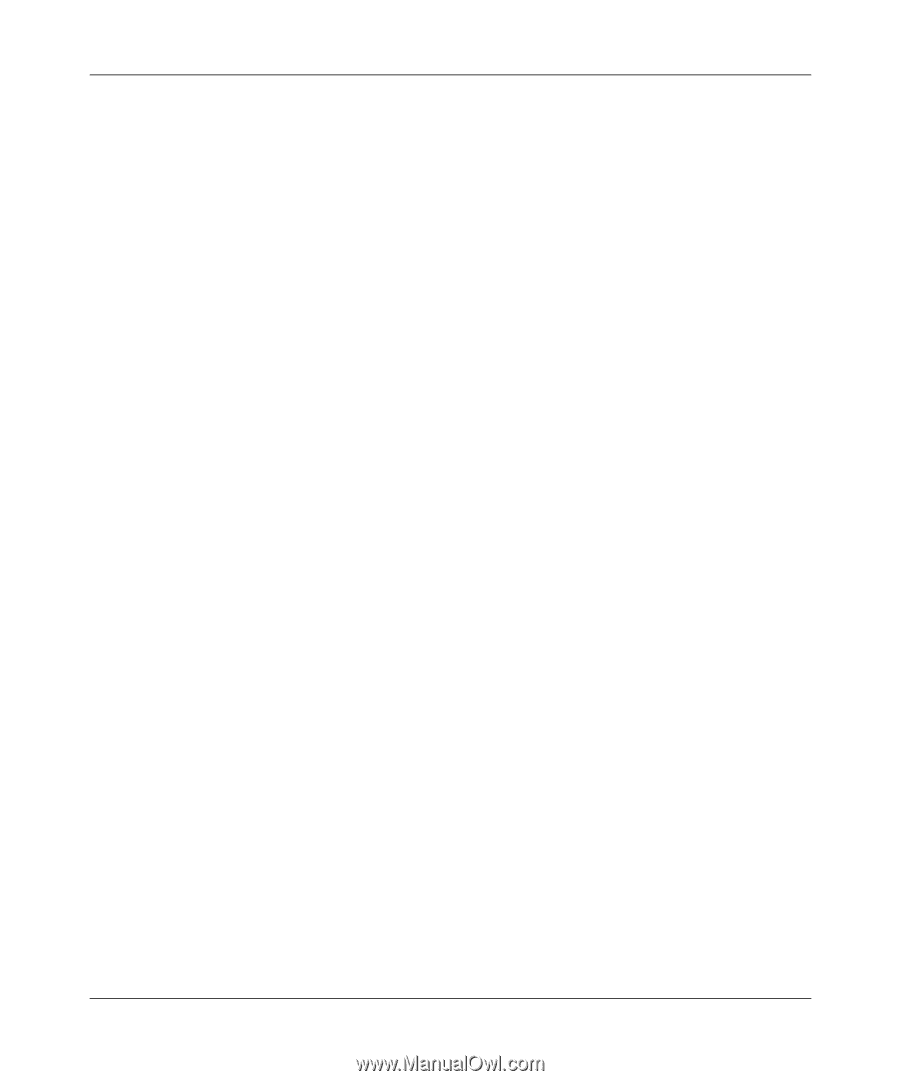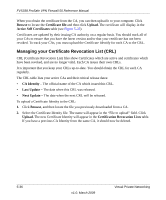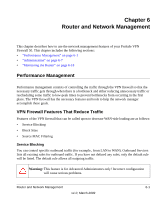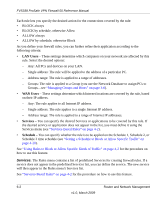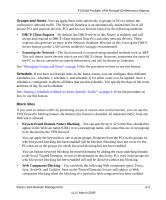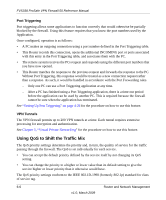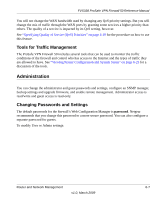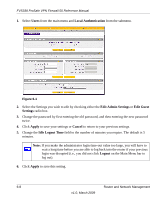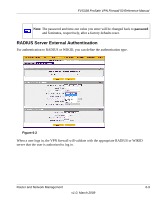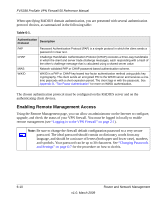Netgear FVS338 FVS338 Reference Manual - Page 133
Enable Stealth Mode, Enable DNS Proxy - session limit
 |
UPC - 606449037197
View all Netgear FVS338 manuals
Add to My Manuals
Save this manual to your list of manuals |
Page 133 highlights
FVS338 ProSafe VPN Firewall 50 Reference Manual • ALLOW by schedule, otherwise Block You can also enable a check on special rules: • VPN Passthrough - Enable this to pass the VPN traffic without any filtering, specially used when this firewall is between two VPN tunnel end points. • Drop fragmented IP packets - Enable this to drop the fragmented IP packets. • UDP Flooding - Enable this to limit the number of UDP sessions created from one LAN machine. • TCP Flooding - Enable this to protect the router from Syn flood attack. • Enable DNS Proxy - Enable this to allow the incoming DNS queries. • Enable Stealth Mode - Enable this to set the firewall to operate in stealth mode. As you define your firewall rules, you can further refine their application according to the following criteria: • LAN Users - These settings determine which computers on your network are affected by this rule. Select the desired IP Address in this field. • WAN Users - These settings determine which Internet locations are covered by the rule, based on their IP address. - Any: The rule applies to all Internet IP address. - Single address: The rule applies to a single Internet IP address. - Address range: The rule is applied to a range of Internet IP addresses. • Destination Address - These settings determine the destination IP address for this rule which will be applicable to incoming traffic, this rule will be applied only when the destination IP address of the incoming packet matches the IP address of the WAN interface selected or Specific IP address entered in this field.Selecting ANY enables the rule for any IP in destination field.similarly WAN1 and WAN2 corresponds to respective wan interfaces. • Services - You can specify the desired Services or applications to be covered by this rule. If the desired service or application does not appear in the list, you must define it using the Services menu (see "Adding Customized Services" on page 4-17). • Schedule - You can specify whether the rule is to be applied on the Schedule 1, Schedule 2, or Schedule 3 time schedule (see "Setting a Schedule to Block or Allow Specific Traffic" on page 4-20). See "Using Rules to Block or Allow Specific Kinds of Traffic" on page 4-2 for the procedure on how to use this feature. Router and Network Management 6-5 v1.0, March 2009