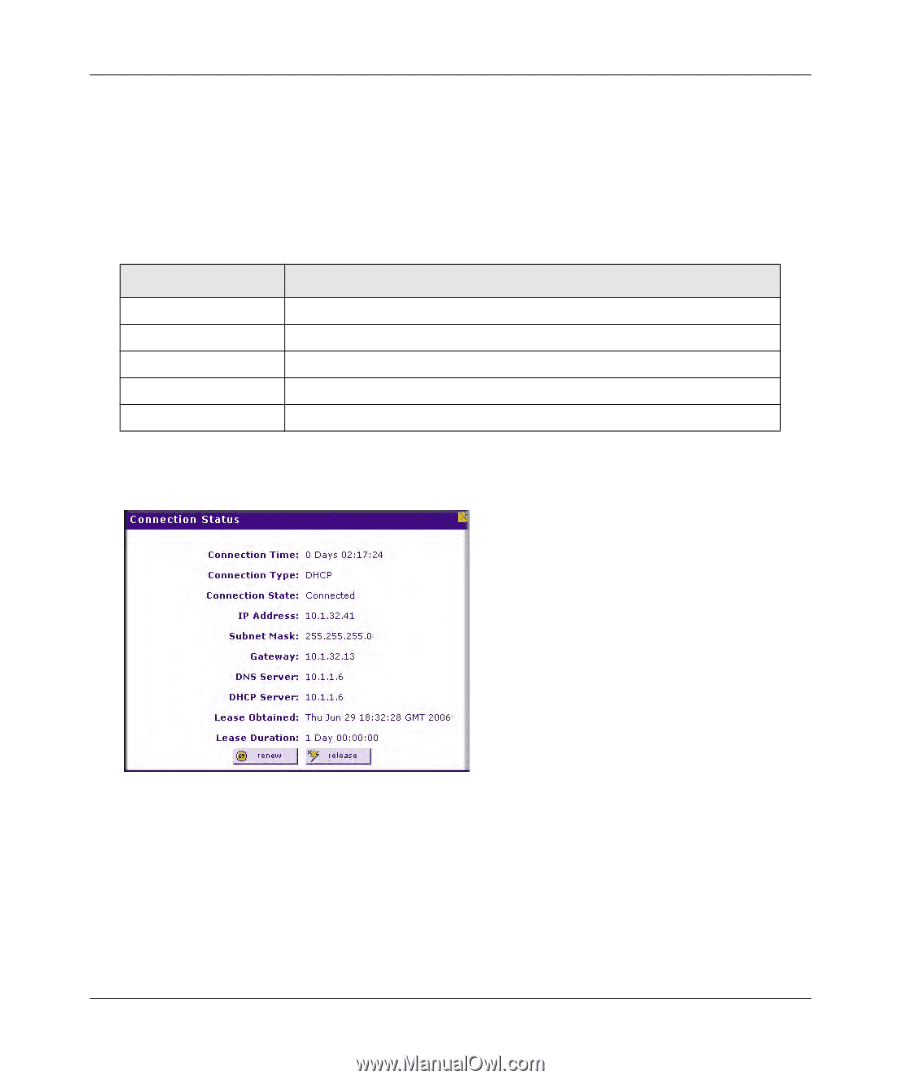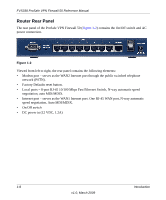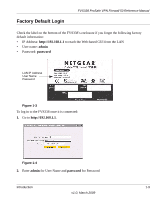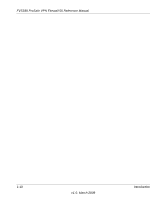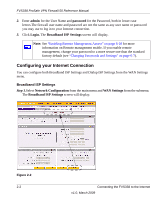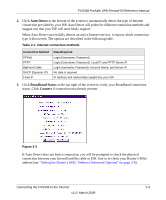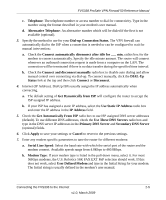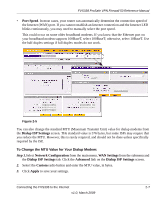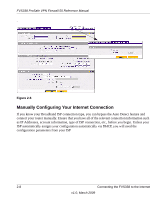Netgear FVS338 FVS338 Reference Manual - Page 27
Auto Detect, Broadband Status, Connect, Setting the Router's MAC Address Advanced Options
 |
UPC - 606449037197
View all Netgear FVS338 manuals
Add to My Manuals
Save this manual to your list of manuals |
Page 27 highlights
FVS338 ProSafe VPN Firewall 50 Reference Manual 2. Click Auto Detect at the bottom of the screen to automatically detect the type of Internet connection provided by your ISP. Auto Detect will probe for different connection methods and suggest one that your ISP will most likely support. When Auto Detect successfully detects an active Internet service, it reports which connection type it discovered. The options are described in the following table. Table 2-1. Internet connection methods Connection Method PPPoE PPTP BigPond Cable DHCP (Dynamic IP) Fixed IP Data Required Login (Username, Password). Login (Username, Password), Local IP, and PPTP Server IP. Login Username, Password), Account Name, and Server IP. No data is required. IP address and related data supplied by your ISP. 3. Click Broadband Status at the top right of the screen to verify your Broadband connection status. Click Connect if connection not already present. Figure 2-3 If Auto Detect does not find a connection, you will be prompted to check the physical connection between your firewall and the cable or DSL line or to check your Router's MAC address (see "Setting the Router's MAC Address (Advanced Options)" on page 2-6). Connecting the FVS338 to the Internet 2-3 v1.0, March 2009