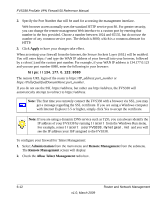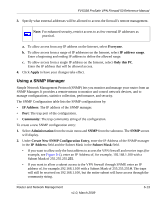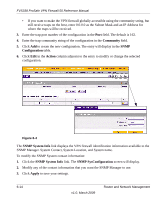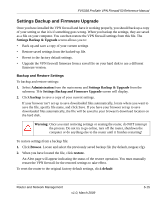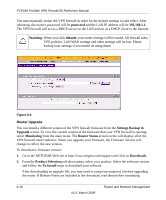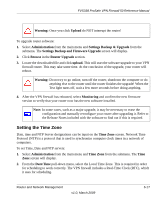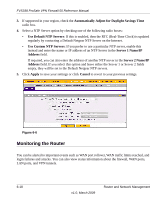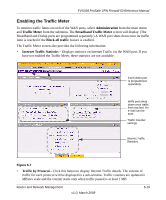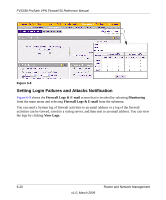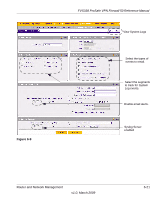Netgear FVS338 FVS338 Reference Manual - Page 144
password - restart
 |
UPC - 606449037197
View all Netgear FVS338 manuals
Add to My Manuals
Save this manual to your list of manuals |
Page 144 highlights
FVS338 ProSafe VPN Firewall 50 Reference Manual You must manually restart the VPN firewall in order for the default settings to take effect. After rebooting, the router's password will be password and the LAN IP address will be 192.168.1.1. The VPN firewall will act as a DHCP server on the LAN and act as a DHCP client to the Internet. Warning: When you click default, your router settings will be erased. All firewall rules, VPN policies, LAN/WAN settings and other settings will be lost. Please backup your settings if you intend on using them! Figure 6-5 Router Upgrade You can install a different version of the VPN firewall firmware from the Settings Backup & Upgrade screen. To view the current version of the firmware that your VPN firewall is running, select Monitoring from the main menu. The Router Status screen on the will display all of the VPN firewall router statistics. When you upgrade your firmware, the Firmware Version will change to reflect the new version. To download a firmware version: 1. Go to the NETGEAR Web site at http://www.netgear.com/support and click on Downloads. 2. From the Product Selection pull-down menu, select your product. Select the software version and follow the To Install steps to download your software. After downloading an upgrade file, you may need to unzip (uncompress) it before upgrading the router. If Release Notes are included in the download, read them before continuing. 6-16 v1.0, March 2009 Router and Network Management