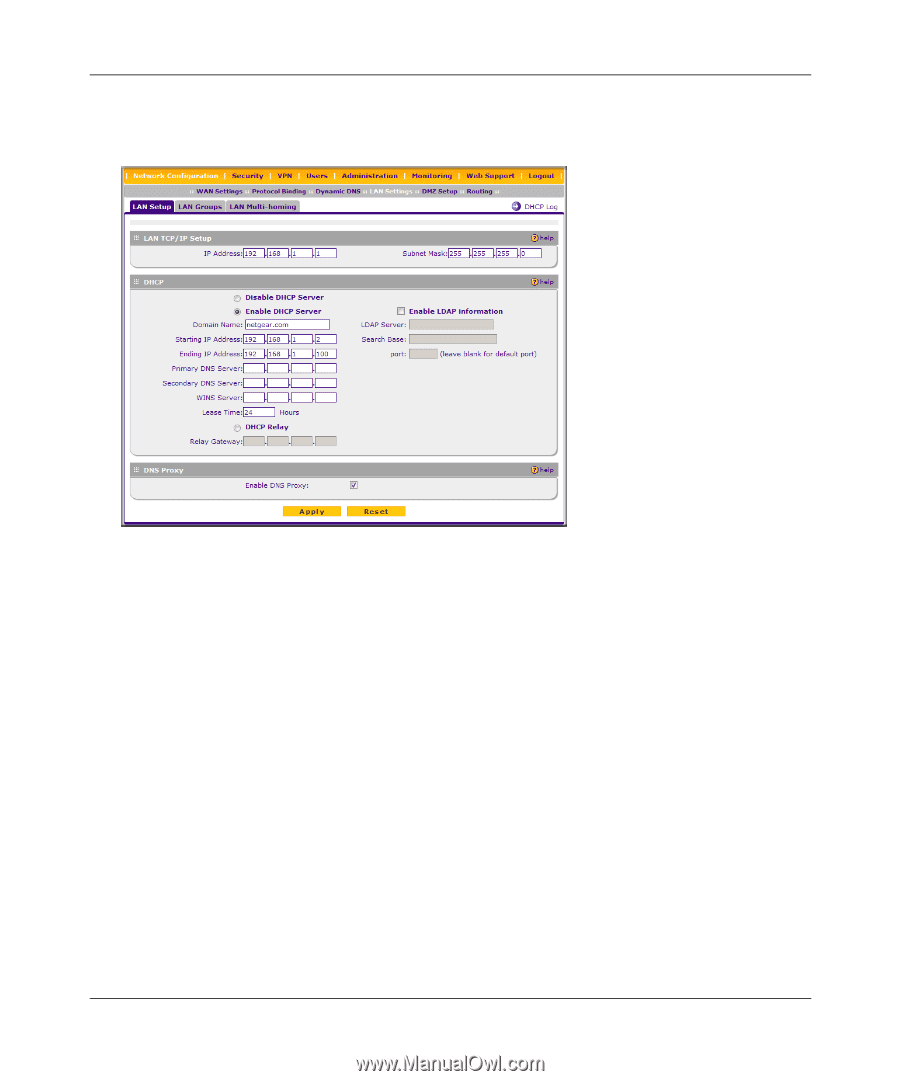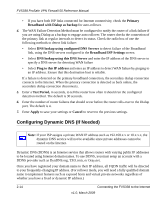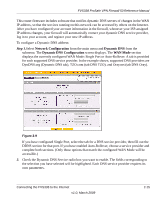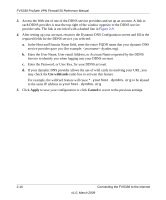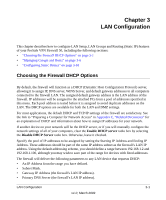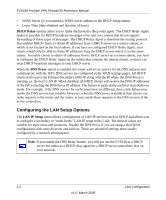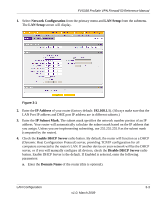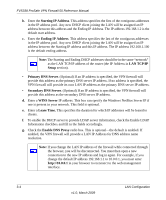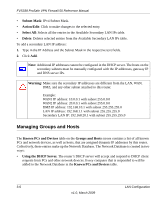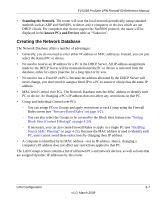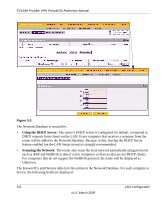Netgear FVS338 FVS338 Reference Manual - Page 43
Network Configuration, LAN Setup, IP Address - dmz setup
 |
UPC - 606449037197
View all Netgear FVS338 manuals
Add to My Manuals
Save this manual to your list of manuals |
Page 43 highlights
FVS338 ProSafe VPN Firewall 50 Reference Manual 1. Select Network Configuration from the primary menu and LAN Setup from the submenu. The LAN Setup screen will display. Figure 3-1 2. Enter the IP Address of your router (factory default: 192.168.1.1). (Always make sure that the LAN Port IP address and DMZ port IP address are in different subnets.) 3. Enter the IP Subnet Mask. The subnet mask specifies the network number portion of an IP address. Your router will automatically calculate the subnet mask based on the IP address that you assign. Unless you are implementing subnetting, use 255.255.255.0 as the subnet mask (computed by the router). 4. Check the Enable DHCP Server radio button. By default, the router will function as a DHCP (Dynamic Host Configuration Protocol) server, providing TCP/IP configuration for all computers connected to the router's LAN. If another device on your network will be the DHCP server, or if you will manually configure all devices, check the Disable DHCP Server radio button. Enable DHCP Server is the default. If Enabled is selected, enter the following parameters: a. Enter the Domain Name of the router (this is optional). LAN Configuration 3-3 v1.0, March 2009