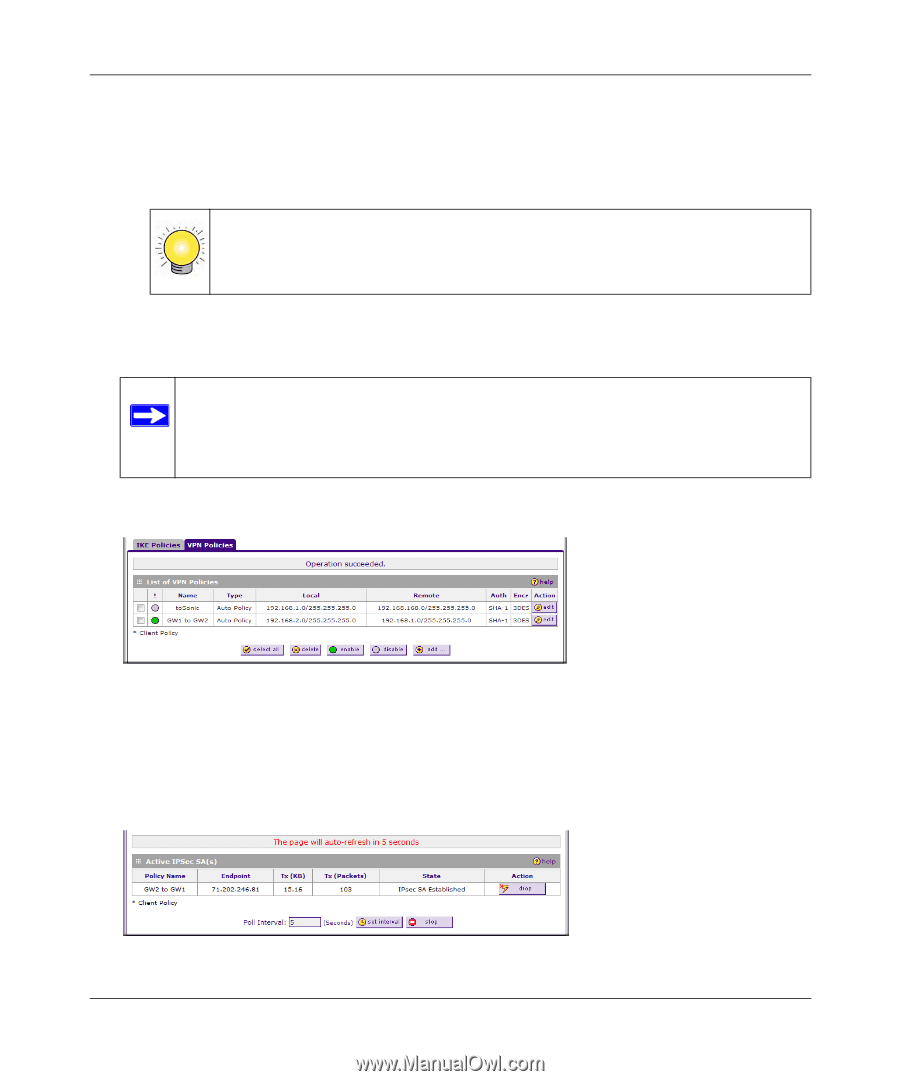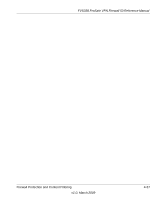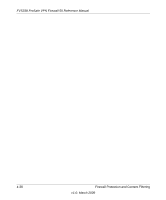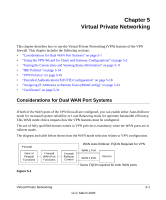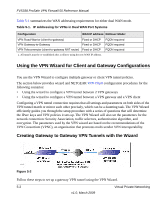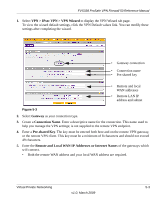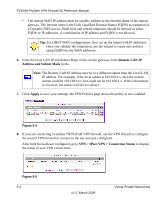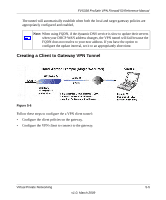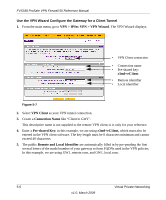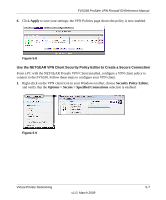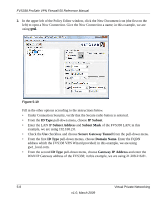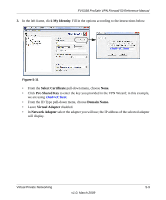Netgear FVS338 FVS338 Reference Manual - Page 96
Remote LAN IP, Address and Subnet Mask, Apply, VPN > IPsec VPN > Connection Status
 |
UPC - 606449037197
View all Netgear FVS338 manuals
Add to My Manuals
Save this manual to your list of manuals |
Page 96 highlights
FVS338 ProSafe VPN Firewall 50 Reference Manual • The remote WAN IP address must be a public address or the Internet name of the remote gateway. The Internet name is the Fully Qualified Domain Name (FQDN) as registered in a Dynamic DNS service. Both local and remote endpoints should be defined as either FQDN or IP addresses. A combination of IP address and FQDN is not allowed. Tip: For DHCP WAN configurations, first, set up the tunnel with IP addresses. Once you validate the connection, use the wizard to create new policies using FQDN for the WAN addresses. 6. Enter the local LAN IP and Subnet Mask of the remote gateway in the Remote LAN IP Address and Subnet Mask fields. Note: The Remote LAN IP address must be in a different subnet than the Local LAN IP address. For example, if the local subnet is 192.168.1.x, then the remote subnet could be 192.168.10.x. but could not be 192.168.1.x. If this information is incorrect, the tunnel will fail to connect. 7. Click Apply to save your settings: the VPN Policies page shows the policy is now enabled. Figure 5-4 8. If you are connecting to another NETGEAR VPN firewall, use the VPN Wizard to configure the second VPN firewall to connect to the one you just configured. After both firewalls are configured, go to VPN > IPsec VPN > Connection Status to display the status of your VPN connections. Figure 5-5 5-4 v1.0, March 2009 Virtual Private Networking