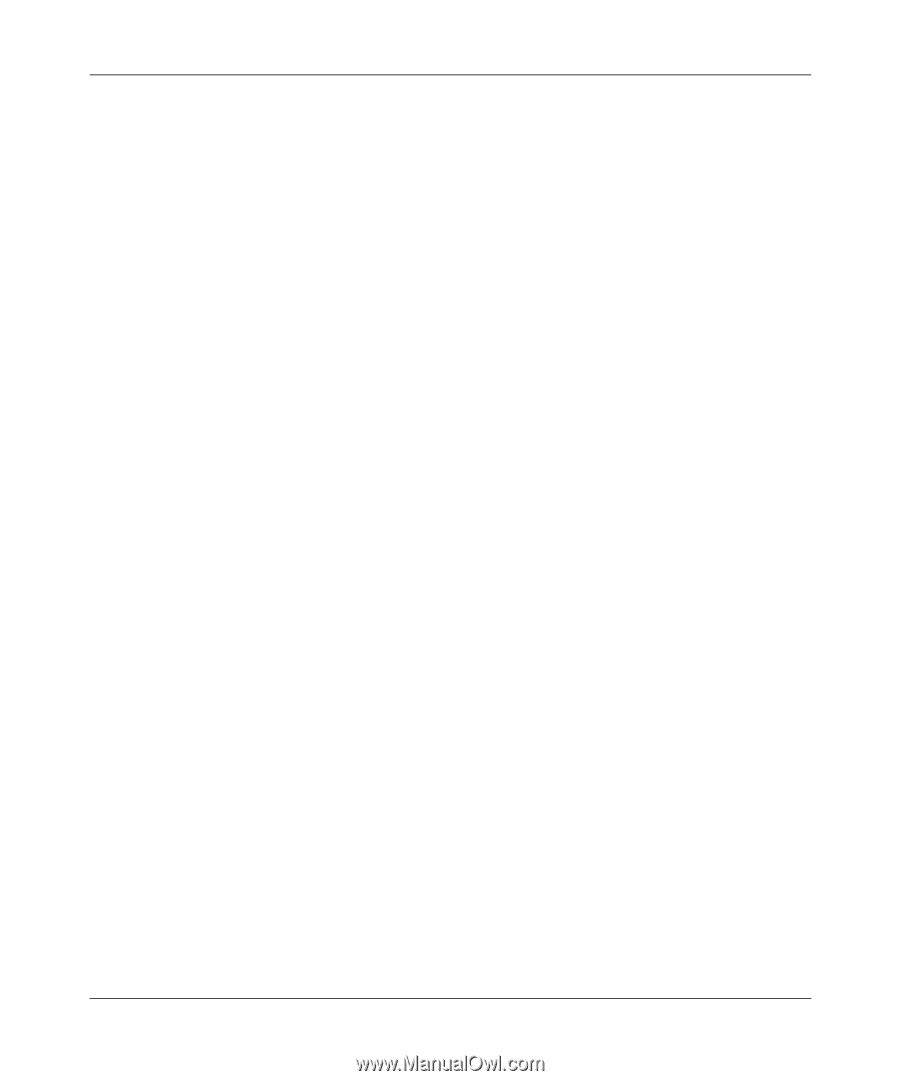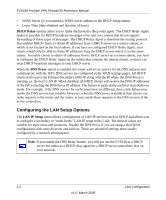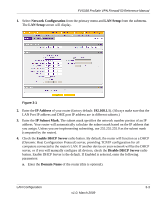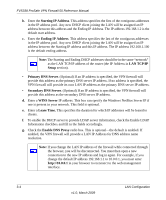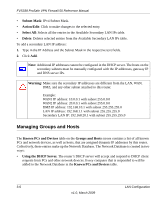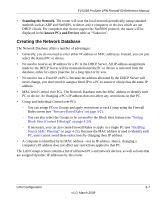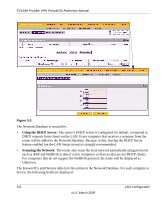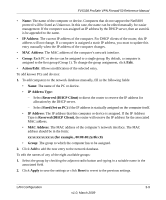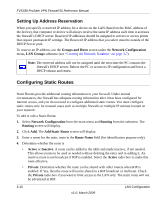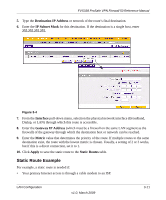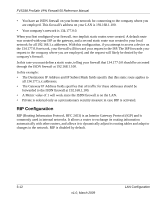Netgear FVS338 FVS338 Reference Manual - Page 47
Creating the Network Database, Scanning the Network, known PCs and Devices - dhcp reservation
 |
UPC - 606449037197
View all Netgear FVS338 manuals
Add to My Manuals
Save this manual to your list of manuals |
Page 47 highlights
FVS338 ProSafe VPN Firewall 50 Reference Manual • Scanning the Network. The router will scan the local network periodically, using standard methods such as ARP and NetBIOS, to detect active computers or devices which are not DHCP clients. For computers that do not support the NetBIOS protocol, the name will be displayed in the known PCs and Devices table as "Unknown". Creating the Network Database The Network Database offers a number of advantages: • Generally, you do not need to enter either IP address or MAC addresses. Instead, you can just select the desired PC or device. • No need to reserve an IP address for a PC in the DHCP Server. All IP address assignments made by the DHCP Server will be maintained until the PC or device is removed from the database, either by expiry (inactive for a long time) or by you. • No need to use a Fixed IP on PCs. Because the address allocated by the DHCP Server will never change, you don't need to assign a fixed IP to a PC to ensure it always has the same IP address. • MAC-level Control over PCs. The Network Database uses the MAC address to identify each PC or device. So changing a PC's IP address does not affect any restrictions on that PC. • Group and Individual Control over PCs - You can assign PCs to Groups and apply restrictions to each Group using the Firewall Rules screen (see "Services-Based Rules" on page 4-2). - You can also select the Groups to be covered by the Block Sites feature (see "Setting Block Sites (Content Filtering)" on page 4-20). - If necessary, you can also create Firewall Rules to apply to a single PC (see "Enabling Source MAC Filtering" on page 4-23). Because the MAC address is used to identify each PC, users cannot avoid these restrictions by changing their IP address. • A computer is identified by its MAC address-not its IP address. Hence, changing a computer's IP address does not affect any restrictions applied to that PC. The LAN Groups screen contains a list of all known PCs and network devices, as well as hosts that are assigned dynamic IP addresses by this router. LAN Configuration 3-7 v1.0, March 2009