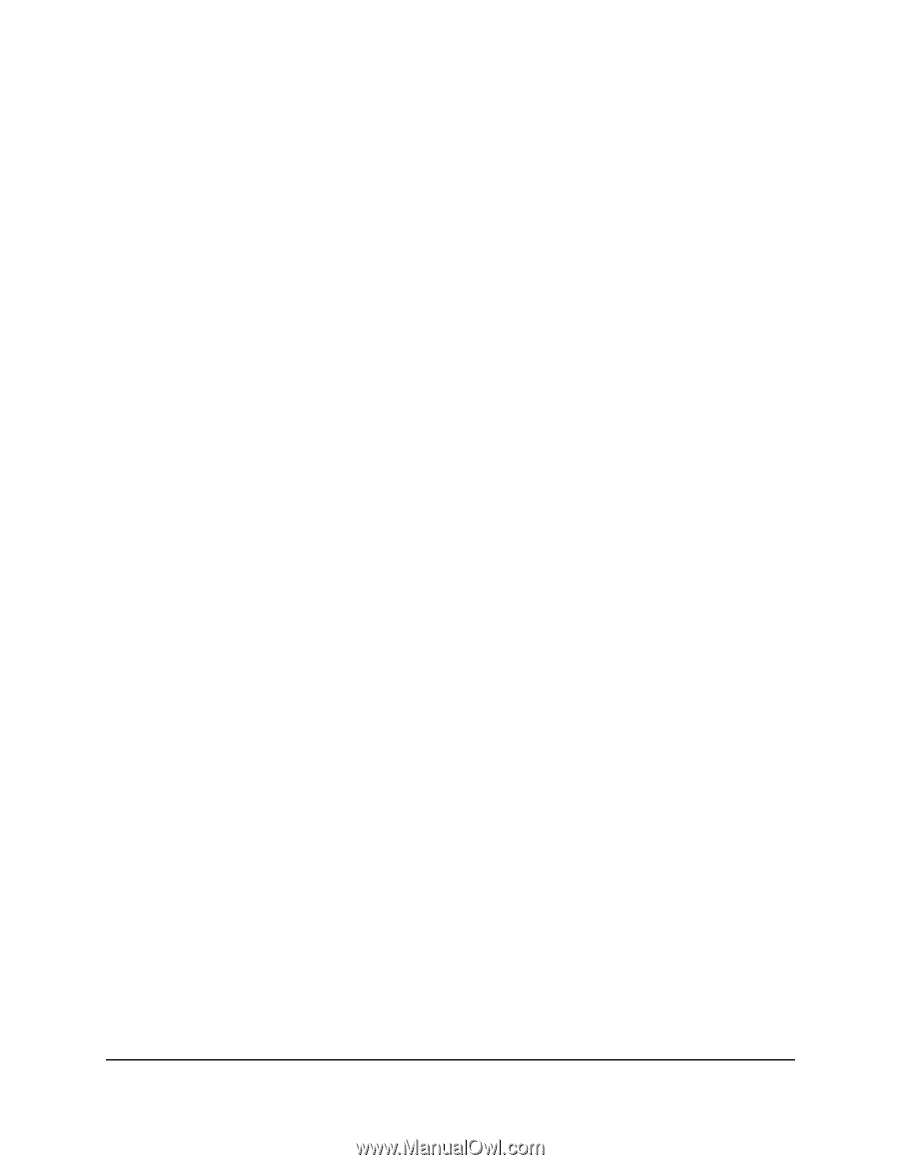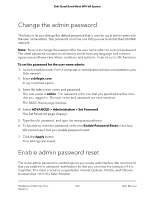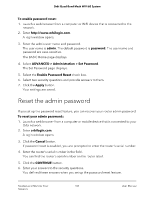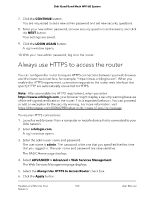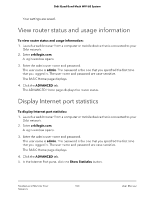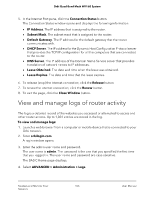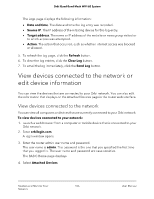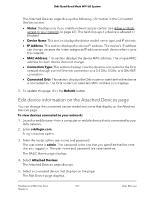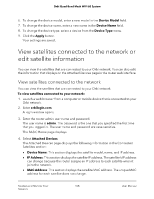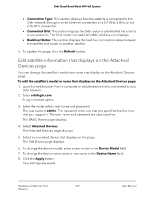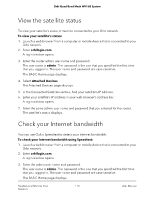Netgear RBKE963 User Manual - Page 105
View and manage logs of router activity
 |
View all Netgear RBKE963 manuals
Add to My Manuals
Save this manual to your list of manuals |
Page 105 highlights
Orbi Quad-Band Mesh WiFi 6E System 5. In the Internet Port pane, click the Connection Status button. The Connection Status window opens and displays the following information • IP Address. The IP address that is assigned to the router. • Subnet Mask. The subnet mask that is assigned to the router. • Default Gateway. The IP address for the default gateway that the router communicates with. • DHCP Server. The IP address for the Dynamic Host Configuration Protocol server that provides the TCP/IP configuration for all the computers that are connected to the router. • DNS Server. The IP address of the Domain Name Service server that provides translation of network names to IP addresses. • Lease Obtained. The date and time when the lease was obtained. • Lease Expires. The date and time that the lease expires. 6. To release (stop) the Internet connection, click the Release button 7. To renew the Internet connection, click the Renew button. 8. To exit the page, click the Close Window button. View and manage logs of router activity The log is a detailed record of the websites you accessed or attempted to access and other router actions. Up to 1,024 entries are stored in the log. To view and manage logs: 1. Launch a web browser from a computer or mobile device that is connected to your Orbi network. 2. Enter orbilogin.com. A login window opens. 3. Enter the admin user name and password. The user name is admin. The password is the one that you specified the first time that you logged in. The user name and password are case-sensitive. The BASIC Home page displays. 4. Select ADVANCED > Administration > Logs. Mantain and Monitor Your 105 Network User Manual