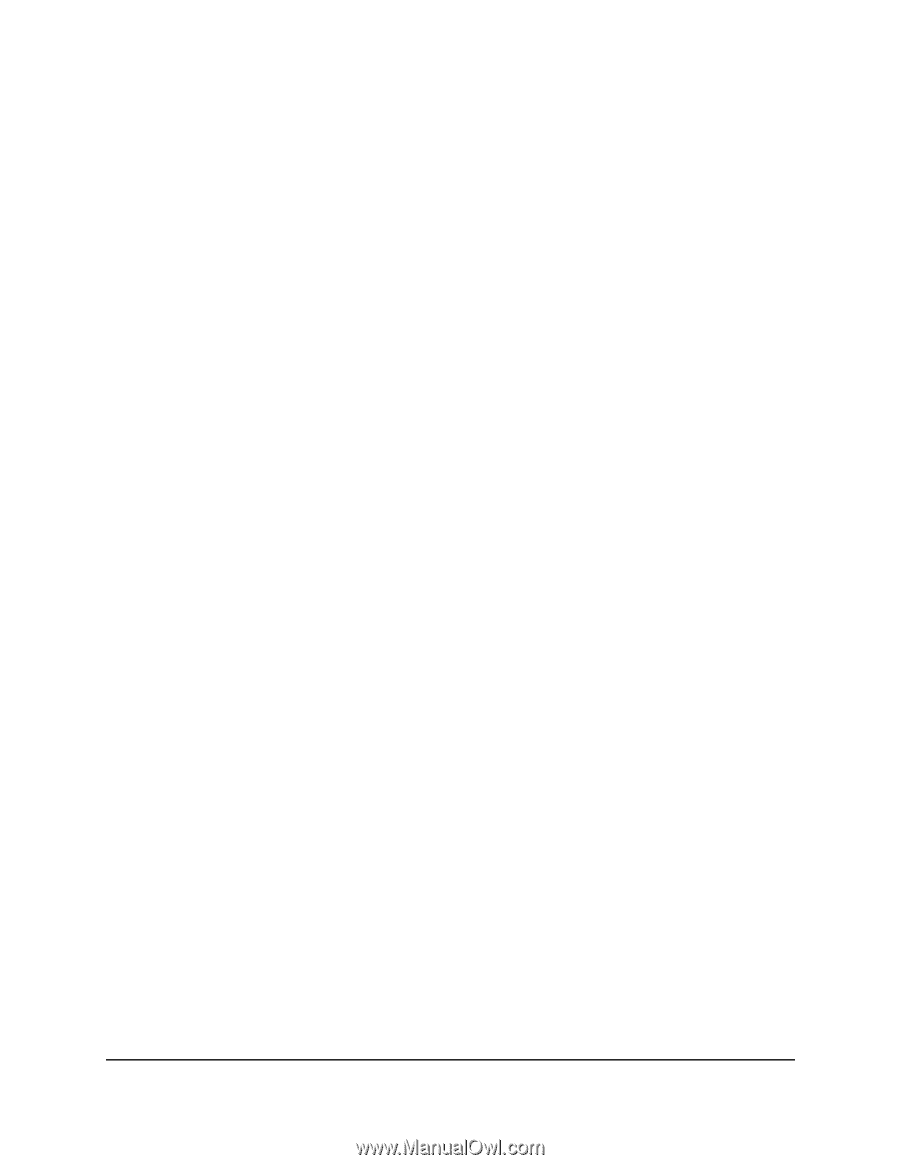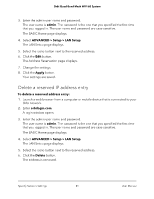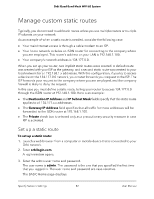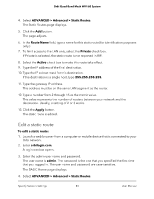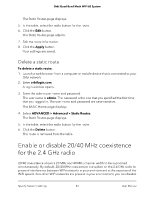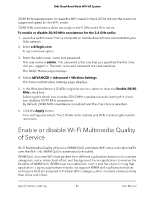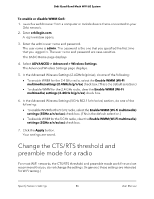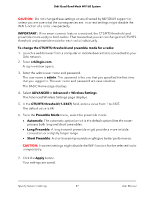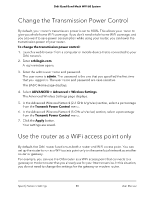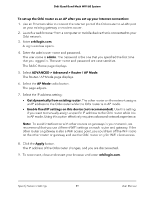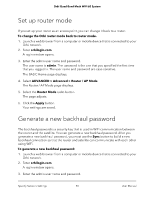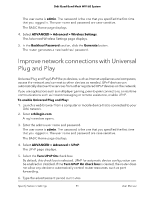Netgear RBKE963 User Manual - Page 86
Change the CTS/RTS threshold and preamble mode for a radio
 |
View all Netgear RBKE963 manuals
Add to My Manuals
Save this manual to your list of manuals |
Page 86 highlights
Orbi Quad-Band Mesh WiFi 6E System To enable or disable WMM QoS: 1. Launch a web browser from a computer or mobile device that is connected to your Orbi network. 2. Enter orbilogin.com. A login window opens. 3. Enter the admin user name and password. The user name is admin. The password is the one that you specified the first time that you logged in. The user name and password are case-sensitive. The BASIC Home page displays. 4. Select ADVANCED > Advanced > Wireless Settings. The Advanced Wireless Settings page displays. 5. In the Advanced Wireless Settings (2.4GHz b/g/n/ax), do one of the following: • To enable WMM for the 2.4 GHz radio, select the Enable WMM (Wi-Fi multimedia) settings (2.4GHz b/g/n/ax) check box. (This is the default selection.) • To disable WMM for the 2.4 GHz radio, clear the Enable WMM (Wi-Fi multimedia) settings (2.4GHz b/g/n/ax) check box. 6. In the Advanced Wireless Settings (5GHz 802.11a/n/ac/ax) section, do one of the following: • To enable WMM for the 5 GHz radio, select the Enable WMM (Wi-Fi multimedia) settings (5GHz a/n/ac/ax) check box. (This is the default selection.) • To disable WMM for the 5 GHz radio, clear the Enable WMM (Wi-Fi multimedia) settings (5GHz a/n/ac/ax) check box. 7. Click the Apply button. Your settings are saved. Change the CTS/RTS threshold and preamble mode for a radio For most WiFi networks, the CTS/RTS threshold and preamble mode work fine and we recommend that you do not change the settings. (In general, these settings are intended for WiFi testing.) Specify Network Settings 86 User Manual