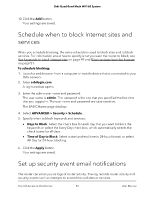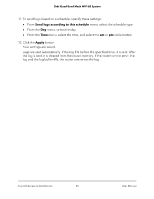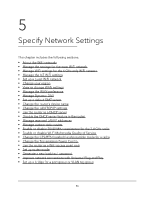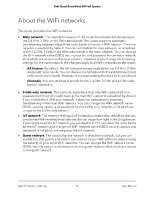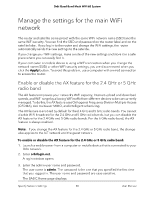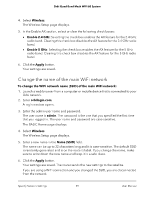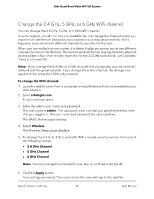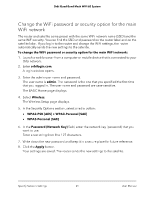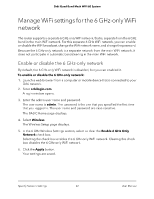Netgear RBKE963 User Manual - Page 57
About the WiFi networks
 |
View all Netgear RBKE963 manuals
Add to My Manuals
Save this manual to your list of manuals |
Page 57 highlights
Orbi Quad-Band Mesh WiFi 6E System About the WiFi networks The router provides four WiFi networks: • Main network: The main WiFi network of the router broadcasts simultaneously in the 2.4 GHz, 5 GHz, and 6 GHz radio bands. The router supports automatic bandsteering between these three radio bands in the main WiFi network. The main network is enabled by default. You cannot disable the main network, or broadcast of the 2.4 GHz, 5 GHz, and 6 GHz radio bands in the main network. You can change the WiFi network name (SSID), security option, and password for the main network, all of which are unique to the main network. However, if you change the following settings for the main network, the changes apply to all WiFi networks on the router: - AX feature: By default, the AX feature is always enabled for the 2.4 GHz, 5 GHz, and 6 GHz radio bands. You can disable the AX feature for the 2.4 GHz and 5 GHz radio bands individually. The feature is always enabled for the 6 GHz radio band. - Channels: You can set fixed channels for the 2.4 GHz, 5 GHz, and 6 GHz radio bands individually. • 6 GHz-only network: The optional, separate 6 GHz-only WiFi network (that is, separate from the 6 GHz radio band in the main WiFi network) is disabled by default. If you enable the 6 GHz-only network, it does not participate in automatic bandsteering in the main WiFi network. You can change the WiFi network name (SSID), security option, and password for the 6 GHz-only network, all of which are unique to the 6 GHz-only network. • IoT network: The Internet of things (IoT) network is enabled by default so that you can connect WiFi-enabled smart devices that can range from light bulbs to appliances. If you do not need the IoT network, you can disable it. You can select the radio bands for the IoT network and change the WiFi network name (SSID), security option, and password, all of which are unique to the IoT network. • Guest network: The optional guest network is disabled by default, but you can enable it so that guests and visitors can connect to your WiFi without compromising the security of your other WiFi networks. You can change the WiFi network name (SSID), security option, and password for the guest network, all of which are unique to the guest network. Specify Network Settings 57 User Manual