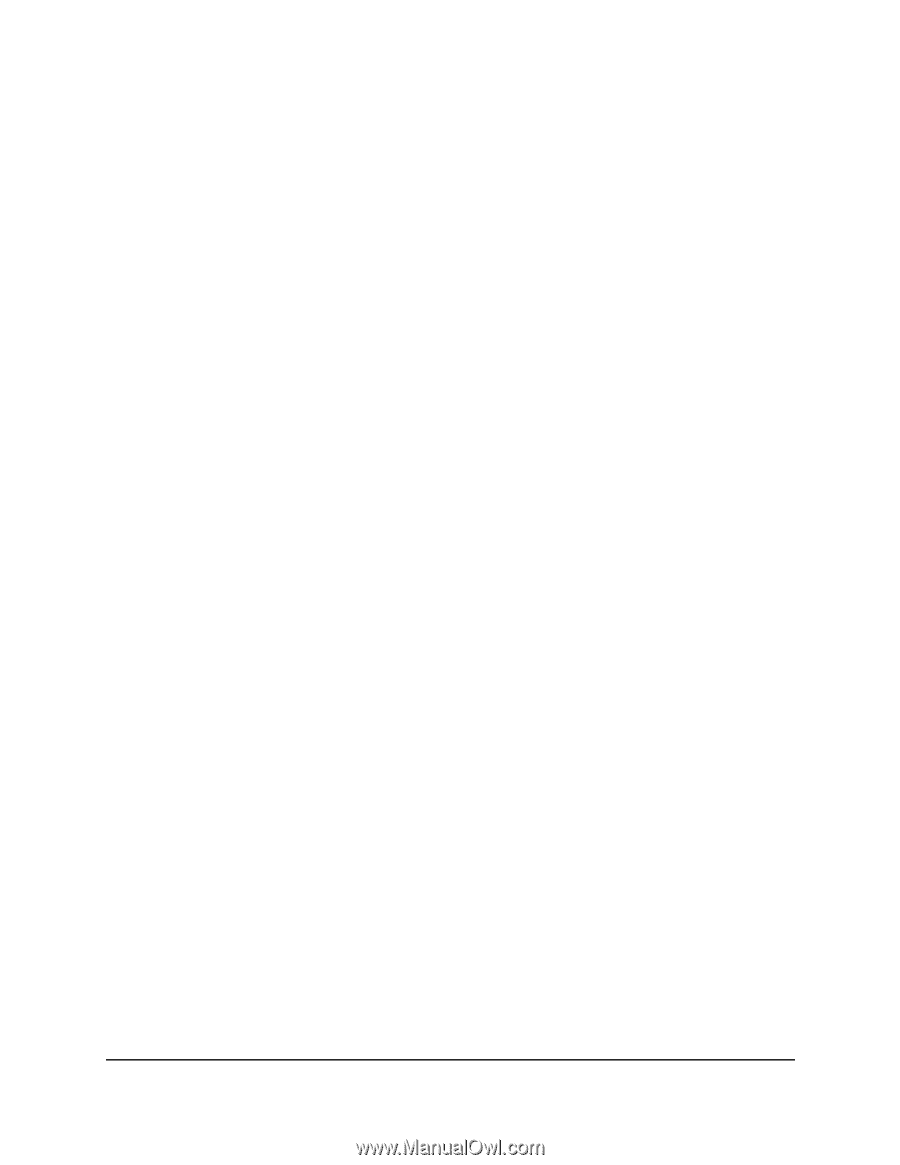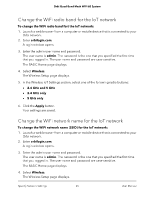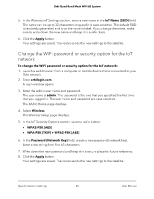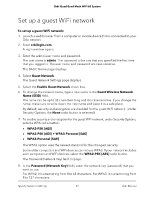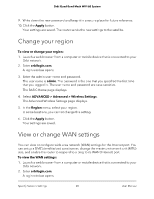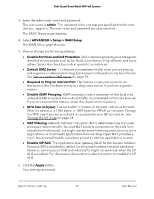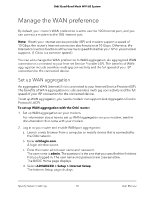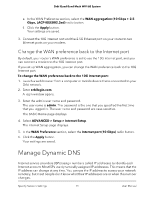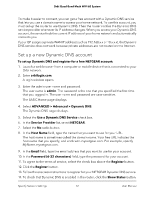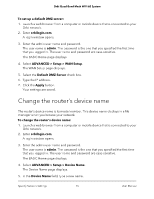Netgear RBKE963 User Manual - Page 70
Manage the WAN preference, Set up WAN aggregation
 |
View all Netgear RBKE963 manuals
Add to My Manuals
Save this manual to your list of manuals |
Page 70 highlights
Orbi Quad-Band Mesh WiFi 6E System Manage the WAN preference By default, your router's WAN preference is set to use the 10G Internet port, and you can connect a modem to the 10G Internet port. Note: If both your Internet service provider (ISP) and modem support a speed of 10 Gbps, the router's Internet connection also functions at 10 Gbps. Otherwise, the Internet connection functions at the maximum speed that either your ISP or your modem supports. (1 Gbps is a common speed.) You can also change the WAN preference to WAN aggregation. An aggregated WAN connection is connected to your Internet Service Provider (ISP). The benefits of WAN aggregation include seamless multi-gig connectivity and the full speed of your ISP connection for the connected device. Set up WAN aggregation An aggregated WAN (Internet) link is connected to your Internet Service Provider (ISP). The benefits of WAN aggregation include seamless multi-gig connectivity and the full speed of your ISP connection for the connected device. To set up WAN aggregation, you need a modem that supports Link Aggregation Control Protocol (LACP). To set up WAN aggregation with the Orbi router: 1. Set up WAN aggregation on your modem. For information about how to set up WAN aggregation on your modem, see the documentation that came with your modem. 2. Log in to your router and enable WAN port aggregation: a. Launch a web browser from a computer or mobile device that is connected to the Orbi network. b. Enter orbilogin.com. A login window opens. c. Enter the router admin user name and password. The user name is admin. The password is the one that you specified the first time that you logged in. The user name and password are case-sensitive. The BASIC Home page displays. d. Select ADVANCED > Setup > Internet Setup. The Internet Setup page displays. Specify Network Settings 70 User Manual