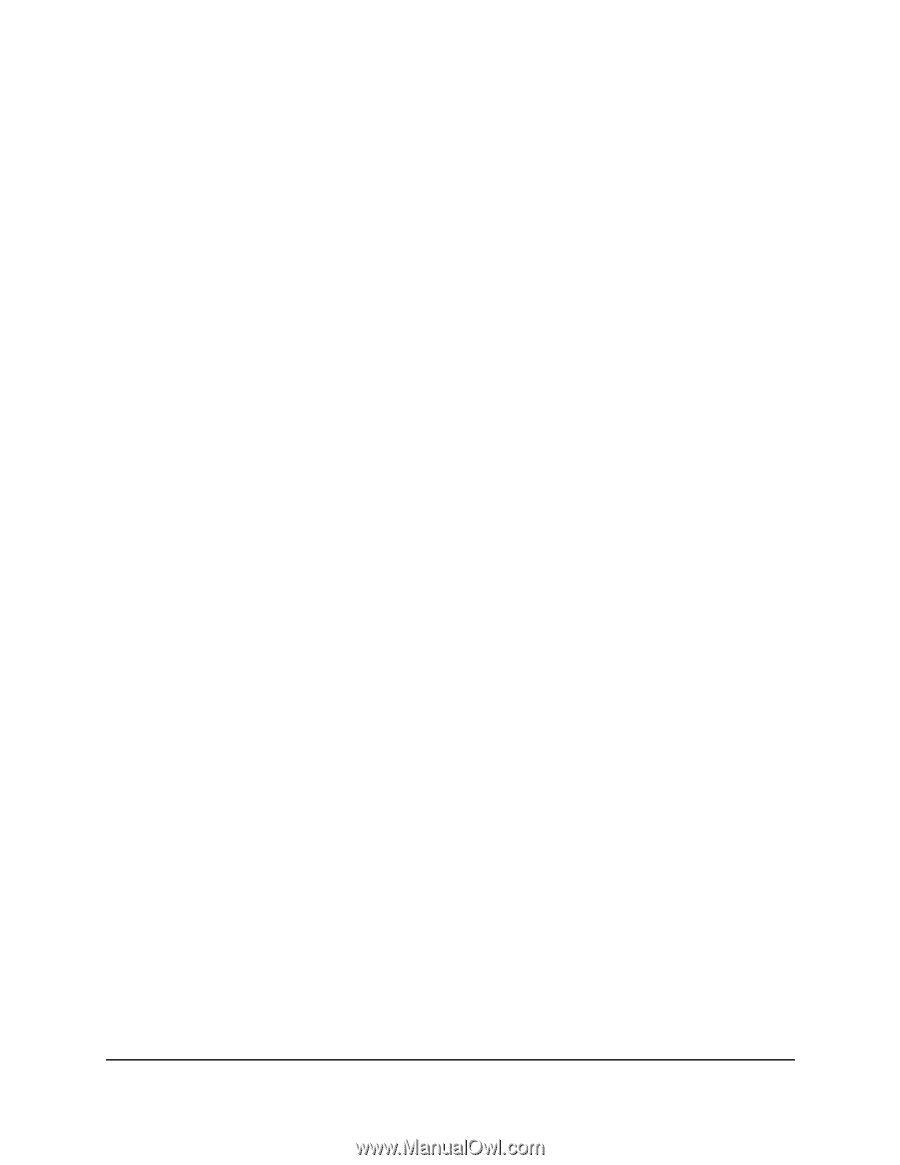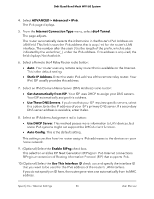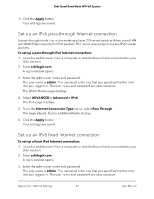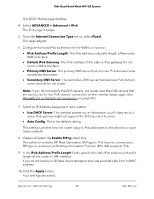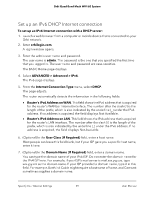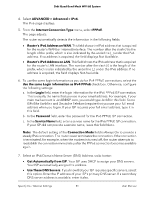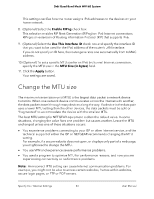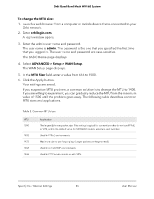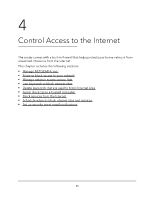Netgear RBKE963 User Manual - Page 41
Router's IPv6 Address on WAN
 |
View all Netgear RBKE963 manuals
Add to My Manuals
Save this manual to your list of manuals |
Page 41 highlights
Orbi Quad-Band Mesh WiFi 6E System 4. Select ADVANCED > Advanced > IPv6. The IPv6 page displays. 5. From the Internet Connection Type menu, select PPPoE. The page adjusts. The router automatically detects the information in the following fields: • Router's IPv6 Address on WAN. This field shows the IPv6 address that is acquired for the router's WAN (or Internet) interface. The number after the slash (/) is the length of the prefix, which is also indicated by the underline (_) under the IPv6 address. If no address is acquired, the field displays Not Available. • Router's IPv6 Address on LAN. This field shows the IPv6 address that is acquired for the router's LAN interface. The number after the slash (/) is the length of the prefix, which is also indicated by the underline (_) under the IPv6 address. If no address is acquired, the field displays Not Available. 6. To use the same login information as you do for IPv4 PPPoE connections, select the Use the same Login information as IPv4 PPPoE check box. Otherwise, configure the following settings: a. In the Login field, enter the login information for the IPv6 PPPoE ISP connection. This is usually the name that you use in your email address. For example, if your main mail account is [email protected], you would type JerAB in this field. Some ISPs (like Earthlink and Deutsche Telekom) require that you use your full email address when you log in. If your ISP requires your full email address, type it in this field. b. In the Password field, enter the password for the IPv6 PPPoE ISP connection. c. In the Service Name field, enter a service name for the IPv6 PPPoE ISP connection. If your ISP did not provide a service name, leave this field blank. Note: The default setting of the Connection Mode field is Always On to provide a steady IPv6 connection. The router never terminates the connection. If the connection is terminated, for example, when the modem is turned off, the router attempts to reestablish the connection immediately after the PPPoE connection becomes available again. 7. Select an IPv6 Domain Name Server (DNS) Address radio button: • Get Automatically from ISP. Your ISP uses DHCP to assign your DNS servers. Your ISP automatically assigns this address. • Use These DNS Servers. If you know that your ISP requires specific servers, select this option. Enter the IP address of your ISP's primary DNS server. If a secondary DNS server address is available, enter it also. Specify Your Internet Settings 41 User Manual