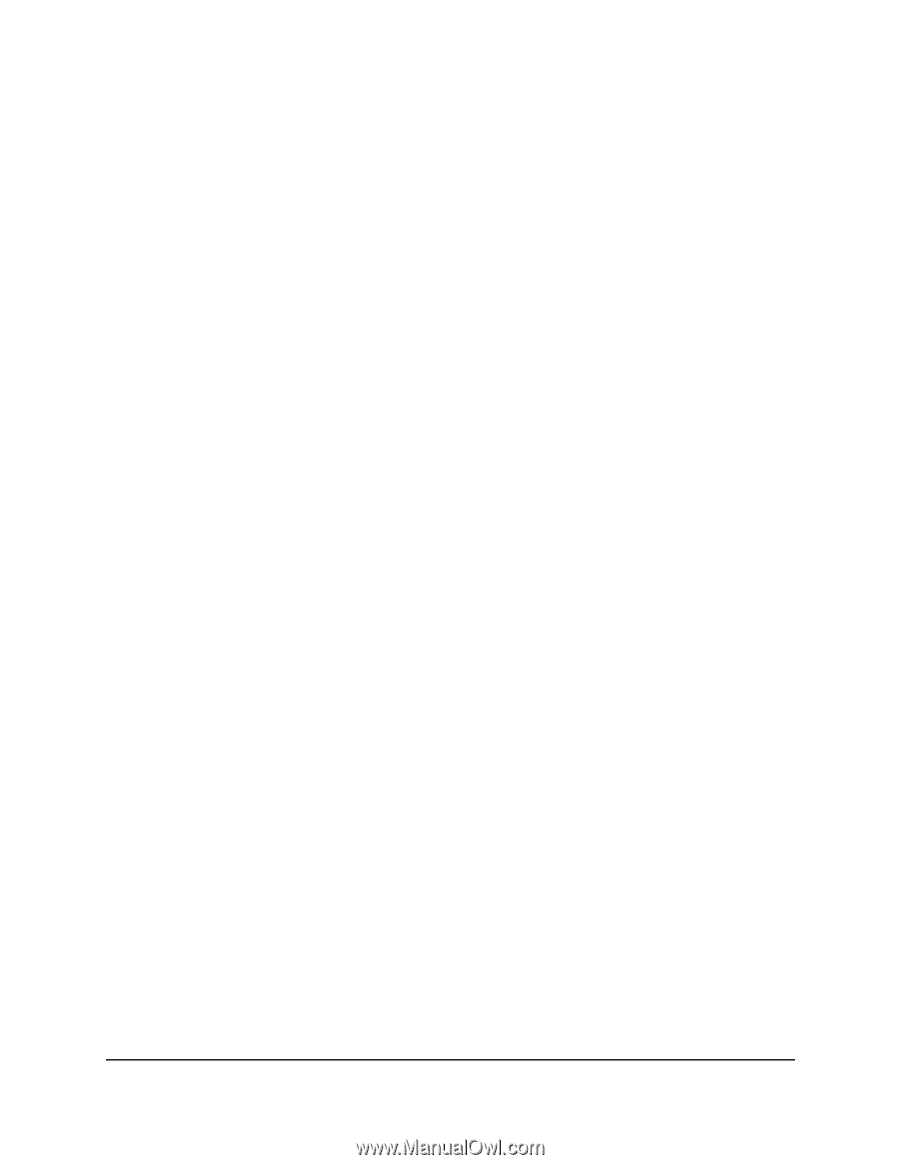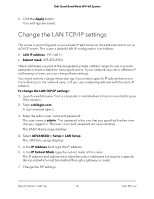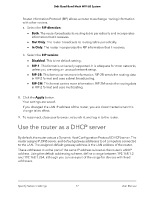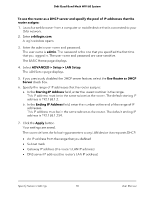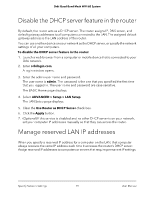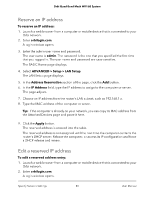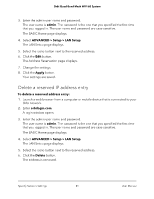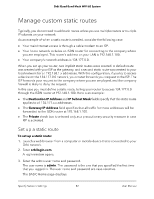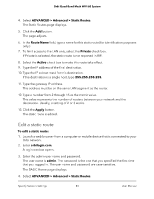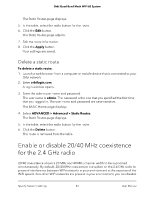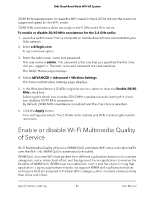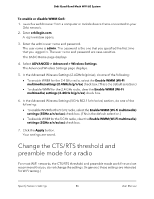Netgear RBKE963 User Manual - Page 81
Delete a reserved IP address entry, The LAN Setup displays.
 |
View all Netgear RBKE963 manuals
Add to My Manuals
Save this manual to your list of manuals |
Page 81 highlights
Orbi Quad-Band Mesh WiFi 6E System 3. Enter the admin user name and password. The user name is admin. The password is the one that you specified the first time that you logged in. The user name and password are case-sensitive. The BASIC Home page displays. 4. Select ADVANCED > Setup > LAN Setup. The LAN Setup page displays. 5. Select the radio button next to the reserved address. 6. Click the Edit button. The Address Reservation page displays. 7. Change the settings. 8. Click the Apply button. Your settings are saved. Delete a reserved IP address entry To delete a reserved address entry: 1. Launch a web browser from a computer or mobile device that is connected to your Orbi network. 2. Enter orbilogin.com. A login window opens. 3. Enter the admin user name and password. The user name is admin. The password is the one that you specified the first time that you logged in. The user name and password are case-sensitive. The BASIC Home page displays. 4. Select ADVANCED > Setup > LAN Setup. The LAN Setup page displays. 5. Select the radio button next to the reserved address. 6. Click the Delete button. The address is removed. Specify Network Settings 81 User Manual