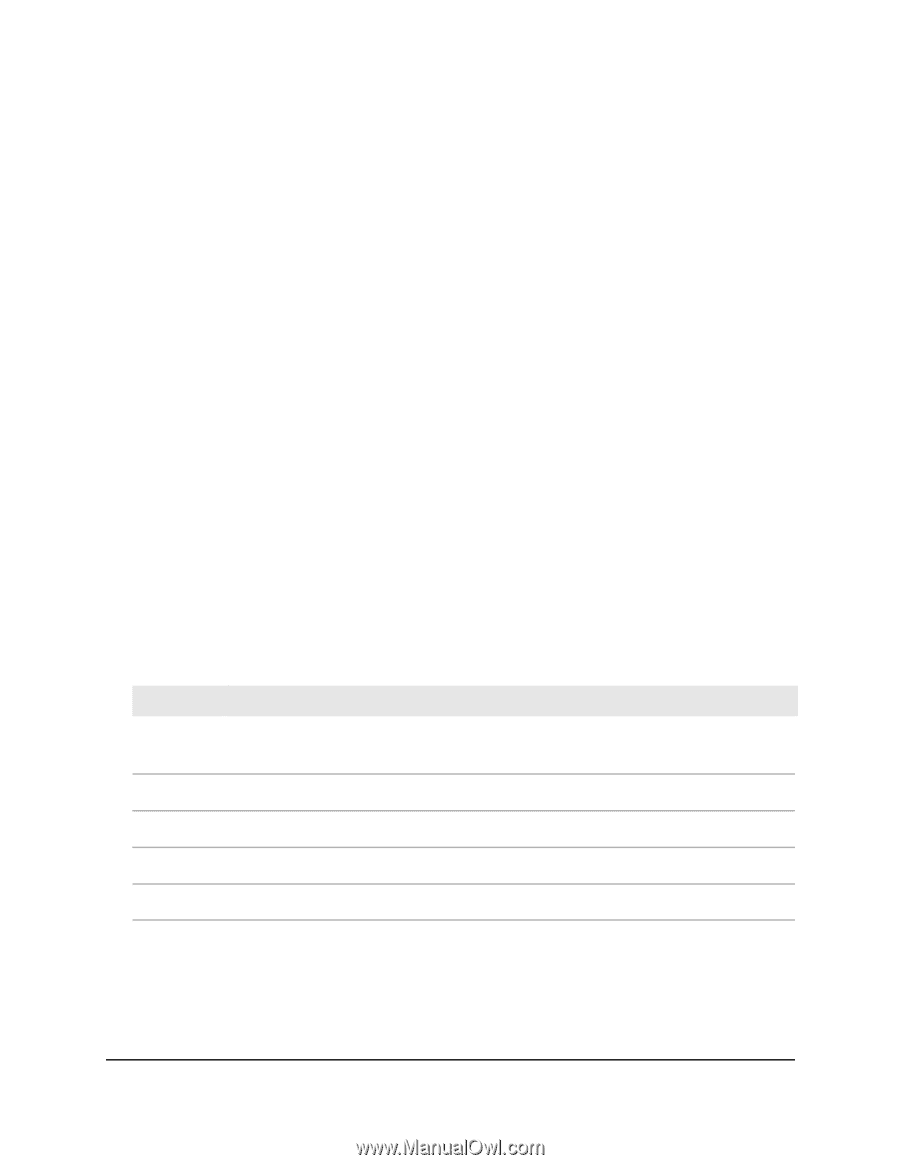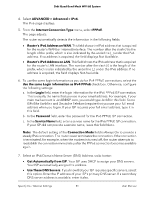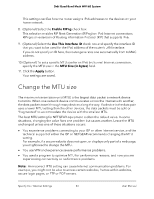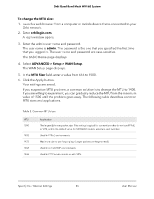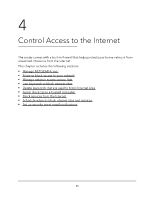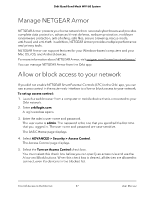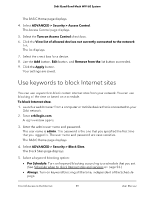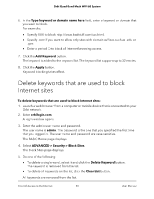Netgear RBKE963 User Manual - Page 45
To change the MTU size, orbilogin.com, admin, ADVANCED > Setup > WAN Setup, MTU Size
 |
View all Netgear RBKE963 manuals
Add to My Manuals
Save this manual to your list of manuals |
Page 45 highlights
Orbi Quad-Band Mesh WiFi 6E System To change the MTU size: 1. Launch a web browser from a computer or mobile device that is connected to your Orbi network. 2. Enter orbilogin.com. A login window opens. 3. Enter the admin user name and password. The user name is admin. The password is the one that you specified the first time that you logged in. The user name and password are case-sensitive. The BASIC Home page displays. 4. Select ADVANCED > Setup > WAN Setup. The WAN Setup page displays. 5. In the MTU Size field, enter a value from 616 to 1500. 6. Click the Apply button. Your settings are saved. If you suspect an MTU problem, a common solution is to change the MTU to 1400. If you are willing to experiment, you can gradually reduce the MTU from the maximum value of 1500 until the problem goes away. The following table describes common MTU sizes and applications. Table 5. Common MTU sizes MTU 1500 1492 1472 1468 1436 Application The largest Ethernet packet size. This setting is typical for connections that do not use PPPoE or VPN, and is the default value for NETGEAR routers, adapters, and switches. Used in PPPoE environments. Maximum size to use for pinging. (Larger packets are fragmented.) Used in some DHCP environments. Used in PPTP environments or with VPN. Specify Your Internet Settings 45 User Manual