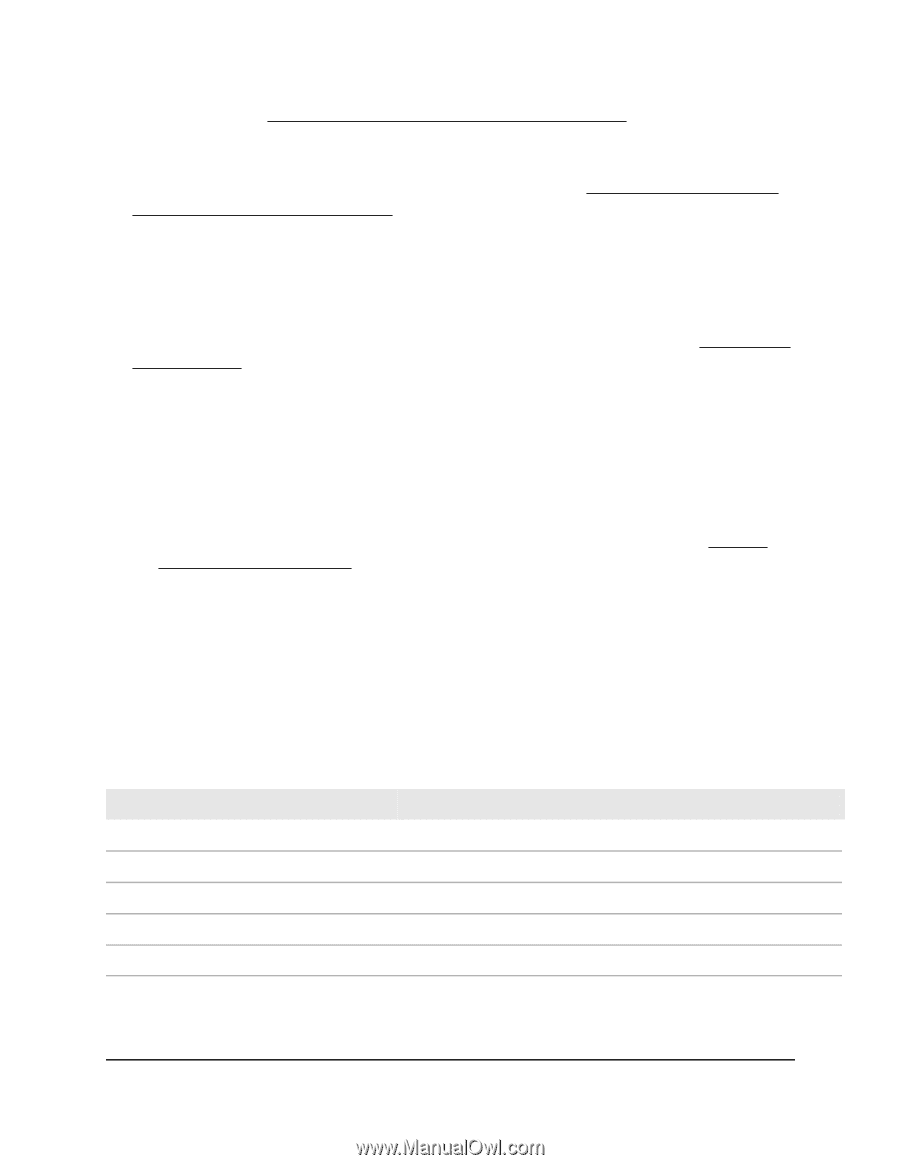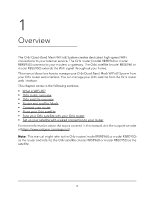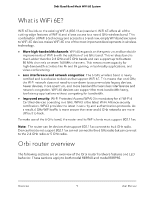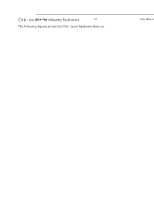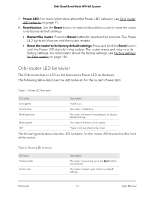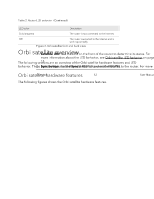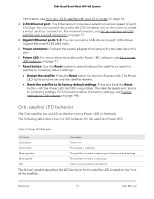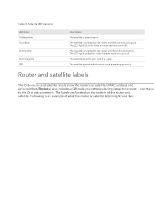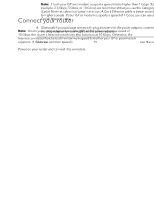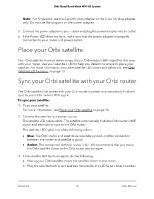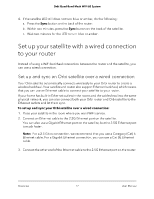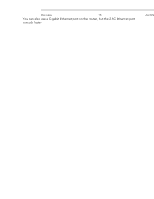Netgear RBKE963 User Manual - Page 13
Orbi satellite LED behavior, 5G Ethernet port
 |
View all Netgear RBKE963 manuals
Add to My Manuals
Save this manual to your list of manuals |
Page 13 highlights
Orbi Quad-Band Mesh WiFi 6E System information, see Sync your Orbi satellite with your Orbi router on page 16. 3. 2.5G Ethernet port: This Ethernet port provides a wired connection speed of up to 2.5 Gbps. You can connect this port to the 2.5G Ethernet port on the router to create a wired backhaul connection. For more information, see Set up and sync an Orbi satellite over a wired connection on page 17. 4. Gigabit Ethernet ports 1-3: You can connect a LAN device to each of the three Gigabit Ethernet RJ-45 LAN ports. 5. Power connector: Connect the power adapter that came with your satellite to this port. 6. Power LED: For more information about the Power LED behavior, see Orbi router LED behavior on page 11. 7. Reset button: Use the Reset button to restart (reboot) the satellite or reset the satellite to its factory default settings: • Restart the satellite: Press the Reset button for less than five seconds. The Power LED lights solid amber and the satellite restarts. • Reset the satellite to its factory default settings: Press and hold the Reset button until the Power LED starts blinking amber. The satellite resets and returns to its factory settings. For information about the factory settings, see Factory settings for Orbi routers on page 146. Orbi satellite LED behavior The Orbi satellite has an LED on the front and a Power LED on the back. The following table describes the LED behavior for the satellite's Power LED. Table 3. Power LED behavior LED color Description Solid green Power is on. Solid amber The satellite is restarting. Blinking amber The satellite's firmware is resetting to its factory default settings. Blinking red The satellite's firmware is corrupted. Off Power is not supplied to the satellite The following table describes the LED behavior for the satellite LED located on the front of the satellite. Overview 13 User Manual