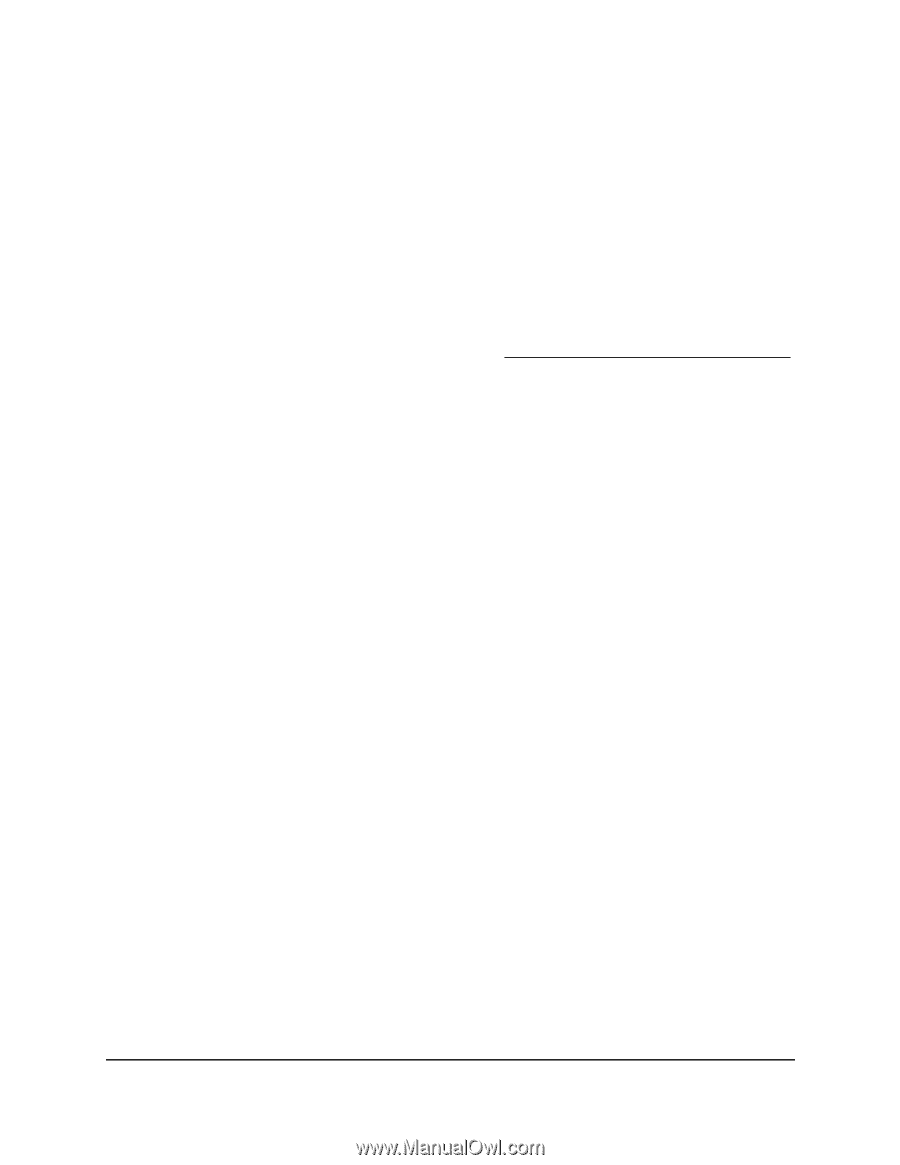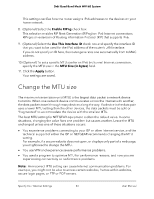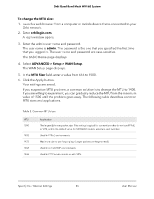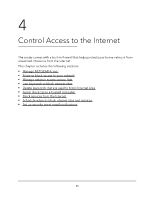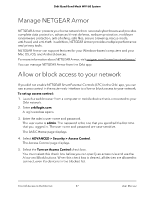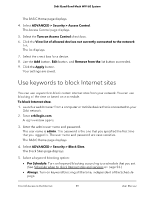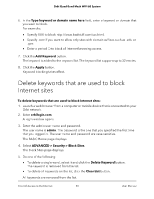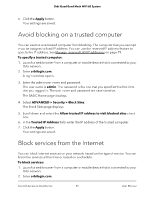Netgear RBKE963 User Manual - Page 47
Manage NETGEAR Armor, Allow or block access to your network
 |
View all Netgear RBKE963 manuals
Add to My Manuals
Save this manual to your list of manuals |
Page 47 highlights
Orbi Quad-Band Mesh WiFi 6E System Manage NETGEAR Armor NETGEAR Armor protects your home network from potential cyber threats and provides complete data protection, advanced threat defense, webcam protection, multilayer ransomware protection, anti-phishing, safe files, secure browsing, rescue mode, anti-fraud, and anti-theft. In addition, NETGEAR Armor provides multiple performance and privacy tools. NETGEAR Armor can support features for your Windows-based computers and your Mac OS, iOS, and Android devices. For more information about NETGEAR Armor, visit netgear.com/home/services/armor/. You can manage NETGEAR Armor from the Orbi app. Allow or block access to your network If you did not enable NETGEAR Smart Parental Controls (SPC) in the Orbi app, you can use access control in the router web interface to allow or block access to your network. To set up access control: 1. Launch a web browser from a computer or mobile device that is connected to your Orbi network. 2. Enter orbilogin.com. A login window opens. 3. Enter the admin user name and password. The user name is admin. The password is the one that you specified the first time that you logged in. The user name and password are case-sensitive. The BASIC Home page displays. 4. Select ADVANCED > Security > Access Control. The Access Control page displays. 5. Select the Turn on Access Control check box. You must select this check box before you can specify an access rule and use the Allow and Block buttons. When this check box is cleared, all devices are allowed to connect, even if a device is in the blocked list. Control Access to the Internet 47 User Manual